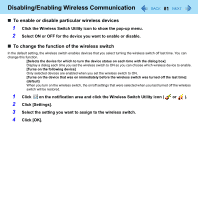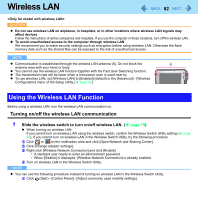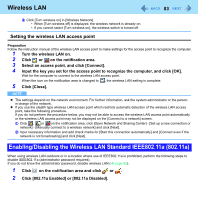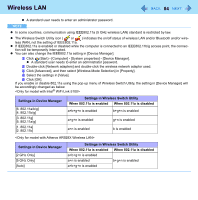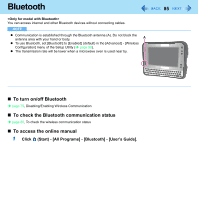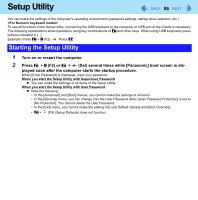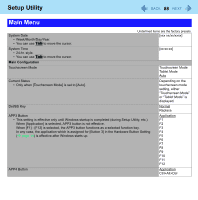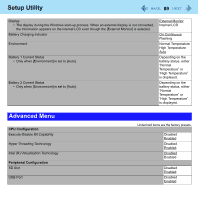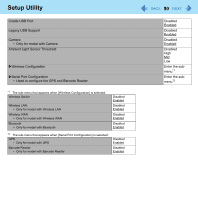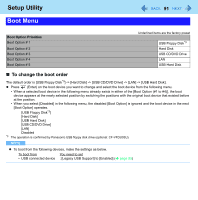Panasonic CFU1AQCXZ2M Reference Manual - Page 86
Setup Utility, Starting the Setup Utility
 |
UPC - 092281896410
View all Panasonic CFU1AQCXZ2M manuals
Add to My Manuals
Save this manual to your list of manuals |
Page 86 highlights
Setup Utility 86 You can make the settings of the computer's operating environment (password settings, startup drive selection, etc.) To use all functions of the Setup Utility, connecting the USB keyboard to the computer or USB port of the Cradle is necessary. The following explanations show operations using key combinations of Fn and other keys. When using USB keyboard, press buttons indicated in ( ). Example: Press Fn + U (F2) Press F2 Starting the Setup Utility 1 Turn on or restart the computer. 2 Press Fn + U (F2) or Fn + (Del) several times while [Panasonic] boot screen is dis- played soon after the computer starts the startup procedure. When [Enter Password] is displayed, input your password. When you start the Setup Utility with Supervisor Password z You can make the settings of all items of the Setup Utility. When you start the Setup Utility with User Password z Note the following: • In the [Advanced] and [Boot] menus, you cannot make the settings of all items. • In the [Security] menu, you can change only the User Password when [User Password Protection] is set to [No Protection]. You cannot delete the User Password. • In the [Exit] menu, you cannot make the setting of [Load Default Values] and [Boot Override]. • Fn + (F9) (Setup Defaults) does not function.