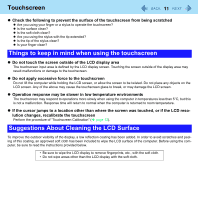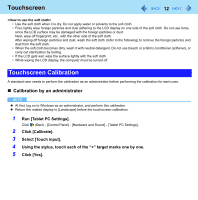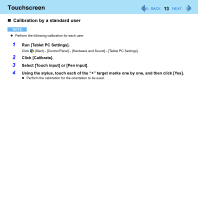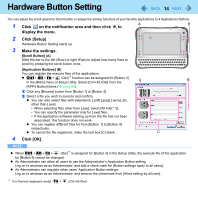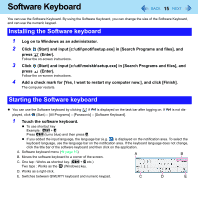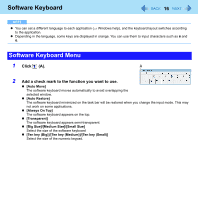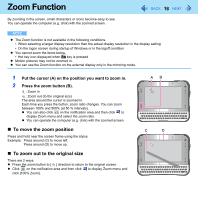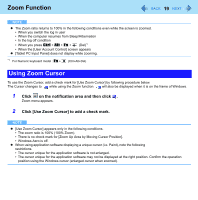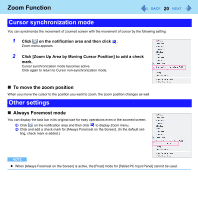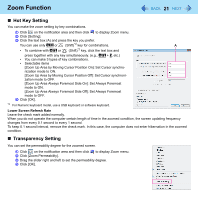Panasonic CFU1AQCXZ2M Reference Manual - Page 16
Software Keyboard Menu, Click, Add a check mark to the function you want to use.
 |
UPC - 092281896410
View all Panasonic CFU1AQCXZ2M manuals
Add to My Manuals
Save this manual to your list of manuals |
Page 16 highlights
Software Keyboard 16 NOTE z You can set a different language to each application (⇒ Windows help), and the keyboard layout switches according to the application. z Depending in the language, some keys are displayed in orange. You can use them to input characters such as ë and ö. Software Keyboard Menu 1 Click (A). A 2 Add a check mark to the function you want to use. z [Auto Move] The software keyboard moves automatically to avoid overlapping the selected window. z [Auto Restore] The software keyboard minimized on the task bar will be restored when you change the input mode. This may not work on some applications. z [Always On Top] The software keyboard appears on the top. z [Transparent] The software keyboard appears semi-transparent. z [Big Size]/[Medium Size]/[Small Size] Select the size of the software keyboard z [Ten key (Big)]/[Ten key (Medium)]/[Ten key (Small)] Select the size of the numeric keypad.