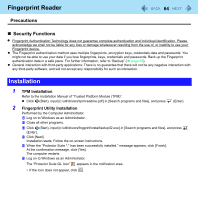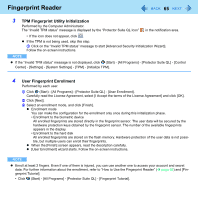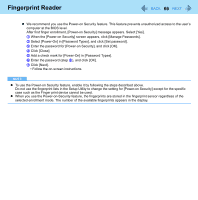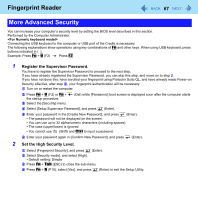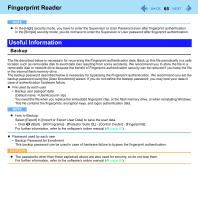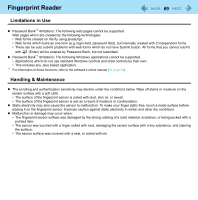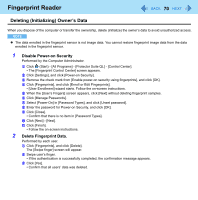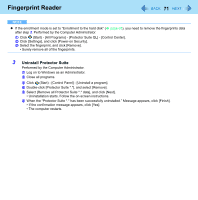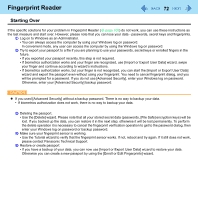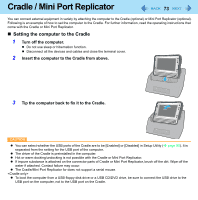Panasonic CFU1AQCXZ2M Reference Manual - Page 68
Useful Information, Backup
 |
UPC - 092281896410
View all Panasonic CFU1AQCXZ2M manuals
Add to My Manuals
Save this manual to your list of manuals |
Page 68 highlights
Fingerprint Reader 68 NOTE z In the [High] security mode, you have to enter the Supervisor or User Password even after fingerprint authentication. In the [Simple] security mode, you do not have to enter the Supervisor or User password after fingerprint authentication. Useful Information Backup The file described below is necessary for recovering the Fingerprint authentication data. Back up this file periodically in a safe location such as removable disk to avoid data loss resulting from some accidents. We recommend you to store the file in a removable disk or network drive because the benefit of Fingerprint authentication security can be reduced if you keep the file in the internal flash memory drive. The backup password described below is necessary for bypassing the Fingerprint authentication. We recommend you set the backup password using the [User Enrollment] wizard. If you do not define the backup password, you may lose your data in case of authentication hardware failure. z File used by each user • Backup user passport data (Default name: .vtp) You need this file when you replace the embedded fingerprint chip, or the flash memory drive, or when reinstalling Windows. This file contains the fingerprints, encryption keys, and logon authentication data. NOTE z How to Backup: Select [Export] in [Import or Export User Data] to save the user data. • Click (Start) - [All Programs] - [Protector Suite QL] - [Control Center] - [Fingerprints]. For further information, refer to the software's online manual (Î page 63). z Password used by each user • Backup Password for Enrollment This backup password can be used in case of hardware failure to bypass the fingerprint authentication. CAUTION z The passwords other than those explained above are also used for security, so do not lose them. For further information, refer to the software's online manual (Î page 63).