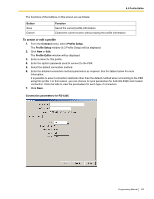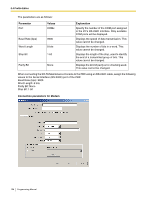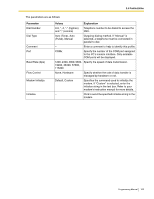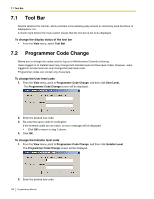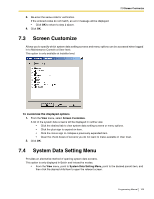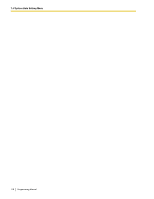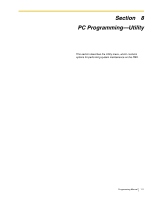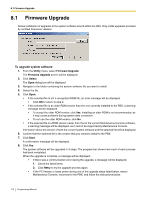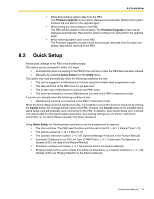Panasonic KX-TA82483 Programming Guide - Page 108
Tool Bar, 7.2 Programmer Code Change
 |
UPC - 037988851393
View all Panasonic KX-TA82483 manuals
Add to My Manuals
Save this manual to your list of manuals |
Page 108 highlights
7.1 Tool Bar 7.1 Tool Bar Selects whether the tool bar, which provides icons allowing easy access to commonly used functions, is displayed or not. A check mark before this menu option means that the tool bar is set to be displayed. To change the display status of the tool bar • From the View menu, select Tool Bar. 7.2 Programmer Code Change Allows you to change the codes used to log on to Maintenance Console at startup. Users logged on at Installer level may change both Installer level and User level codes. However, users logged on at User level can only change the User level code. Programmer codes can contain any characters. To change the User level code 1. From the View menu, point to Programmer Code Change, and then click User Level. The Programmer Code Change screen will be displayed. 2. Enter the desired new code. 3. Re-enter the same code for verification. If the entered codes do not match, an error message will be displayed. • Click OK to return to step 2 above. 4. Click OK. To change the Installer level code 1. From the View menu, point to Programmer Code Change, and then click Installer Level. The Programmer Code Change screen will be displayed. 2. Enter the desired new code. 108 Programming Manual