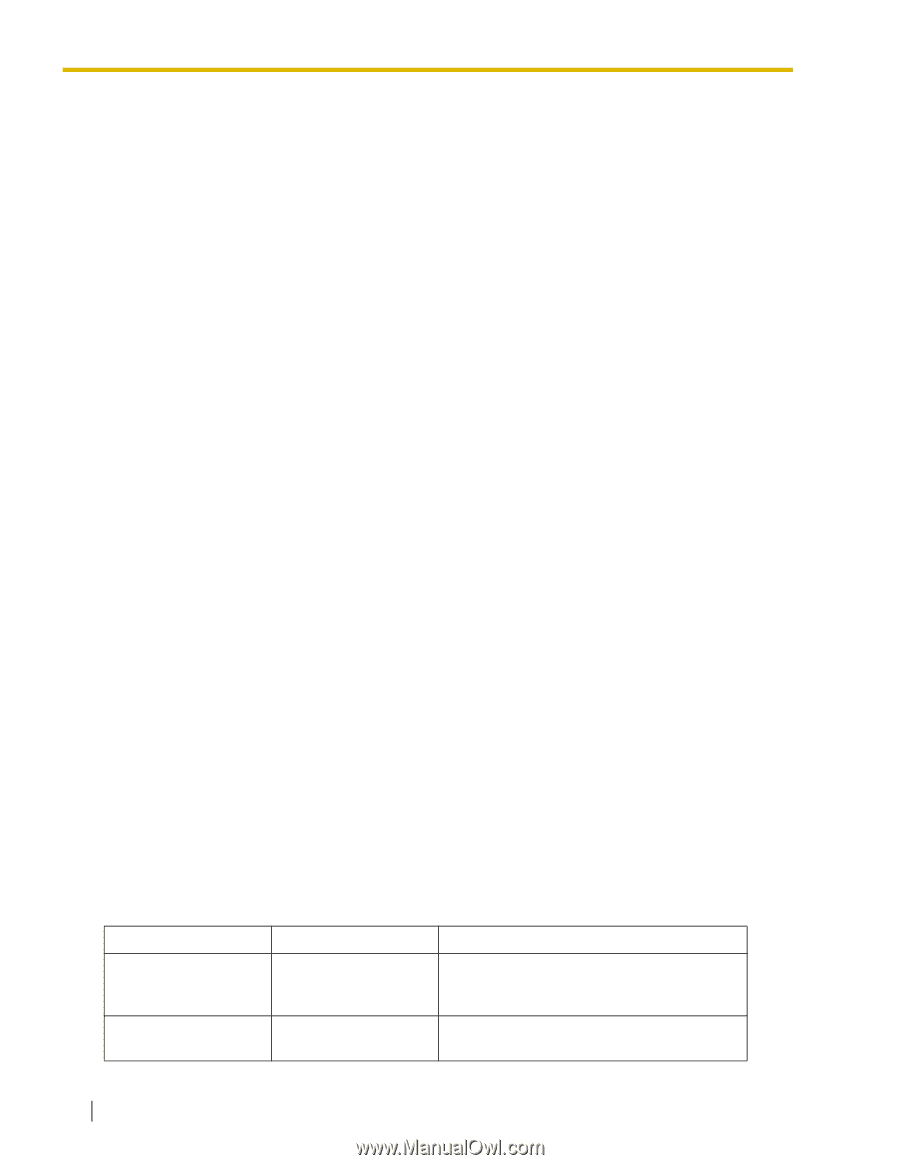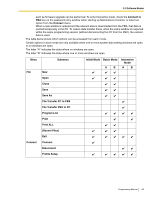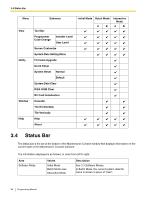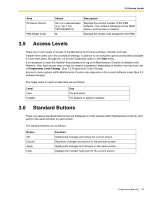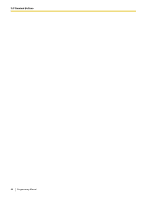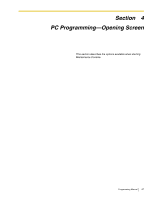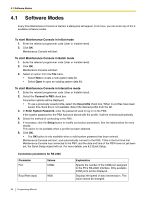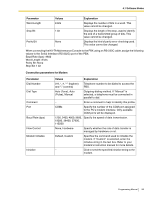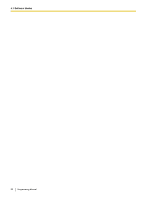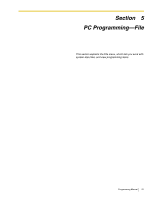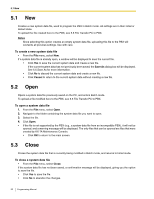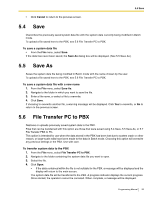Panasonic KX-TA82483 Programming Guide - Page 88
Software Modes, To start Maintenance Console in Initial mode
 |
UPC - 037988851393
View all Panasonic KX-TA82483 manuals
Add to My Manuals
Save this manual to your list of manuals |
Page 88 highlights
4.1 Software Modes 4.1 Software Modes Every time Maintenance Console is started, a dialog box will appear. From here, you can enter any of the 3 available software modes. To start Maintenance Console in Initial mode 1. Enter the relevant programmer code (User or Installer level). 2. Click OK. Maintenance Console will start. To start Maintenance Console in Batch mode 1. Enter the relevant programmer code (User or Installer level). 2. Click OK. Maintenance Console will start. 3. Select an option from the File menu. • Select New to create a new system data file. • Select Open to open an existing system data file. To start Maintenance Console in Interactive mode 1. Enter the relevant programmer code (User or Installer level). 2. Select the Connect to PBX check box. Connection options will be displayed. • To use a previously saved profile, select the Use profile check box. When no profiles have been saved, this check box is not available. Select the desired profile from the list. 3. In Enter System Password, enter the password used to log on to the PBX. If the system password for the PBX has been stored with the profile, it will be entered automatically. 4. Select the method of connecting to the PBX. 5. If necessary, click the Setup button to modify connection parameters. See the tables below for more details. This option is not available when a profile has been selected. 6. Click OK. • The OK button is only available when a valid system password has been entered. Maintenance Console will start, and automatically connect to the PBX. If this is the first time that Maintenance Console has connected to the PBX, and the date and time of the PBX have not yet been set, the Quick Setup wizard will run. For more details, see 8.2 Quick Setup. Connection parameters for RS-232C Parameter Port Values COMx Baud Rate (bps) 9600 Explanation Specify the number of the COM port assigned to the PC's RS-232C interface. Only available COM ports will be displayed. Displays the speed of data transmission. This value cannot be changed. 88 Programming Manual