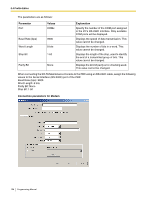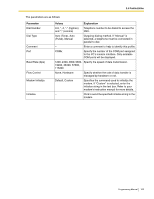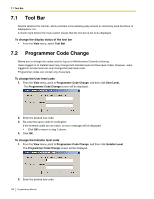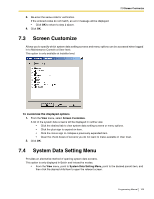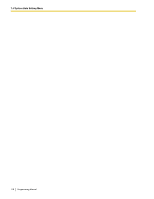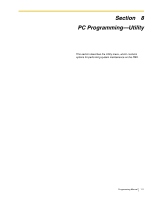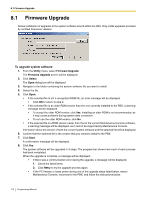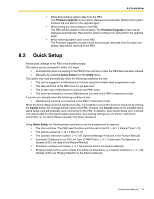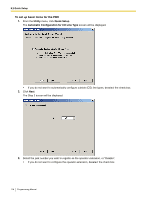Panasonic KX-TA82483 Programming Guide - Page 109
Screen Customize, 7.4 System Data Setting Menu
 |
UPC - 037988851393
View all Panasonic KX-TA82483 manuals
Add to My Manuals
Save this manual to your list of manuals |
Page 109 highlights
7.3 Screen Customize 3. Re-enter the same code for verification. If the entered codes do not match, an error message will be displayed. • Click OK to return to step 2 above. 4. Click OK. 7.3 Screen Customize Allows you to specify which system data setting screens and menu options can be accessed when logged in to Maintenance Console at User level. This option is only available at Installer level. To customize the displayed options 1. From the View menu, select Screen Customize. A list of the system data screens will be displayed in outline view. • Click the desired tab to view system data setting screens or menu options. • Click the plus sign to expand an item. • Click the minus sign to collapse a previously expanded item. • Clear the check boxes of screens you do not want to make available in User level. 2. Click OK. 7.4 System Data Setting Menu Provides an alternative method of opening system data screens. This option is only displayed in Batch and Interactive modes. • From the View menu, point to System Data Setting Menu, point to the desired parent item, and then click the desired child item to open the relevant screen. Programming Manual 109