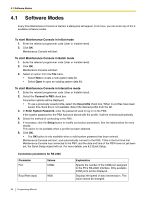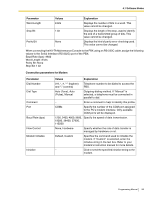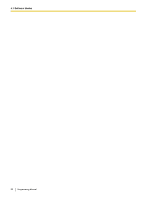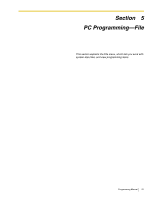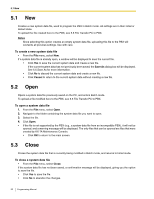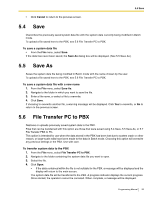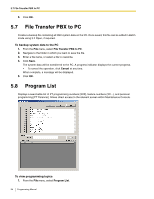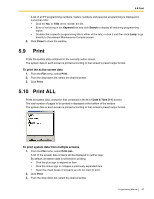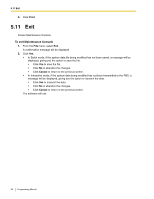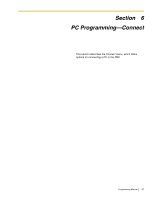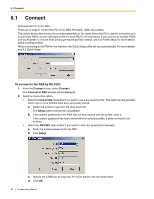Panasonic KX-TA82483 Programming Guide - Page 93
Save, 5.5 Save As, 5.6 File Transfer PC to PBX
 |
UPC - 037988851393
View all Panasonic KX-TA82483 manuals
Add to My Manuals
Save this manual to your list of manuals |
Page 93 highlights
5.4 Save • Click Cancel to return to the previous screen. 5.4 Save Overwrites the previously saved system data file with the system data currently being modified in Batch mode. To upload a file saved here to the PBX, see 5.6 File Transfer PC to PBX. To save a system data file • From the File menu, select Save. If the data has never been saved, the Save As dialog box will be displayed. (See 5.5 Save As.) 5.5 Save As Saves the system data file being modified in Batch mode with the name chosen by the user. To upload a file saved here to the PBX, see 5.6 File Transfer PC to PBX. To save a system data file with a new name 1. From the File menu, select Save As. 2. Navigate to the folder in which you want to save the file. 3. Enter a file name, or select a file to overwrite. 4. Click Save. If choosing to overwrite another file, a warning message will be displayed. Click Yes to overwrite, or No to return to the previous screen. 5.6 File Transfer PC to PBX Restores or uploads previously saved system data to the PBX. Files that can be transferred with this option are those that were saved using 5.4 Save, 5.5 Save As, or 5.7 File Transfer PBX to PC. This option is intended for use when the data stored in the PBX has been lost due to system crash or other reason, or large-scale edits have been made to the data in Batch mode. Choosing this option will overwrite any previous settings in the PBX. Use with care. To transfer system data to the PBX 1. From the File menu, select File Transfer PC to PBX. 2. Navigate to the folder containing the system data file you want to open. 3. Select the file. 4. Click Open. • If the data contained within the file is not suitable for the PBX, a message will be displayed and the display will return to the main screen. The system data file will be transferred to the PBX. A progress indicator displays the current progress. Once started, the operation cannot be canceled. When complete, a message will be displayed. Programming Manual 93