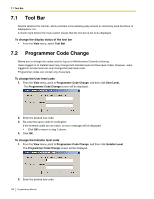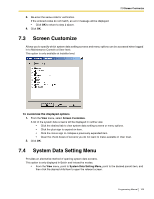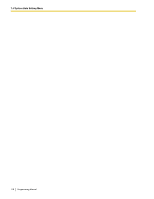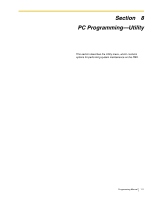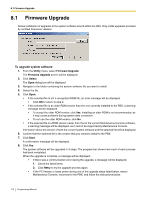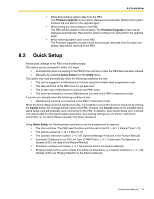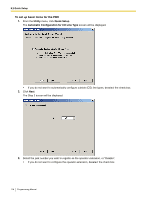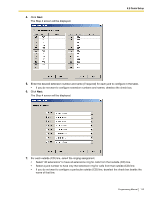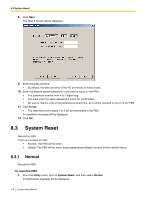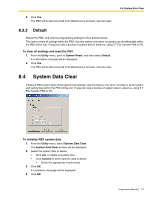Panasonic KX-TA82483 Programming Guide - Page 112
Firmware Upgrade
 |
UPC - 037988851393
View all Panasonic KX-TA82483 manuals
Add to My Manuals
Save this manual to your list of manuals |
Page 112 highlights
8.1 Firmware Upgrade 8.1 Firmware Upgrade Allows installation of upgrades to the system software stored within the PBX. Only install upgrades provided by certified Panasonic dealers. To upgrade system software 1. From the Utility menu, select Firmware Upgrade. The Firmware Upgrade screen will be displayed. 2. Click Select. The Open dialog box will be displayed. 3. Navigate to the folder containing the system software file you want to install. 4. Select the file. 5. Click Open. • If the selected file is not a recognized ROM file, an error message will be displayed. • Click OK to return to step 2. • If the selected file is an older ROM version than the one currently installed to the PBX, a warning message will be displayed. • To accept the older ROM version, click Yes. Installing an older ROM is not recommended, as it may cause problems during system data conversion. • To not use the older ROM version, click No. • If the selected file is a ROM version newer than that of the current Maintenance Console software, a warning message will be displayed, as it cannot be supported by Maintenance Console. Information about the version of both the current system software and the selected file will be displayed. 6. Confirm that the selected file is the version that you intend to install to the PBX. 7. Click Start. A confirmation message will be displayed. 8. Click Yes. The system software will be upgraded in 3 steps. The progress bar shows how much of each process has been completed. When the upgrade is complete, a message will be displayed. • If there was a communication error during the upgrade, a message will be displayed. 1. Check the listed items. 2. Click Retry to try the upgrade process again. • If the PC freezes or loses power during one of the upgrade steps listed below, restart Maintenance Console, reconnect to the PBX, and follow the instructions below. 112 Programming Manual