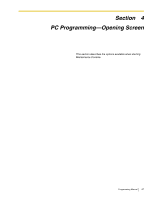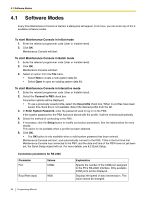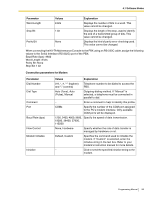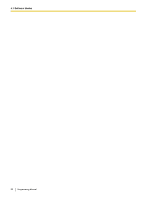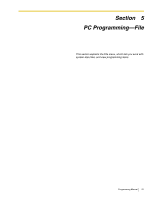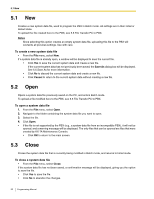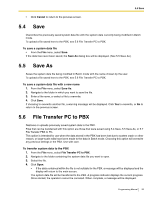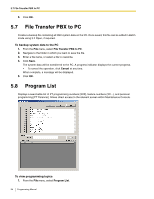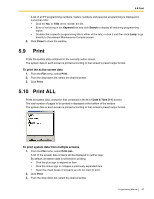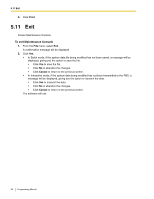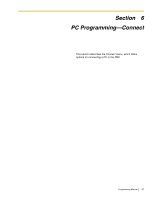Panasonic KX-TA82483 Programming Guide - Page 92
New, 5.2 Open, 5.3 Close, Open
 |
UPC - 037988851393
View all Panasonic KX-TA82483 manuals
Add to My Manuals
Save this manual to your list of manuals |
Page 92 highlights
5.1 New 5.1 New Creates a new system data file, used to program the PBX in Batch mode. All settings are in their initial or default state. To upload the file created here to the PBX, see 5.6 File Transfer PC to PBX. Notes Since selecting this option creates an empty system data file, uploading this file to the PBX will overwrite all previous settings. Use with care. To create a new system data file • From the File menu, select New. If a system data file is already open, a window will be displayed to save the current file. • Click Yes to save the current system data and create a new file. If the current system data has not previously been saved, the Save As dialog box will be displayed. See 5.5 Save As for more information. • Click No to discard the current system data and create a new file. • Click Cancel to return to the current system data without creating a new file. 5.2 Open Opens a system data file previously saved on the PC, and enters Batch mode. To upload a file modified here to the PBX, see 5.6 File Transfer PC to PBX. To open a system data file 1. From the File menu, select Open. 2. Navigate to the folder containing the system data file you want to open. 3. Select the file. 4. Click Open. • If the file is not supported by the PBX (e.g., a system data file from an incompatible PBX), it will not be opened, and a warning message will be displayed. The only files that can be opened are files that were created by KX-TA Maintenance Console. • Click OK to return to the main screen. 5.3 Close Closes the system data file that is currently being modified in Batch mode, and returns to Initial mode. To close a system data file • From the File menu, select Close. If the system data file has not been saved, a confirmation message will be displayed, giving you the option to save the file. • Click Yes to save the file. • Click No to abandon the changes. 92 Programming Manual