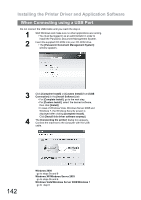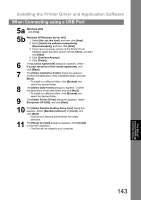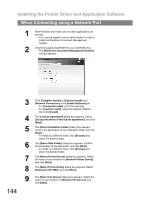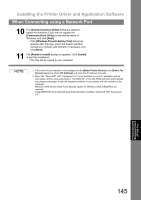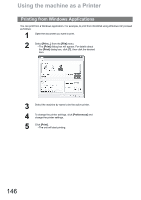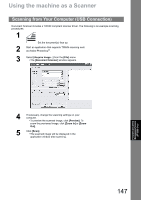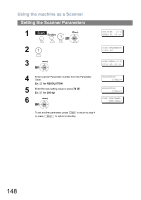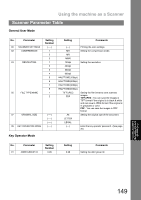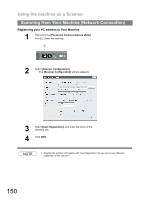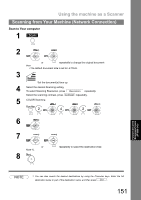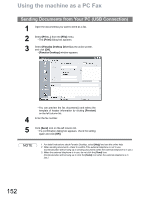Panasonic UF-4500 Operating Instructions - Page 147
Using the machine as a Scanner
 |
View all Panasonic UF-4500 manuals
Add to My Manuals
Save this manual to your list of manuals |
Page 147 highlights
Using the machine as a Scanner Scanning from Your Computer (USB Connection) Document Scanner includes a TWAIN compliant scanner driver. The following is an example scanning procedures: 1 Set the document(s) face up. 2 Start an application that supports TWAIN scanning such as Adobe Photoshop®. 3 Select [Acquire Image...] from the [File] menu. • The [Document Scanner] window appears. Panasonic Document Management System (UF-5500 Only) 4 If necessary, change the scanning settings on your computer. • To preview the scanned image, click [Preview]. To zoom the previewed image, click [Zoom In] or [Zoom Out]. 5 Click [Scan]. • The scanned image will be displayed in the application window after scanning. 147

147
Panasonic Document
Management System
(UF-5500 Only)
Using the machine as a Scanner
Document Scanner includes a TWAIN compliant scanner driver. The following is an example scanning
procedures:
Scanning from Your Computer (USB Connection)
1
Set the document(s) face up.
2
Start an application that supports TWAIN scanning such
as Adobe Photoshop
®
.
3
Select
[Acquire Image...]
from the
[File]
menu.
• The
[Document Scanner]
window appears.
4
If necessary, change the scanning settings on your
computer.
• To preview the scanned image, click
[Preview]
. To
zoom the previewed image, click
[Zoom In]
or
[Zoom
Out]
.
5
Click
[Scan]
.
• The scanned image will be displayed in the
application window after scanning.