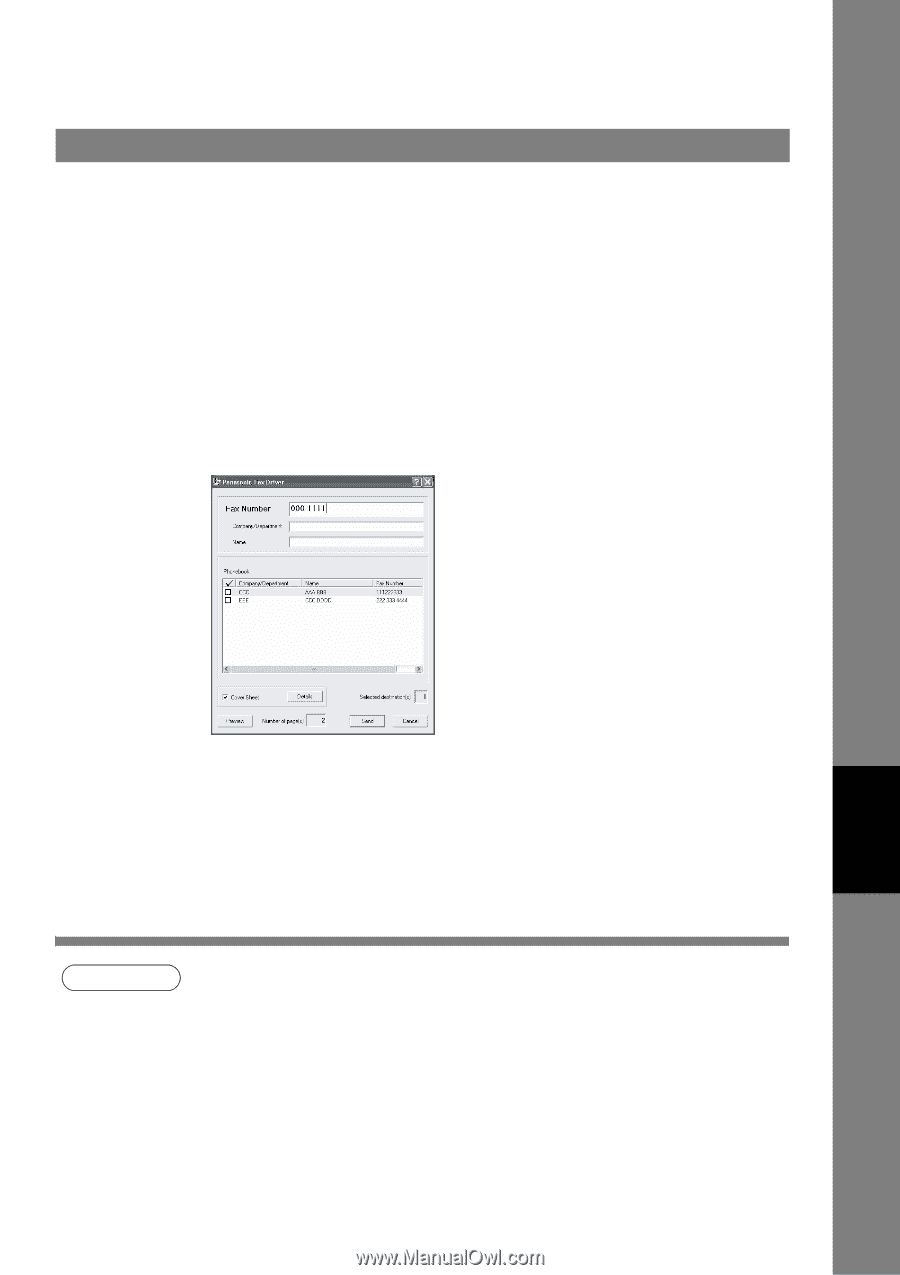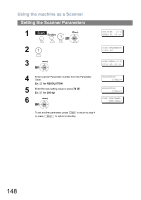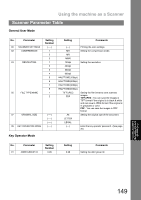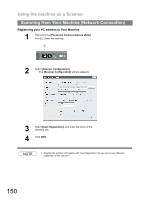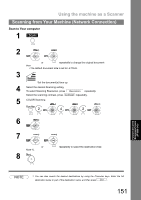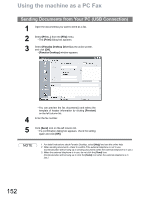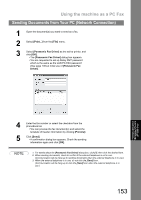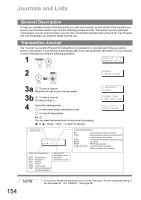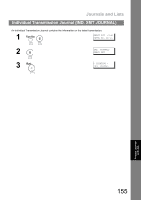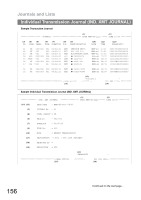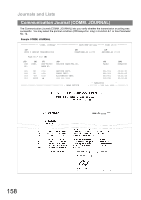Panasonic UF-4500 Operating Instructions - Page 153
Sending Documents from Your PC Network Connection
 |
View all Panasonic UF-4500 manuals
Add to My Manuals
Save this manual to your list of manuals |
Page 153 highlights
Using the machine as a PC Fax Sending Documents from Your PC (Network Connection) 1 Open the document(s) you want to send as a fax. 2 Select [Print...] from the [File] menu. 3 Select [Panasonic Fax Driver] as the active printer, and click [OK]. • The [Panasonic Fax Driver] dialog box appears. • You are requested to set up Relay XMT password which is the same as the LAN PC-FAX password (See page 139) at initial use of [Panasonic Fax Driver]. Panasonic Document Management System (UF-5500 Only) 4 Enter the fax number or select the checkbox from the phonebook list. • You can preview the fax document(s) and select the template of header information by clicking [Preview]. 5 Click [Send]. • A confirmation dialog box appears. Check the sending information again and click [OK]. NOTE 1. For details about the [Panasonic Fax Driver] dialog box, click [?], then click the desired item. 2. When sending documents, check to confirm if the external telephone is not in use. (Communication will be hang up to sending documents when the external telephone is in use.) 3. When the external telephone is in use, do not click the [Send] icon. (Communication will be hang up to click the [Send] icon when the external telephone is in use.) 153