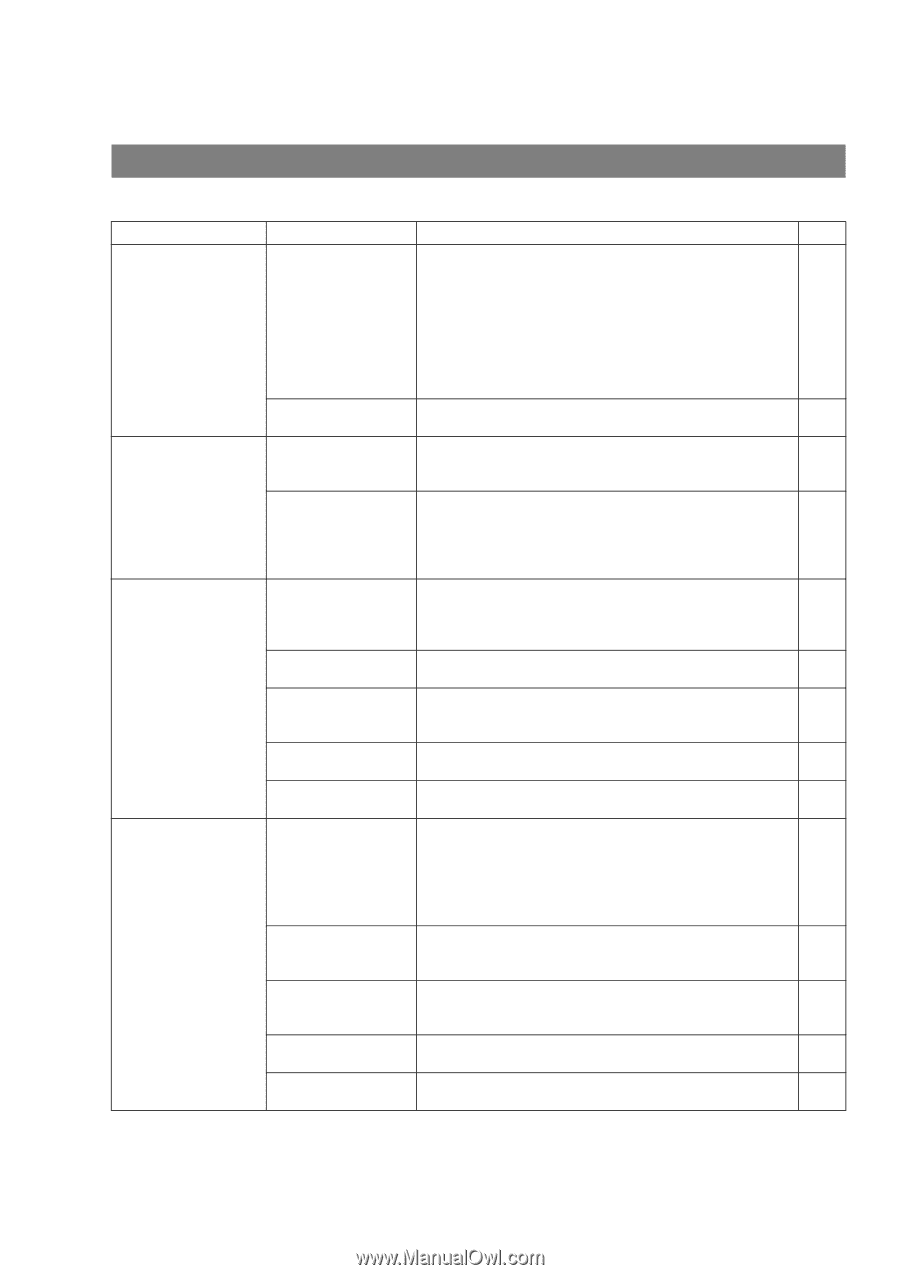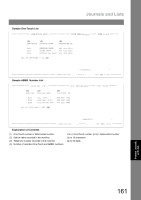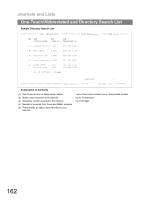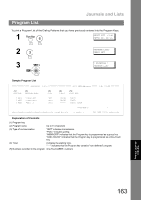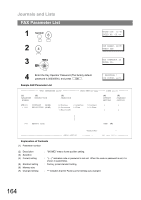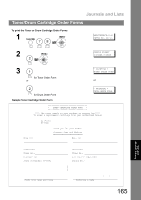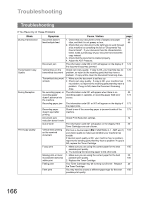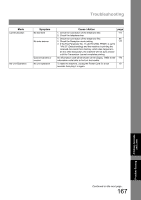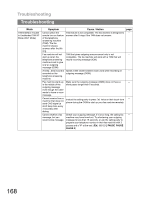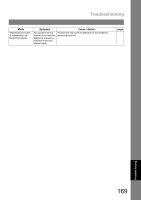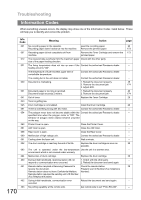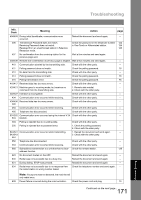Panasonic UF-4500 Operating Instructions - Page 166
Troubleshooting - fax printing a blank line
 |
View all Panasonic UF-4500 manuals
Add to My Manuals
Save this manual to your list of manuals |
Page 166 highlights
Problem Solving Troubleshooting Troubleshooting If You Have Any of These Problems Mode During Transmission Transmission Copy Quality During Reception Print Copy Quality Symptom Document doesn't feed/multiple feed Document jam Vertical lines on the transmitted document Transmitted document is blank No recording paper, or recording paper doesn't advance into the machine. Recording paper jam Recording paper doesn't eject after printing Document auto reduction doesn't work Out of toner Vertical lines printing on the received document Fuzzy print Missing dots or lines/ inconsistent darkness within print Fading print Faint print Cause / Action 1. Check that your document is free of staples and paper clips, and that it is not greasy or torn. 2. Check that your document is the right type to send through a fax machine by consulting the list on "Documents You Cannot Send". If your document has the characteristics listed, make a photocopy of your document and send the copy instead. 3. Check that the document is loaded properly. 4. Adjust the ADF Pressure. The information code 030 or 031 will appear on the display if the document becomes jammed. Check own copy quality. If copy is OK, your machine has no problem, so report to the receiving party that they have a problem. If copy is NG, clean the Document Scanning Area. 1. Make sure the document is set face up. 2. Check own copy quality. If copy is OK, your machine has no problem, so report to the receiving party that they have a problem. If copy is NG, clean the Document Scanning Area. The information code 001 will appear when there is no recording paper in cassette, or recording paper feed error occurs. The information code 001 or 007 will appear on the display if the paper jams. Check to see if the recording paper is jammed inside of the machine. Check Print Reduction settings. The information code 041 will appear on the display if the Toner Cartridge runs out of toner. Print out a Journal report (Ex: FUNCTION, 6, 1 , SET and 1) and check quality to make sure whether your machine has trouble. If Journal report quality is OK, your machine has no problem, report to the sending party that they have a problem. If copy is NG, replace the Toner Cartridge. 1. Make sure you are using the correct paper for the best possible print quality. 2. Try reversing the recording paper to the other side. 1. Make sure you are using the correct paper for the best possible print quality. 2. Replace the Toner Cartridge. Your Toner Cartridge may be running out of toner. Replace the Toner Cartridge. You may need to choose a different paper type for the best possible print quality. page 44 45 174 176 176 23 173 173 173 72 20 154 180 20 180 20 180 166