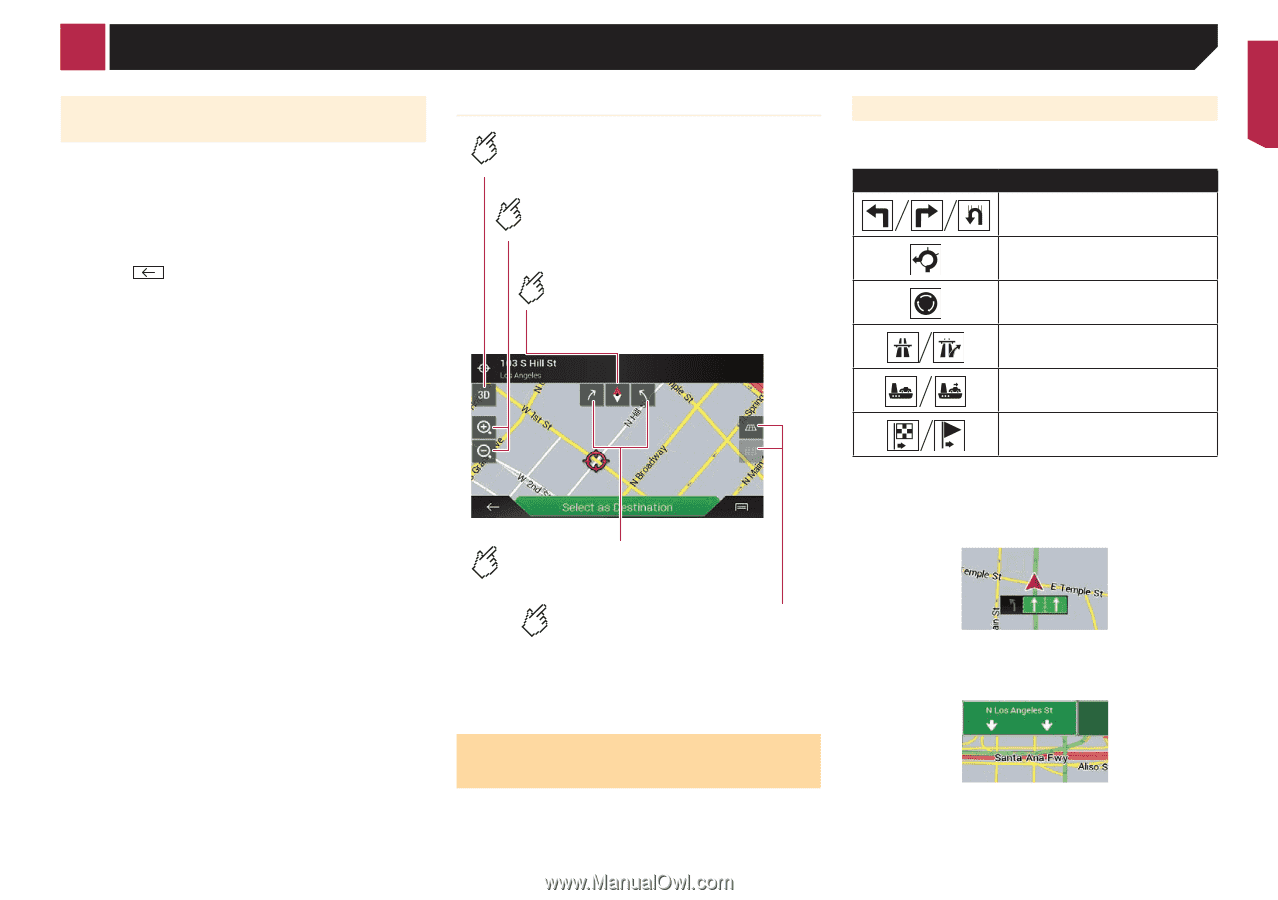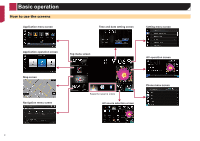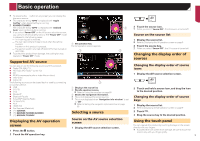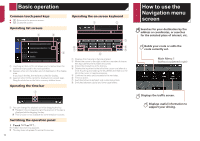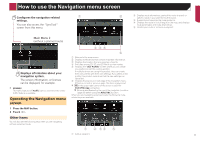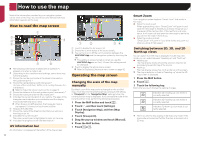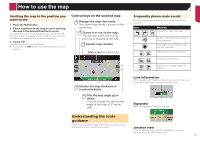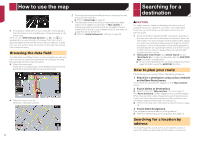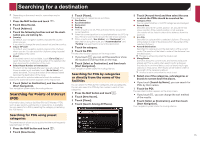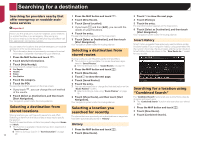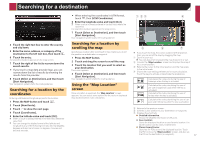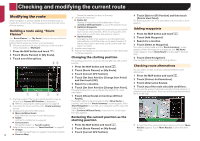Pioneer AVIC-7200NEX Owner s Manual - Page 13
Understanding the route, guidance
 |
View all Pioneer AVIC-7200NEX manuals
Add to My Manuals
Save this manual to your list of manuals |
Page 13 highlights
How to use the map Scrolling the map to the position you want to see 1 Press the MAP button. 2 Touch anywhere on the map or touch and drag the map in the desired direction to scroll. If you place the cursor on the desired location, a brief overview about the location will appear at the top of the screen, showing the street name and other information for the location. 3 Touch . The map returns to the current position. p If you press the MAP button, the map returns to the current position. Control keys on the scrolled map Changes the map view mode. The current map mode is shown on the control key. Zooms in or out on the map. You can also zoom out or in by pinching or expanding the map. Cancels map rotation. Map screen (scrolled map) Rotates the map clockwise or counterclockwise. Tilts the map angle up or down. You can change the vertical view angle of the map in 3D mode only. Understanding the route guidance Once the route guidance begins, the system provides various guides by voice, text indications and signs. Frequently shown route events The following are some examples of the maneuvers that are displayed. Icon Meaning Turn left, turn right, turn back. Go left on the traffic circle, 3rd exit 3 (next maneuver). Enter traffic circle (maneuver after the next maneuver). Freeway entrance or freeway exit. Board ferry or leave ferry. Approaching the destination or a waypoint. Lane information When navigating on multilane roads, you will need to make sure to take the proper lane for the recommended route. Signposts Signs are displayed at the top of the map. Junction view If you are approaching a complex intersection, the map is replaced with a 3D view of the junction. 13