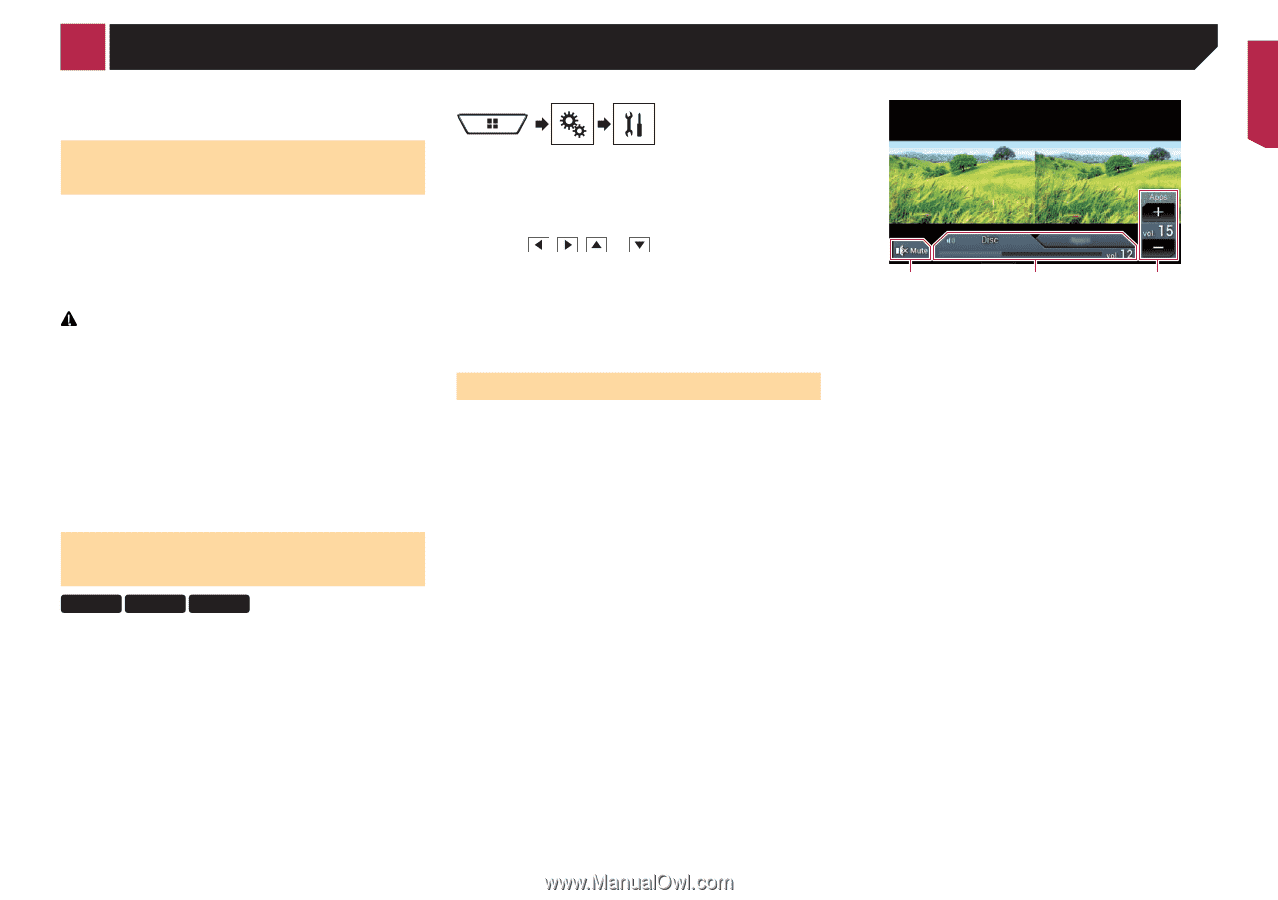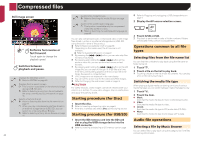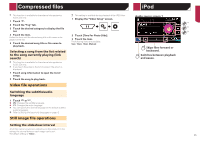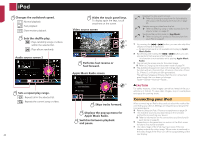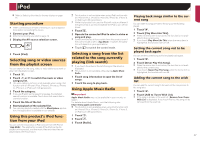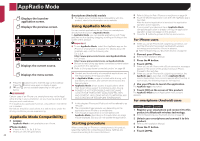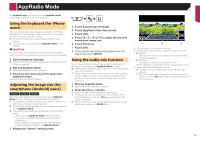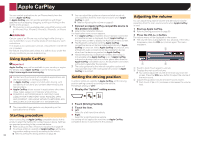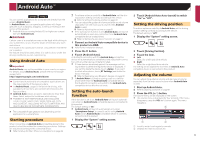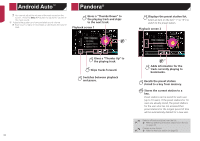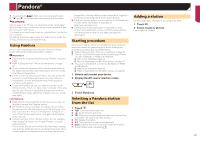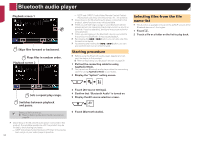Pioneer AVIC-7200NEX Owner s Manual - Page 49
Using the keyboard for iPhone, users, Adjusting the image size for, smartphone Android users, Using
 |
View all Pioneer AVIC-7200NEX manuals
Add to My Manuals
Save this manual to your list of manuals |
Page 49 highlights
AppRadio Mode The AppRadio app is launched, and the AppRadio Mode screen (Application menu screen) appears. Using the keyboard (for iPhone users) When you tap the text input area of an application for iPhone, a keyboard will be displayed on the screen. You can input the desired text directly from this product. p This function may not be available depending on your iPhone. p This function is only available in AppRadio Mode on the iPhone. CAUTION For your safety, the keyboard functionality is only available when the vehicle is stopped and the parking brake is engaged. 1 Set the keyboard language. Refer to Setting the keyboard language with the application for iPhone on page 65 2 Start up AppRadio Mode. Refer to Starting procedure on page 48 3 Touch the text input area on the application operation screen. A keyboard for entering text appears. Adjusting the image size (for smartphone (Android) users) 8200NEX 7200NEX 6200NEX Black dots may appear on the screen when using AppRadio Mode with an Android device connected to this product. p This setting is available only when you stop your vehicle in a safe place and apply the parking brake. p This function can be set when your Android device is able to enter AppRadio Mode. p The setting screen automatically appears in the following cases: - When entering AppRadio Mode after a Bluetooth connection using SPP (Serial Port Profile) has been established. - When a Bluetooth connection using SPP (Serial Port Profile) has been established in AppRadio Mode. 1 Display the "System" setting screen. 2 Touch [Input/Output Settings]. 3 Touch [AppRadio Video Adjustment]. 4 Touch [OK]. 5 Touch , , or to adjust the line to fit smartphone image size. 6 Touch [Preview]. 7 Touch [OK]. If you want to adjust the setting again from the beginning, touch [RESET]. Using the audio mix function You can output audio mixing AV source and an application for iPhone or smartphone when AppRadio Mode is used. p Depending on the application or the AV source, this function may not be available. p When the audio mix function is set to on, the voice guidance of the navigation system is not output. To output the voice guidance of the navigation system, set the audio mix function to off. 1 Start up AppRadio Mode. Refer to Starting procedure on page 48 2 Press the VOL (+/-) button. The audio mix menu will be displayed on the screen. p The audio mix menu is displayed for four seconds. If the screen disappears, press the VOL (+/-) button again. The screen reappears. p The AV operation screen and the Application screen can be switched by pressing the MODE button. 1 2 3 1 Touch to mute. Touch again to unmute. 2 Sets whether to switch the sound mix function on or off. Left tab: The audio mix function is enabled (mix on) and the App volume is displayed. Right tab: The audio mix function is disabled (mix off). p The right tab is not displayed on the AV operation screen. 3 Adjusts the application audio volume. p The App volume is not displayed when the right tab is selected. p You cannot adjust the volume of the main sound on the screen. Press the VOL (+/-) button to adjust the volume of the main sound. 49