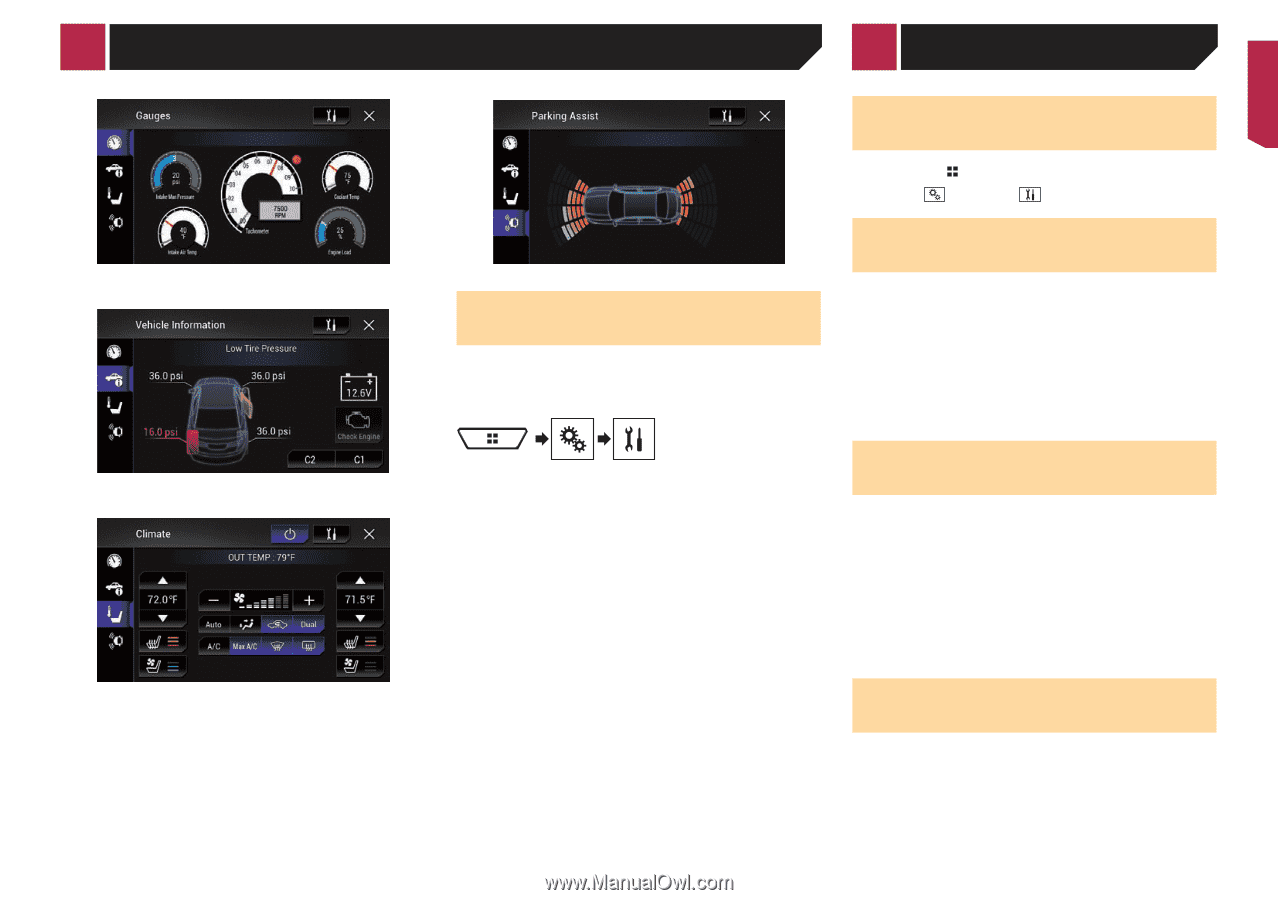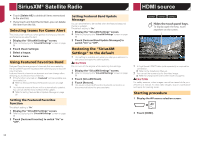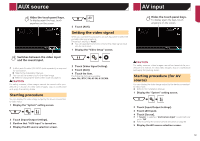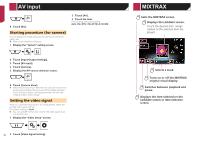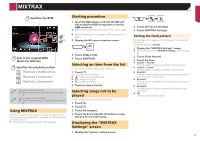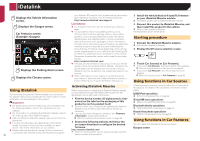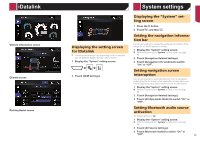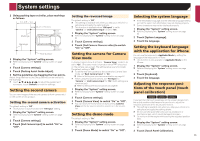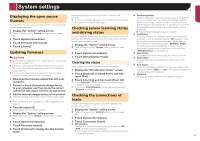Pioneer AVIC-7200NEX Owner s Manual - Page 63
iDatalink, System settings
 |
View all Pioneer AVIC-7200NEX manuals
Add to My Manuals
Save this manual to your list of manuals |
Page 63 highlights
iDatalink Vehicle Information screen Climate screen Parking Assist screen Displaying the setting screen for iDatalink p Functions and displays vary depending on the connected type of iDatalink adapter and the vehicle model. 1 Display the "System" setting screen. 2 Touch [OEM Settings]. System settings Displaying the "System" setting screen 1 Press the button. 2 Touch , and then . Setting the navigation information bar You can set whether to display the guidance information of the navigation on the AV operation screen. 1 Display the "System" setting screen. Refer to Displaying the "System" setting screen on page 63 2 Touch [Navigation Related Settings]. 3 Touch [Navigation info window] to switch "On" or "Off". Setting navigation screen interruption You can set whether to automatically switch to the navigation screen from the AV screen or the application screen when your vehicle approaches a guidance point such as an intersection. 1 Display the "System" setting screen. Refer to Displaying the "System" setting screen on page 63 2 Touch [Navigation Related Settings]. 3 Touch [AV/App Guide Mode] to switch "On" or "Off". Setting Bluetooth audio source activation The default setting is "On". 1 Display the "System" setting screen. Refer to Displaying the "System" setting screen on page 63 2 Touch [AV Source Settings]. 3 Touch [Bluetooth Audio] to switch "On" or "Off". 63