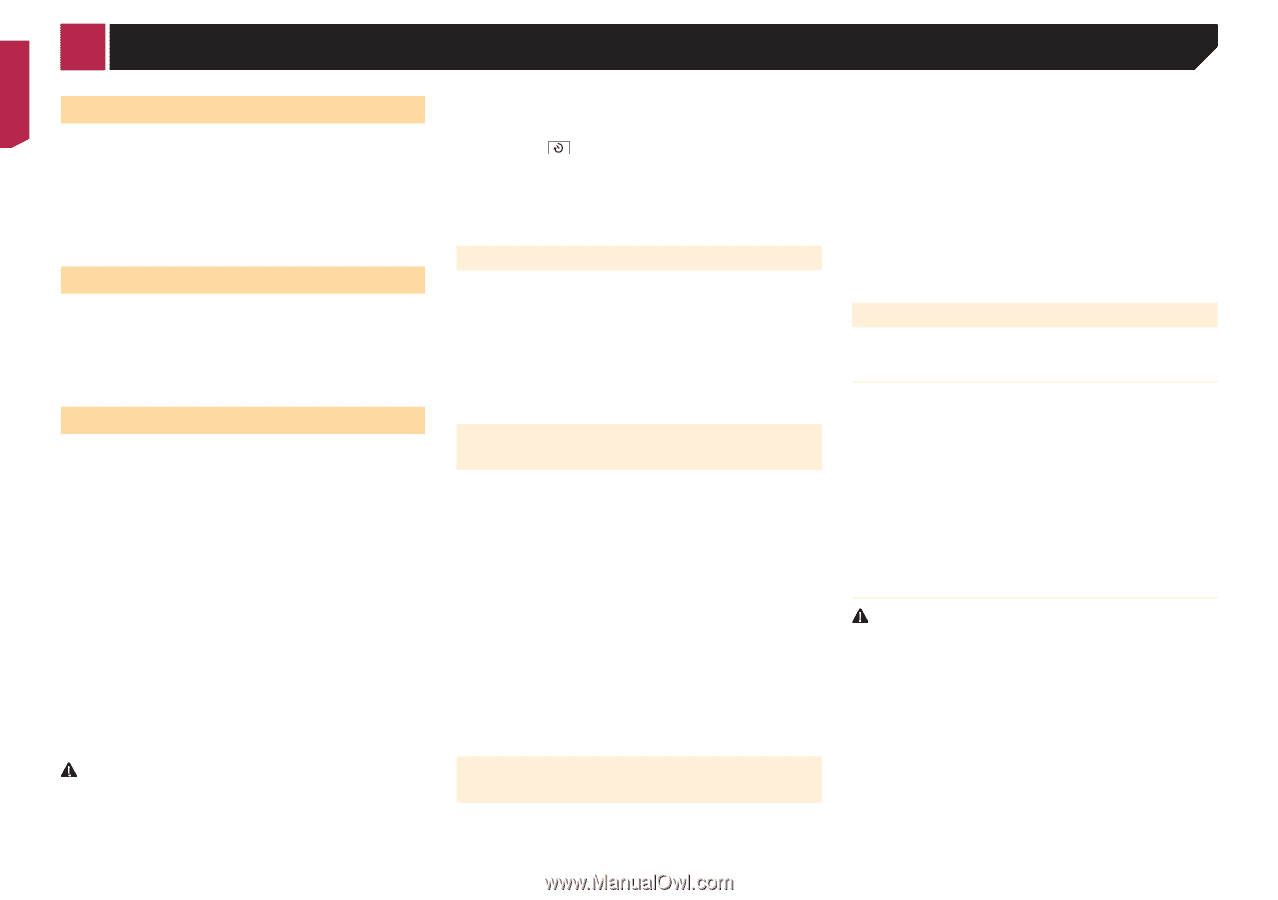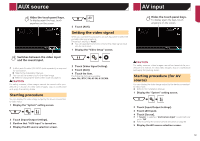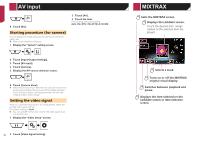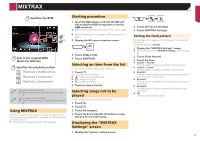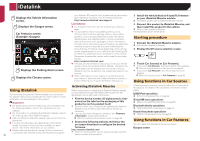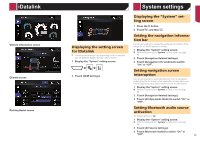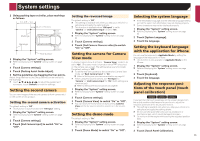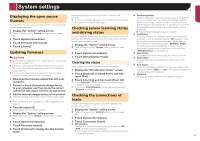Pioneer AVIC-7200NEX Owner s Manual - Page 64
System settings
 |
View all Pioneer AVIC-7200NEX manuals
Add to My Manuals
Save this manual to your list of manuals |
Page 64 highlights
System settings Setting the ever scroll When "Ever Scroll" is set to "On", the recorded text information scrolls continuously in the display while the vehicle is stopped. The default setting is "Off". 1 Display the "System" setting screen. Refer to Displaying the "System" setting screen on page 63 2 Touch [Ever Scroll] to switch "On" or "Off". Setting the beep tone The default setting is "On". 1 Display the "System" setting screen. Refer to Displaying the "System" setting screen on page 63 2 Touch [Beep Tone] to switch "On" or "Off". Setting the rear view camera A separately sold rear view camera (e.g. ND-BC8) is required for utilizing the rear view camera function. (For details, consult your dealer.) Rear view camera This product features a function that automatically switches to the full-screen image of the rear view camera installed on your vehicle, when the shift lever is in the REVERSE (R) position. Camera View mode also allows you to check what is behind you while driving. Camera for Camera View mode Camera View can be displayed at all times. Please note that with this setting, the camera image is not resized to fit, and that a portion of what is seen by the camera is not viewable. To display the camera image, touch [Camera View] on the AV source selection screen. Refer to Source on the AV source selection screen on page 9 p To set the rear view camera as the camera for Camera View mode, set "Back Camera Input" to "On". p When using the 2nd camera, set "AV Input" to "Camera". CAUTION Check to make sure settings for rear view camera displays a mirror reversed image. p Immediately verify whether the display changes to a rear view camera image when the shift lever is moved to 64 REVERSE (R) from another position. p When the screen changes to full-screen rear view camera image during normal driving, switch to the opposite setting in "Reverse Gear Setting". p If you touch while the camera image is displayed, the displayed image will turn off temporarily. p When the camera view of both the rear view camera and 2nd camera are available, the key to switch the display appears. Touch this key to switch the display between the rear view image and 2nd camera image. Setting rear view camera activation The default setting is "Off". 1 Display the "System" setting screen. Refer to Displaying the "System" setting screen on page 63 2 Touch [Camera settings]. 3 Touch [Back Camera Input] to switch "On" or "Off". Setting the polarity of the rear view camera The default setting is "Battery". 1 Display the "System" setting screen. Refer to Displaying the "System" setting screen on page 63 2 Touch [Camera settings]. 3 Touch [Reverse Gear Setting]. Battery: The polarity of the connected lead is positive. Ground: The polarity of the connected lead is negative. p If no camera connection is made and the camera polarity setting is wrong, a black screen is displayed as the rear view camera image immediately after startup. In such a case, press and hold the MAP button to release the rear view camera screen and then change the camera polarity setting to "Battery". Setting the reversed image display for the rear view image You can set whether to reverse the rear view camera images to be displayed on the front screen. The default setting is "Off". p This setting is available only when you stop your vehicle in a safe place and apply the parking brake. p This function is available when "Back Camera Input" is set to "On". Refer to Setting rear view camera activation on page 64 1 Display the "System" setting screen. Refer to Displaying the "System" setting screen on page 63 2 Touch [Camera settings]. 3 Touch [Back Camera: Reverse Video] to switch "On" or "Off". Setting the parking assist guidelines Displaying the parking assist guidelines You can set whether to display the parking assist guidelines on the rear view camera images when backing up your vehicle. The default setting is "Off". 1 Display the "System" setting screen. Refer to Displaying the "System" setting screen on page 63 2 Touch [Camera settings]. 3 Touch [Parking Assist Guide] to switch "On" or "Off". Adjusting the parking assist guidelines CAUTION When adjusting the guidelines, be sure to park the vehicle in a safe place and apply the parking brake. Before getting out of the car to place the markings, be sure to turn the ignition switch off (ACC OFF). The range projected by the rear view camera is limited. Also, the vehicle width and distance guidelines displayed on the rear view camera image may differ from the actual vehicle width and distance. (The guidelines are straight lines.) The image quality may deteriorate depending on the usage environment, such as at night or in dark surroundings. 1 Park your vehicle in a safe place and apply the parking brake.