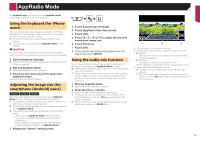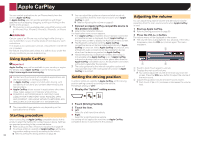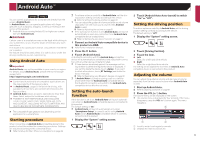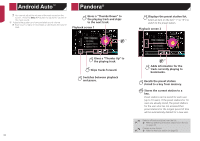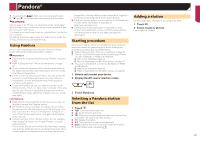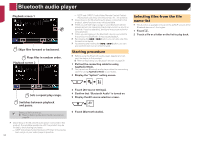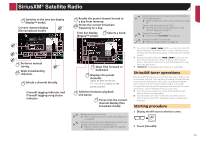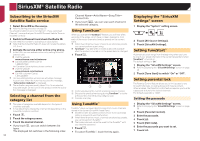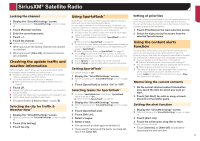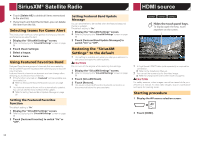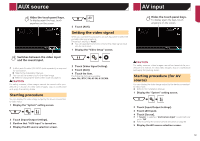Pioneer AVIC-7200NEX Owner s Manual - Page 54
Bluetooth audio player
 |
View all Pioneer AVIC-7200NEX manuals
Add to My Manuals
Save this manual to your list of manuals |
Page 54 highlights
Bluetooth audio player Playback screen 1 Skips files forward or backward. Plays files in random order. Playback screen 2 - A2DP and AVRCP (Audio/Video Remote Control Profile): Playing back, pausing, selecting songs, etc., are possible. p Depending on the Bluetooth audio player connected to this product, some functions may not be available. p While you are listening to songs on your Bluetooth device, please refrain from operating the phone function as much as possible. If you try operating, the signal may cause noise for song playback. p When you are talking on the Bluetooth device connected to this product via Bluetooth, it may pause playback. p By pressing the or button, you can also skip files forward or backward. p By pressing and holding the or button, you can also perform fast reverse or fast forward. Starting procedure p Before using the Bluetooth audio player, register and connect the device to this product. Refer to Registering your Bluetooth devices on page 30 1 Pull out the connecting cable for using AppRadio Mode. p You cannot use Bluetooth audio player when the connecting cable for using AppRadio Mode is connected. 2 Display the "System" setting screen. Selecting files from the file name list p This function is available only when the AVRCP version of the Bluetooth device is 1.4 or higher. 1 Touch . 2 Touch a file or a folder on the list to play back. Sets a repeat play range. Switches between playback and pause. Selects a file from the list. Refer to Selecting files from the file name list on page 54 p Depending on the Bluetooth audio player connected to this product, the available operations with this product may be limited to the following two levels: - A2DP (Advanced Audio Distribution Profile): Only playing back songs on your audio player is possible. 54 3 Touch [AV Source Settings]. 4 Confirm that "Bluetooth Audio" is turned on. 5 Display the AV source selection screen. 6 Touch [Bluetooth Audio].