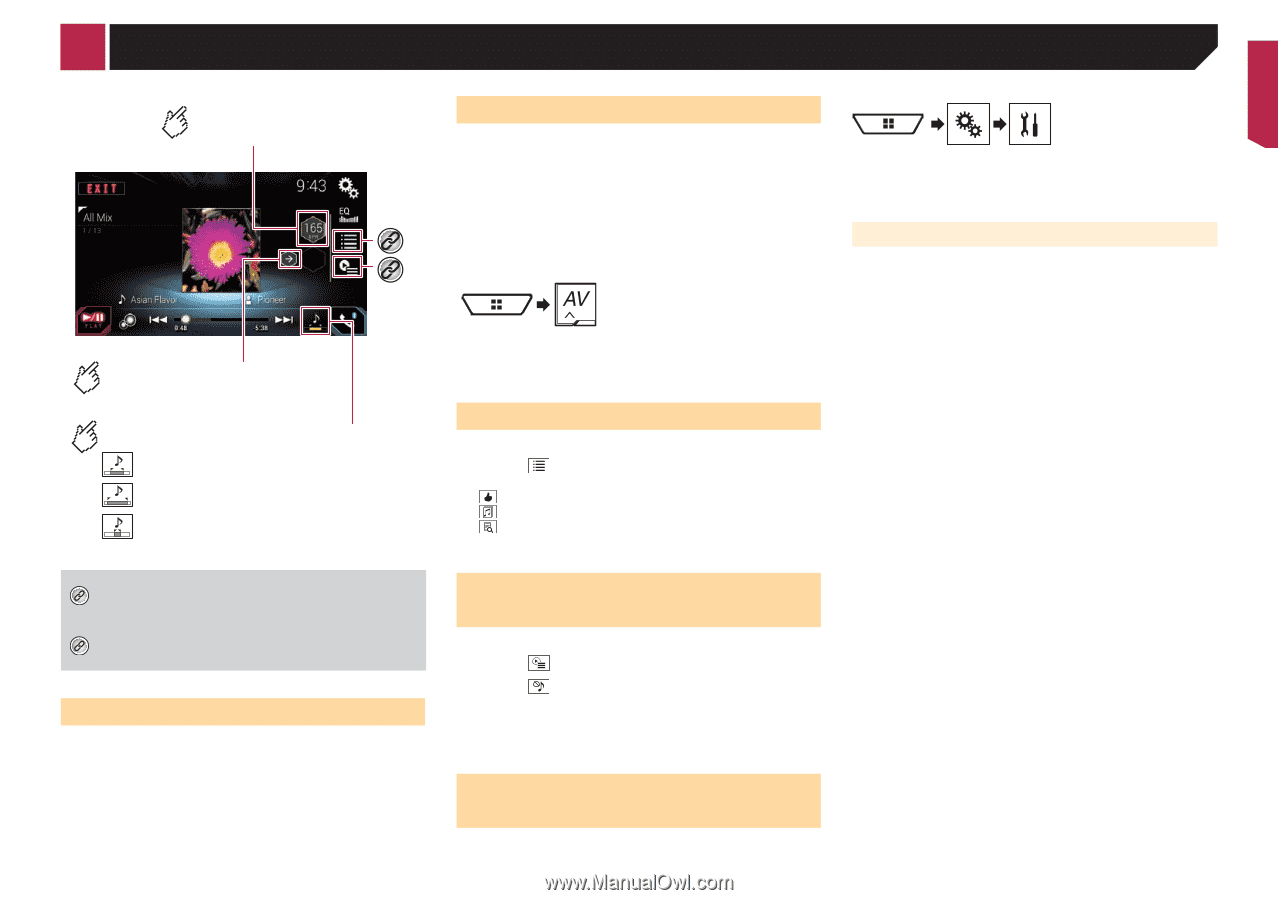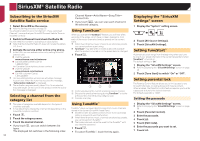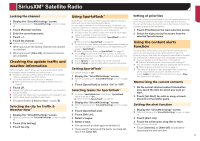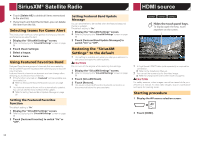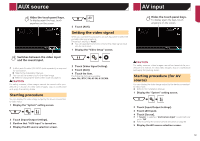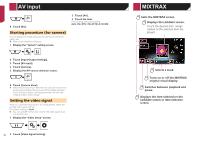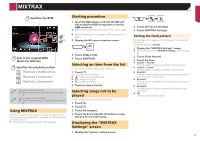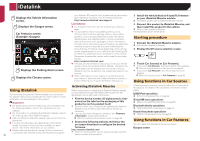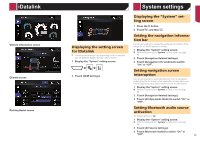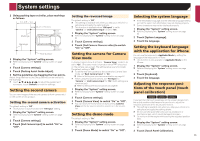Pioneer AVIC-7200NEX Owner s Manual - Page 61
Mixtrax
 |
View all Pioneer AVIC-7200NEX manuals
Add to My Manuals
Save this manual to your list of manuals |
Page 61 highlights
MIXTRAX Specifies the BPM. Starting procedure 1 Insert the SD memory card into the SD card slot or plug the USB storage device into the USB connector. Refer to Inserting and ejecting an SD memory card on page 7 Refer to Plugging and unplugging a USB storage device on *1 page 7 *2 2 Display the AV source selection screen. Sets to the original BPM (Beats Per Minute). Specifies the playback portion. : Plays back a middle portion. : Plays back a long portion. : Plays back a short portion. *1 Selects an item from the list. Refer to Selecting an item from the list on page 61 *2 Selects songs not to be played. Refer to Selecting songs not to be played on page 61 Using MIXTRAX MIXTRAX is original technology for creating non-stop mixes of selections from your audio library, complete with DJ effects that make them sound. p FLAC files are skipped during MIXTRAX playback. 3 Touch [USB] or [SD]. 4 Touch [MIXTRAX]. Selecting an item from the list You can specify an item to play songs related to it. 1 Touch . The following lists are available: : displays the mix pattern list. : displays the tag list. : displays the file list. 2 Touch an item in the list. Selecting songs not to be played You can select items or songs not to be played. 1 Touch . 2 Touch . 3 Touch the category. 4 Touch the box on the left of the item or song that you do not want to play. Displaying the "MIXTRAX Settings" screen 1 Display the "System" setting screen. 2 Touch [AV Source Settings]. 3 Touch [MIXTRAX Settings]. Setting the flash pattern The flashing color changes with the changes in the sound and bass levels. The default setting is "Sound1". 1 Display the "MIXTRAX Settings" screen. Refer to Displaying the "MIXTRAX Settings" screen on page 61 2 Touch [Flash Pattern]. 3 Touch the item. Sound1 to Sound6: The flash pattern changes according to the sound level. L-Pass1 to L-Pass6: The flash pattern changes according to the bass level. Random1: The flash pattern changes randomly according to the sound level mode and low pass mode. Random2: The flash pattern changes randomly according to the sound level mode. Random3: The flash pattern changes randomly according to the low pass mode. Off: The flash pattern does not flash. 61