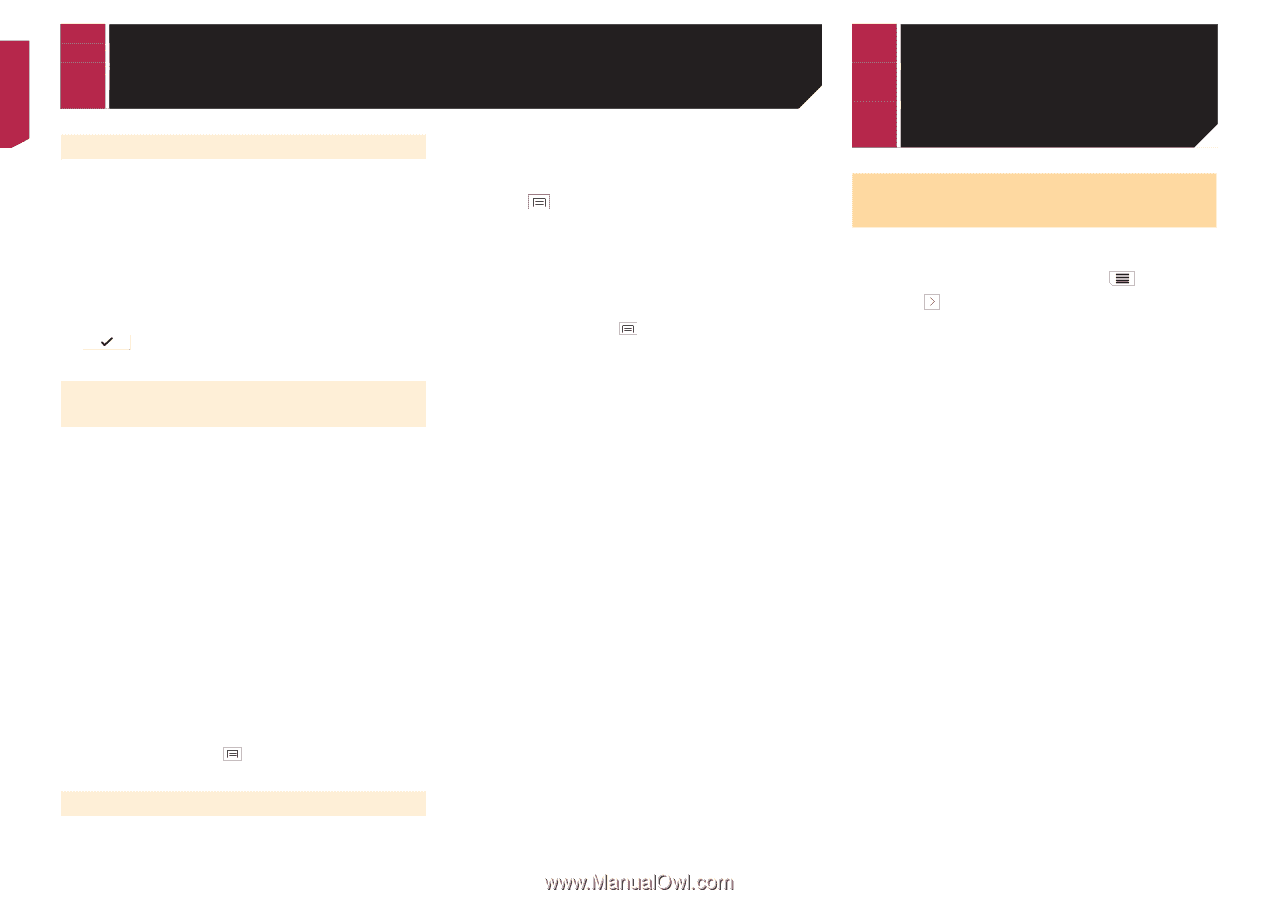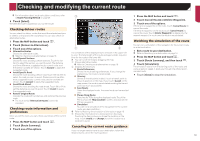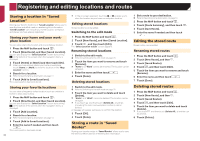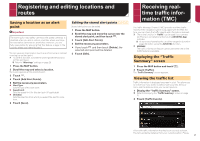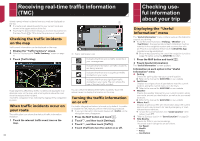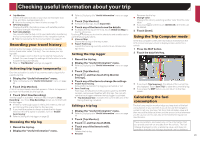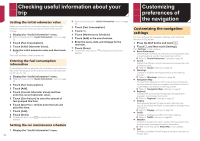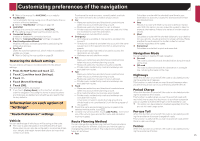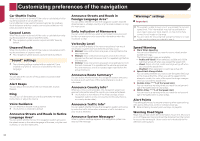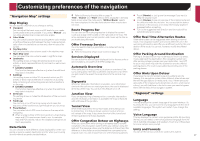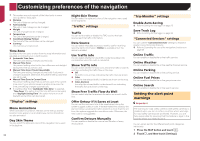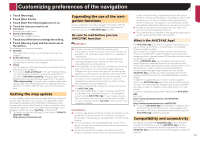Pioneer AVIC-7200NEX Owner s Manual - Page 24
Checking useful information about your, Customizing, preferences of, the navigation
 |
View all Pioneer AVIC-7200NEX manuals
Add to My Manuals
Save this manual to your list of manuals |
Page 24 highlights
Checking useful information about your trip Setting the initial odometer value Before you use the fuel consumption feature, enter the initial odometer value from which you want to start measuring the mileage. 1 Display the "Useful Information" menu. Refer to Displaying the "Useful Information" menu on page 22 2 Touch [Fuel Consumption]. 3 Touch [Initial Odometer Value]. 4 Enter the initial odometer value and then touch . The initial odometer value has been set. Entering the fuel consumption information To calculate the fuel consumption for the distance you have traveled, enter the distance driven and the amount of fuel whenever you fill up your car. 1 Display the "Useful Information" menu. Refer to Displaying the "Useful Information" menu on page 22 2 Touch [Fuel Consumption]. 3 Touch [Add]. 4 Touch [Current Odometer Value] and then enter the current odometer value. 5 Touch [Gas Amount] to enter the amount of fuel pumped this time. 6 Touch [Gas Price / Unit] to enter the fuel unit price this time. 7 Touch [Add]. 8 Touch [Done]. p To delete an entry, touch deletion. to display the shortcut for Setting the car maintenance schedule 1 Display the "Useful Information" menu. 24 Refer to Displaying the "Useful Information" menu on page 22 2 Touch [Fuel Consumption]. 3 Touch . 4 Touch [Maintenance Schedule]. 5 Touch [Add] or the one of entries. 6 Enter the name, date, and mileage for the reminder. 7 Touch [Done]. p To delete an entry, touch deletion. to display the shortcut for Customizing preferences of the navigation Customizing the navigation settings You can configure the navigation settings, and modify the behavior of this system. 1 Press the MAP button and touch . 2 Touch , and then touch [Settings]. The "Settings" screen appears. Route Preferences: Sets the type of vehicle you are driving, the road types used in route planning, and the route planning method. Refer to "Route Preferences" settings on page 25 Sound: Adjusts the different sound volumes and changes the voice guidance profile. Refer to "Sound" settings on page 26 Warnings: Enables or disables warnings and sets up the warning function. Refer to "Warnings" settings on page 26 Navigation Map: Fine-tunes the appearance of the map screen and adjusts how the software helps you navigate with different kinds of route-related information on the map screen. Refer to "Navigation Map" settings on page 27 Regional: Changes the voice guidance language, the application language, and measurement units. Refer to "Regional" settings on page 27 Display: Sets separate themes for daytime and nighttime use, adjusts the display backlight, and enables or disables menu animations. Refer to "Display" settings on page 28 Traffic: Enables or disables the traffic information feature. Refer to "Traffic" settings on page 28 Weather: Enables or disables the online weather forecast option and the automatic download of weather information. Refer to the manual for AVICSYNC on our website Fuel: Enables or disables the online gas price option and sets up the gas type.