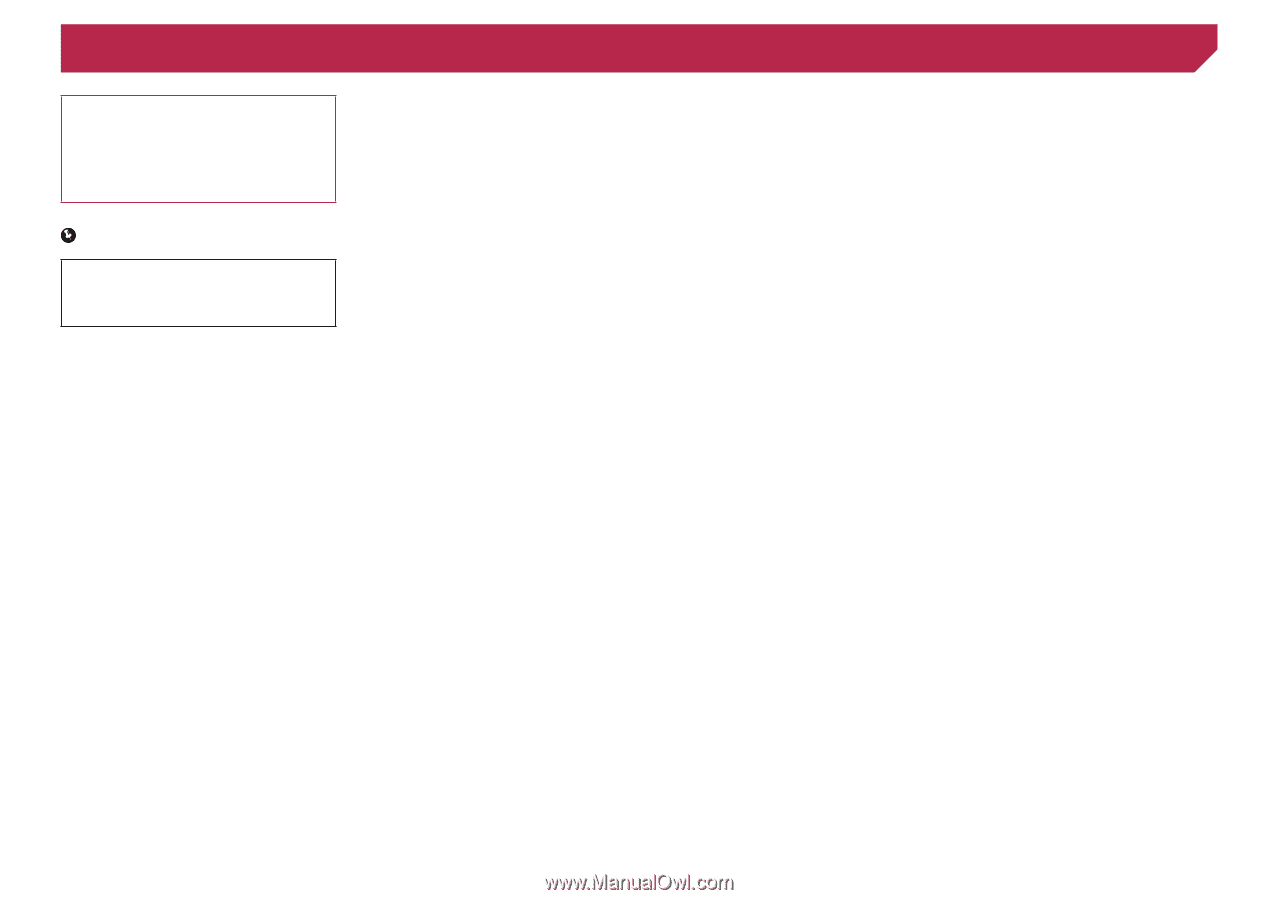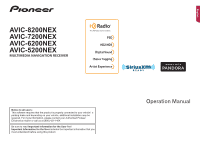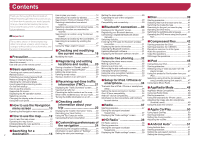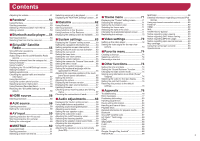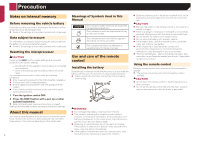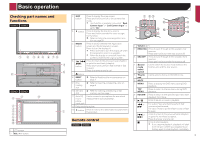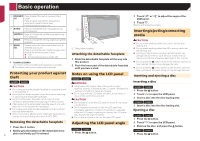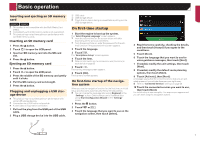Pioneer AVIC-7200NEX Owner s Manual - Page 2
Contents - update
 |
View all Pioneer AVIC-7200NEX manuals
Add to My Manuals
Save this manual to your list of manuals |
Page 2 highlights
Contents Thank you for buying this Pioneer product. Please read through these instructions so you will know how to operate your model properly. After you have finished reading the instructions, keep this document in a safe place for How to plan your route 14 Searching for a location by address 14 Searching for Points of Interest (POI 15 Selecting a destination from stored locations 16 Selecting a destination from stored routes......16 Getting the map update 29 Expanding the use of the navigation functions 29 Compatibility and connectivity 29 ■Bluetooth® connection.....30 ■ Disc 39 Starting procedure 41 Selecting files from the track name list............41 Switching the media file type 41 Searching for the part you want to play...........41 future reference. Selecting a location you searched for Displaying the "Bluetooth" screen 30 Operating the DVD menu 41 recently 16 Registering your Bluetooth devices 30 Switching the subtitle/audio language 41 Important Searching for a location using "Combined Connecting a registered Bluetooth device Operating the DVD menu using touch panel Search 16 manually 31 keys 42 The screens shown in the examples may ■ Searching for a location by the coordinates.....17 Switching visibility 31 Searching for a location by scrolling the Entering the PIN code for Bluetooth wireless Compressed files 42 differ from actual screens, which may be changed without notice for performance and map 17 Using the "Map Location" screen 17 connection 31 Displaying the device information 31 Starting procedure (for Disc 44 Starting procedure (for USB/SD 44 function improvements. ■ Precaution 4 Notes on internal memory 4 About this manual 4 Use and care of the remote control 4 ■Basic operation 5 Checking part names and functions 5 Remote control 5 Protecting your product against theft 6 Notes on using the LCD panel 6 Adjusting the LCD panel angle 6 Inserting/ejecting/connecting media 6 On first-time startup 7 How to use the screens 8 Supported AV source 9 Displaying the AV operation screen 9 Selecting a source 9 Changing the display order of sources 9 Using the touch panel 9 ■How to use the Navigation ■Checking and modifying the current route 18 Modifying the route 18 ■Registering and editing locations and routes........20 Storing a location in "Saved Location 20 Storing a route in "Saved Routes 20 Editing the stored route 20 Deleting stored routes 20 Saving a location as an alert point 21 ■Receiving real-time traffic information (TMC 21 Displaying the "Traffic Summary" screen.........21 Viewing the traffic list 21 Checking the traffic incidents on the map........22 When traffic incidents occur on your route......22 Turning the traffic information on or off............22 ■Checking useful information about your Clearing the Bluetooth memory 31 Updating Bluetooth software 31 Displaying the Bluetooth software version.......31 ■Hands-free phoning..........32 Displaying the phone menu screen 32 Making a phone call 32 Receiving a phone call 32 Minimizing the dial confirmation screen..........33 Changing the phone settings 33 Using the voice recognition function 33 Notes for hands-free phoning 33 ■Setup for iPod / iPhone or smartphone 34 The basic flow of iPod / iPhone or smartphone setup 34 Setting the device connection method............34 iPod / iPhone compatibility 34 Android™ device compatibility 34 Information on the connections and functions for each device 35 ■ Radio 37 Operations common to all file types 44 Audio file operations 44 Video file operations 45 Still image file operations 45 ■ iPod 45 Connecting your iPod 46 Starting procedure 47 Selecting song or video sources from the playlist screen 47 Using this product's iPod function from your iPod 47 Selecting a song from the list related to the song currently playing (link search 47 Using Apple Music Radio 47 ■AppRadio Mode 48 AppRadio Mode Compatibility 48 Using AppRadio Mode 48 Starting procedure 48 Using the keyboard (for iPhone users 49 Adjusting the image size (for smartphone (Android) users 49 Using the audio mix function 49 2 menu screen 10 Operating the Navigation menu screen...........11 ■How to use the map..........12 How to read the map screen 12 Operating the map screen 12 Understanding the route guidance 13 Browsing the data field 14 ■Searching for a destination 14 trip 22 Displaying the "Useful Information" menu........22 Recording your travel history 23 Using the Trip Computer mode 23 Calculating the fuel consumption 23 ■Customizing preferences of the navigation 24 Customizing the navigation settings 24 Information on each option of "Settings"..........25 Setting the alert point warnings 28 Starting procedure 37 Storing the strongest broadcast frequencies 37 Displaying the "Radio settings" screen............37 ■HD Radio 38 HD Radio stations 38 Starting procedure 39 Storing the strongest broadcast frequencies 39 Displaying the "Radio settings" screen............39 ■Apple CarPlay 50 Using Apple CarPlay 50 Starting procedure 50 Setting the driving position 50 Adjusting the volume 50 ■Android Auto 51 Using Android Auto 51 Starting procedure 51 Setting the auto-launch function 51 Setting the driving position 51