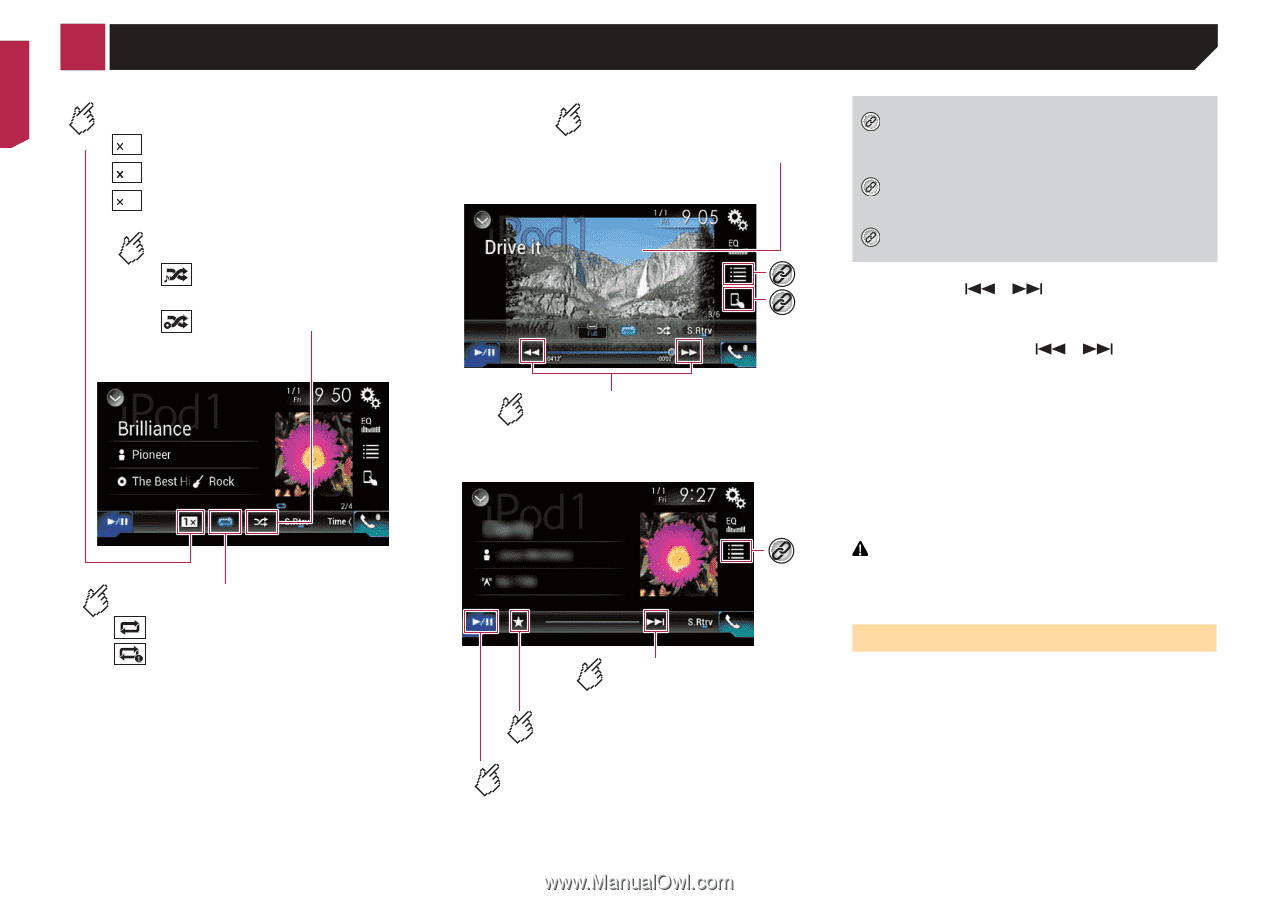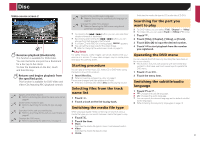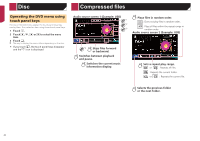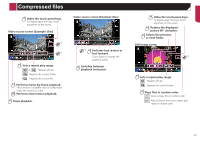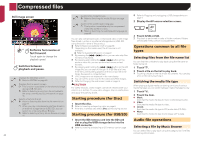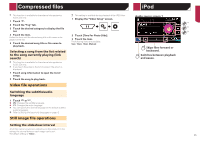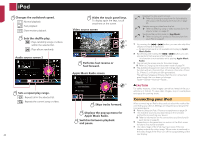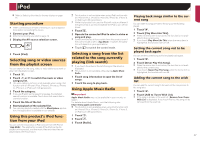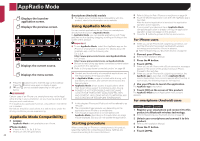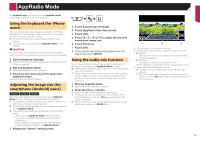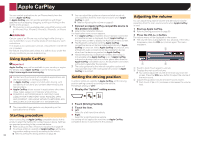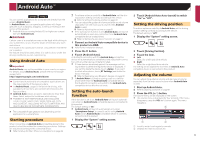Pioneer AVIC-7200NEX Owner s Manual - Page 46
Connecting your iPod
 |
View all Pioneer AVIC-7200NEX manuals
Add to My Manuals
Save this manual to your list of manuals |
Page 46 highlights
iPod Changes the audiobook speed. 1 : Normal playback 2 : Fast playback 1/2 : Slow-motion playback Sets the shuffle play. : Plays randomly songs or videos within the selected list. : Plays album randomly. Audio source screen 2 Hides the touch panel keys. To display again the keys, touch anywhere on the screen. Video source screen *2 *3 Performs fast reverse or fast forward. Apple Music Radio screen *1 Displays the link search screen. Refer to Selecting a song from the list related to the song currently playing (link search) on page 45 *2 Selects a song or video from the list. Refer to Selecting song or video sources from the playlist screen on page 47 *3 Switches the control mode to "App Mode". Refer to Using this product's iPod function from your iPod on page 47 p By pressing the or button, you can also skip files/ chapters forward or backward. - Skipping backward is not available while playing Apple Music Radio. p By pressing and holding the or button, you can also perform fast reverse or fast forward. - This function is not available while playing Apple Music Radio. p You can set the screen size for the video image. Refer to Changing the wide screen mode on page 74 p The audiobook speed icon does not change when using this function with an iPhone 6 Plus, iPhone 6, iPhone 5s, iPhone 5c, iPhone 5, or iPod touch (5th generation). The setting changes as follows when the icon is touched, even though the icon does not change. Faster-Slower-Normal-Faster... Sets a repeat play range. : Repeats all in the selected list. : Repeats the current song or video. 46 *2 Skips tracks forward. Displays the pop-up menu for Apple Music Radio. Switches between playback and pause. CAUTION For safety reasons, video images cannot be viewed while your vehicle is in motion. To view video images, stop in a safe place and apply the parking brake. Connecting your iPod When connecting an iPod to this product, select the method for connecting your device. Settings are required according to the connected device. Refer to Setup for iPod / iPhone or smartphone on page 34 p The available sources vary depending on the selected method for connecting your device. Refer to Information on the connections and functions for each device on page 35 p Depending on the generation or version of the iPod, some functions may not be available. p The video image of the iPod may have noise if the rear display outputs the video image. When noise is produced in the video image of the iPod, turn off the output setting of the rear display.