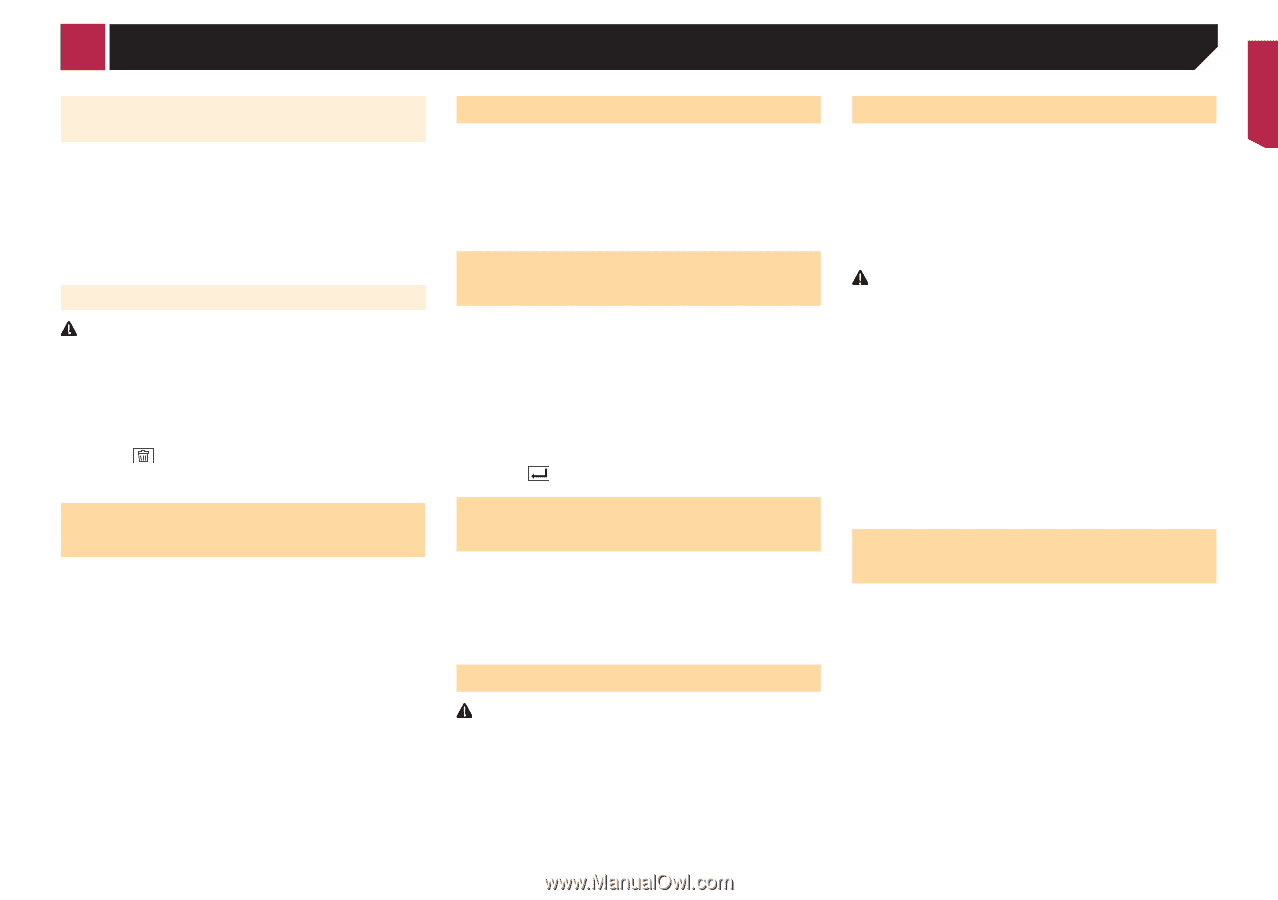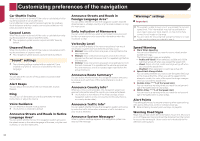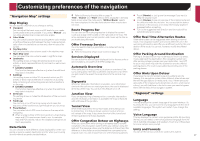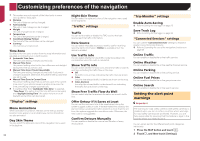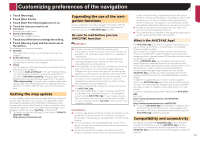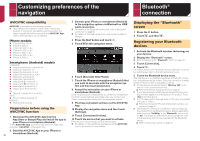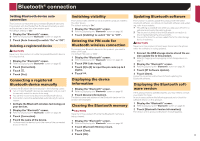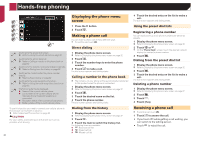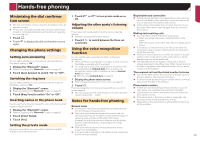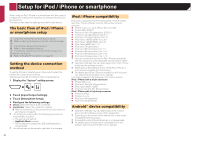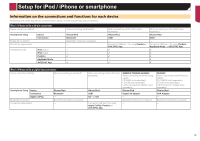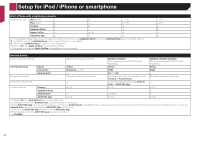Pioneer AVIC-7200NEX Owner s Manual - Page 31
Bluetooth, connection
 |
View all Pioneer AVIC-7200NEX manuals
Add to My Manuals
Save this manual to your list of manuals |
Page 31 highlights
Bluetooth® connection Setting Bluetooth device auto connection This function connects the last connected Bluetooth device to this product with the Hands-Free Profile automatically as soon as the devices is less than a few meters apart. The default setting is "On". 1 Display the "Bluetooth" screen. Refer to Displaying the "Bluetooth" screen on page 30 2 Touch [Auto Connect] to switch "On" or "Off". Deleting a registered device CAUTION Never turn this product off while the paired Bluetooth device is being deleted. 1 Display the "Bluetooth" screen. Refer to Displaying the "Bluetooth" screen on page 30 2 Touch [Connection]. 3 Touch . 4 Touch [Yes]. Connecting a registered Bluetooth device manually Connect the Bluetooth device manually in the following cases: Two or more Bluetooth devices are registered, and you want to manually select the device to be used. You want to reconnect a disconnected Bluetooth device. Connection cannot be established automatically for some reason. 1 Activate the Bluetooth wireless technology on your devices. 2 Display the "Bluetooth" screen. Refer to Displaying the "Bluetooth" screen on page 30 3 Touch [Connection]. 4 Touch the name of the device. p To disconnect the device, touch the name of the connected device in the list. Switching visibility This function sets whether or not to make this product visible to the other device. The default setting is "On". 1 Display the "Bluetooth" screen. Refer to Displaying the "Bluetooth" screen on page 30 2 Touch [Visibility] to switch "On" or "Off". Entering the PIN code for Bluetooth wireless connection To connect your Bluetooth device to this product, you need to enter a PIN code. The default PIN code is "0000". 1 Display the "Bluetooth" screen. Refer to Displaying the "Bluetooth" screen on page 30 2 Touch [PIN Code Input]. 3 Touch [0] to [9] to input the pin code (up to 8 digits). 4 Touch . Displaying the device information 1 Display the "Bluetooth" screen. Refer to Displaying the "Bluetooth" screen on page 30 2 Touch [Device Information]. The device name and address of the Bluetooth device on this product are displayed. Clearing the Bluetooth memory CAUTION Never turn this product off while the Bluetooth memory is being cleared. 1 Display the "Bluetooth" screen. Refer to Displaying the "Bluetooth" screen on page 30 2 Touch [Bluetooth Memory Clear]. 3 Touch [Clear]. 4 Touch [OK]. Updating Bluetooth software This function is used to update this product with the latest Bluetooth software. For details on Bluetooth software and updating, refer to our website. p This setting is available only when you stop your vehicle in a safe place and apply the parking brake. p The source is turned off and the Bluetooth connection is disconnected before the process starts. p You need to store the version update file to the USB storage device in advance. CAUTION Never turn this product off and never disconnect the phone while the software is being updated. 1 Connect the USB storage device stored the version update file to this product. Refer to Plugging and unplugging a USB storage device on page 7 2 Display the "Bluetooth" screen. Refer to Displaying the "Bluetooth" screen on page 30 3 Touch [BT Software Update]. 4 Touch [Start]. Follow the on-screen instructions to finish updating the Bluetooth software. Displaying the Bluetooth software version If this product fails to operate properly, you may need to consult your dealer for repair. In such cases, perform the following procedure to check the software version on this product. 1 Display the "Bluetooth" screen. Refer to Displaying the "Bluetooth" screen on page 30 2 Touch [Bluetooth Version Information]. The version of this product's Bluetooth module appears. 31