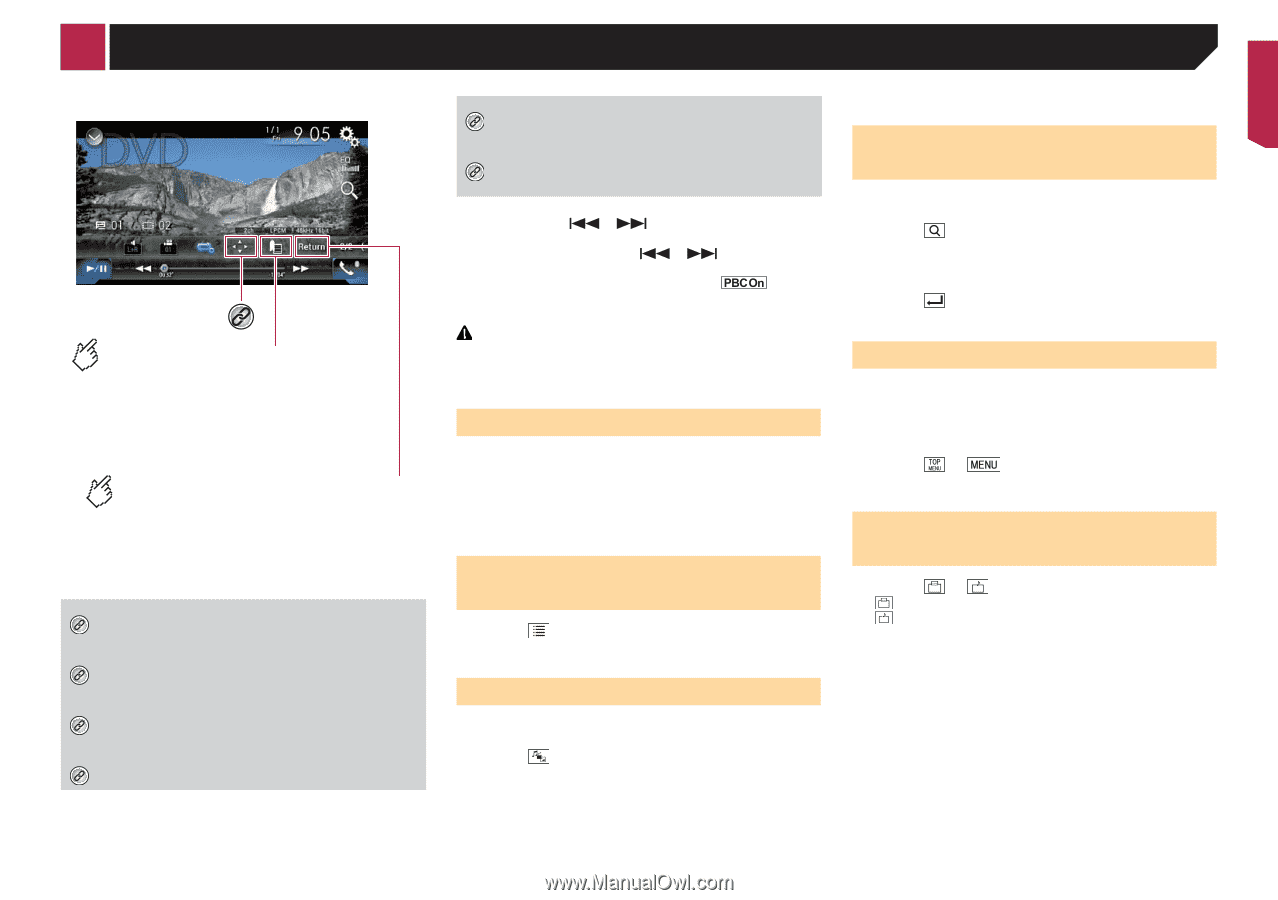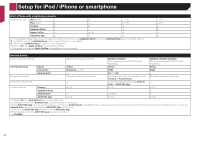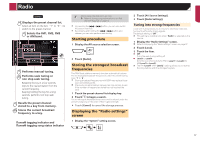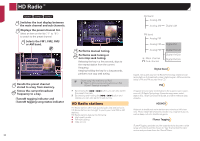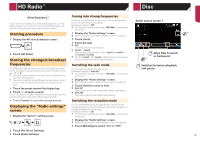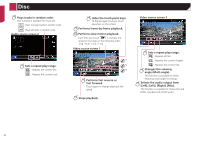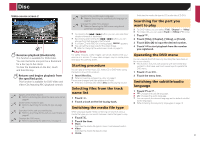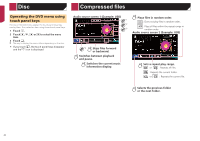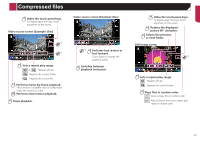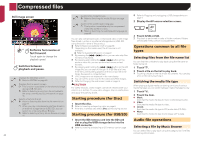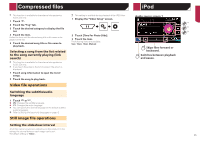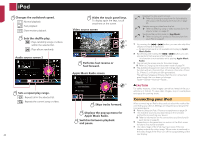Pioneer AVIC-7200NEX Owner s Manual - Page 41
Starting procedure, name list, Searching for the part you, want to play, Operating the DVD menu,
 |
View all Pioneer AVIC-7200NEX manuals
Add to My Manuals
Save this manual to your list of manuals |
Page 41 highlights
Disc Video source screen 2 *6 Resumes playback (Bookmark). This function is available for DVD-Video. You can memorize one point as a Bookmark for a disc (up to five discs). To clear the bookmark on the disc, touch and hold this key. Returns and begins playback from the specified point. This function is available for DVD-Video and Video-CDs featuring PBC (playback control). *1 Selects a track from the list. Refer to Selecting files from the track name list on page 41 *2 Switches the media file type. Refer to Switching the media file type on page 41 *3 Searches for the part you want to play. Refer to Searching for the part you want to play on page 41 *4 Displays the DVD menu. Refer to Operating the DVD menu on page 41 *5 Switches the subtitle/audio language. Refer to Switching the subtitle/audio language on page 41 *6 Displays the DVD menu keypad. Refer to Operating the DVD menu using touch panel keys on page 42 p By pressing the or button, you can also skip files/ chapters forward or backward. p By pressing and holding the or button, you can also perform fast reverse or fast forward. p If a Video-CD with PBC On is being played, appears. p You can set the screen size for the video image. Refer to Changing the wide screen mode on page 74 CAUTION For safety reasons, video images cannot be viewed while your vehicle is in motion. To view video images, stop in a safe place and apply the parking brake. Starting procedure You can play a normal music CD, Video-CD or DVD-Video using the built-in drive of this product. 1 Insert the disc. Refer to Inserting and ejecting a disc on page 6 The source changes and then playback will start. p If the disc is already set, select [Disc] as the playing source. Selecting files from the track name list 1 Touch . 2 Touch a track on the list to play back. Switching the media file type When playing a digital media containing a mixture of various media file types you can switch between media file types to play. 1 Touch . 2 Touch the item. Music: Switches the media file type to music (compressed audio). Video: Switches the media file type to video. CD-DA: Switches the media file type to CD (audio data (CD-DA)). Searching for the part you want to play p For DVD-Videos, you can select [Title], [Chapter] or [10Key]. p For Video-CDs, you can select [Track] or [10Key] (PBC only). 1 Touch . 2 Touch [Title], [Chapter], [10Key], or [Track]. 3 Touch [0] to [9] to input the desired number. 4 Touch to start playback from the number you registered. Operating the DVD menu You can operate the DVD menu by touching the menu item on the screen directly. p This function may not work properly with some DVD disc content. In that case, use touch panel keys to operate the DVD menu. 1 Touch or . 2 Touch the menu item. Switching the subtitle/audio language 1 Touch or . : Changes the subtitle language. : Changes the audio language. p You can specify the desired language as the default subtitle/ audio languages. Refer to Setting the top-priority languages on page 72 41