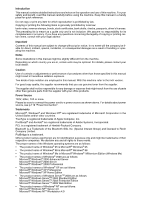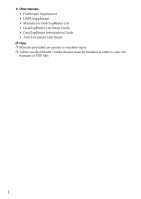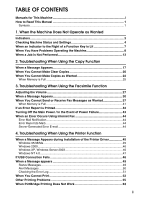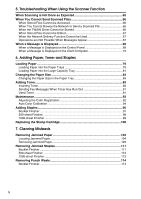Ricoh Aficio MP C3000 Troubleshooting
Ricoh Aficio MP C3000 Manual
 |
View all Ricoh Aficio MP C3000 manuals
Add to My Manuals
Save this manual to your list of manuals |
Ricoh Aficio MP C3000 manual content summary:
- Ricoh Aficio MP C3000 | Troubleshooting - Page 1
When Using the Copy Function 3 Troubleshooting When Using the Facsimile Function 4 Troubleshooting When Using the Printer Function 5 Troubleshooting When Using the Scanner Function 6 Adding Paper, Toner and Staples 7 Clearing Misfeeds 8 Remarks Read this manual carefully before you use this machine - Ricoh Aficio MP C3000 | Troubleshooting - Page 2
is meant as a guide only and is not inclusive. We assume no responsibility for its completeness or accuracy. If you have any questions concerning the legality of copying or printing certain items, consult with your legal advisor. Important Contents of this manual are subject to change without prior - Ricoh Aficio MP C3000 | Troubleshooting - Page 3
as registering fax numbers, e-mail addresses, and user codes. Also refer to this manual for explanations on how to connect the machine. ❖ Troubleshooting Provides a guide to solving common problems, and explains how to replace paper, toner, staples, and other consumables. ❖ Security Reference This - Ricoh Aficio MP C3000 | Troubleshooting - Page 4
• UNIX Supplement • Manuals for DeskTopBinder Lite • DeskTopBinder Lite Setup Guide • DeskTopBinder Introduction Guide • Auto Document Link Guide Note ❒ Manuals provided are specific to machine types. ❒ Adobe Acrobat Reader/Adobe Reader must be installed in order to view the manuals as PDF files. ii - Ricoh Aficio MP C3000 | Troubleshooting - Page 5
Internet Fax 44 Error Mail Notification 44 Error Report (E-Mail 44 Server-Generated Error E-mail 44 4. Troubleshooting When Using the Printer Function When a Message Appears during Installation of the Printer Driver 45 Windows 95/98/Me 45 Windows 2000...46 Windows XP, Windows Server 2003 46 - Ricoh Aficio MP C3000 | Troubleshooting - Page 6
Tray 81 Changing the Paper Size 83 Changing the Paper Size in the Paper Tray 83 Adding Toner...89 Inserting Toner ...90 Sending Fax Messages When Toner Has Run Out 91 Used Toner ...91 Maintenance ...92 Adjusting the Color Registration 92 Auto Color Calibration 94 Adding Staples...96 Booklet - Ricoh Aficio MP C3000 | Troubleshooting - Page 7
8. Remarks Where to Put Your Machine 117 Machine Environment 117 Moving...118 Power Connection 119 Access to the Machine 120 Maintaining Your Machine 121 Cleaning the Exposure Glass 121 Cleaning the Exposure Glass Cover 122 Cleaning the Auto Document Feeder 122 Cleaning the Dustproof Glass - Ricoh Aficio MP C3000 | Troubleshooting - Page 8
vi - Ricoh Aficio MP C3000 | Troubleshooting - Page 9
How to Read This Manual Symbols This manual uses the following symbols: Indicates important safety to read these explanations. Indicates supplementary explanations of the machine's functions, and instructions on resolving user errors. This symbol is located at the end of sections. It indicates where - Ricoh Aficio MP C3000 | Troubleshooting - Page 10
2 - Ricoh Aficio MP C3000 | Troubleshooting - Page 11
This section explains Indicators displayed when the machine requires the user to remove misfed paper, add paper, or other perform other procedures. x: Misfeed indicator B: Add Paper indicator D: Add Toner indicator d: Add Staple indicator Appears when a misfeed occurs. See p.103 "Removing Jammed - Ricoh Aficio MP C3000 | Troubleshooting - Page 12
. 1 ❖ Maintenance Info You can check the following items under [Maintenance Info]: • [Remaining Toner] Displays the amount of remaining toner. • [No Staples] Displays the amount of remaining staples. • [Punch Receptacle Full] Displays whether the hole punch receptacle is full. • [Paper Tray - Ricoh Aficio MP C3000 | Troubleshooting - Page 13
telephone number. • [SIP User Name] Displays the machine's SIP user name. • [Fax E- service. • [Sales Representative] Displays your sales representative's telephone number. • [Supply Order] Displays the contact number for placing supply orders. • [Supply Details] Displays the name of toner, staples - Ricoh Aficio MP C3000 | Troubleshooting - Page 14
, press[Exit]. The previous screen returns. Note ❒ [Output Tray Full], [Original Misfeed], [Paper Misfeed], and [Cover Open] appear only when these errors occur. ❒ For details about how to locate and remove misfeeds, see "Checking Jammed Paper" or "Removing Jammed Paper". Reference p.104 "Locating - Ricoh Aficio MP C3000 | Troubleshooting - Page 15
instructions displayed on the control panel. Problem service representative. Note ❒ If an error occurs in the function you are using, check the message that ap- pears on the control panel, and then refer to "When a Message is Displayed" for the relevant function. Reference p.17 "Troubleshooting - Ricoh Aficio MP C3000 | Troubleshooting - Page 16
the instructions displayed. Problem Cause Solution "Please wait." ap- This message appears when you Wait for the machine to get ready. pears. turn on the operation switch. "Please wait." ap- This message appears when you Wait for the machine to get ready. pears. change the toner cartridge - Ricoh Aficio MP C3000 | Troubleshooting - Page 17
Problems Operating the Machine Problem Paper". • Check the side fences are locked. See p.83 "Changing the Paper Size". Misfeeds occur frequently. The tray's end fence may Paper Size". See "Paper Size: Tray14",General Settings Guide and "Copy Paper",About This Machine. Misfeeds occur frequently - Ricoh Aficio MP C3000 | Troubleshooting - Page 18
return to the user code entry display. When printing under the copier or printer function, press {Energy Saver} only after printing has finished. Authentication failed. The entered login user name or login password is not correct. Inquire the user administrator for the correct login user name and - Ricoh Aficio MP C3000 | Troubleshooting - Page 19
scanned pag- scanned pages, press [No]. es as 1 file?" ap- Scanned data is deleted. pears. You forgot your password. You cannot access a protected file without entering the password Document Server", General Settings Guide. You cannot find out time of storage, and user name are shown. In - Ricoh Aficio MP C3000 | Troubleshooting - Page 20
run. {Sample Copy} key. 1 "Original is be- Copier or Scanner function is in To cancel a job in progress, first ing scanned by use. press [Exit], and then press the another function type, paper size, or paper capacity problems, use recommended paper. See "Copy Paper", About This Machine. 12 - Ricoh Aficio MP C3000 | Troubleshooting - Page 21
again. In certain cases, you can carry out an- other job (copier, document server, facsimile, printer, scanner) without cance- ling the current priority is set to "Interleave". See "Print Priority", General Settings Guide. |: Simultaneous operations are possible. $: Operation is enabled when the - Ricoh Aficio MP C3000 | Troubleshooting - Page 22
Store in Document Server Operations for Document Server Scanning an Original for Memory Transmission Transmission Transmission Operation/Manual Reception Operation Operations for Scanning Printing Scanning Scanning Stapling Printing Data Reception Printing Received Data Memory Reception - Ricoh Aficio MP C3000 | Troubleshooting - Page 23
Store in Document Server Operations for Document Server Scanning an Original for Memory Transmission Transmission Transmission Operation/Manual Reception Operation Operations for Scanning Printing Scanning Scanning Stapling Printing Data Reception Printing Received Data Memory Reception - Ricoh Aficio MP C3000 | Troubleshooting - Page 24
This setting is factory-preset to "Display mode". For setting of Printing Priority Function, see "Print Priority", General Settings Guide. ❒ When Booklet Output tray settings", General Settings Guide. ❒ While printing is in progress, scanning a document using another function may take more time. - Ricoh Aficio MP C3000 | Troubleshooting - Page 25
Troubleshooting When Using the Copy Function This section explains likely causes of and possible solutions for copier function problems. When a Message Appears This section explains the machine's main messages. If other messages appear, follow the instructions in a proper Change the orientation of - Ricoh Aficio MP C3000 | Troubleshooting - Page 26
The number of copies exceeds the maximum copy quantity. You can change the maximum copy quantity. See "Max. Number of Sets", General Settings Guide. File being stored exceeded max. number of pages per file. Copying will be stopped. The scanned originals have too Press [Exit], and then store again - Ricoh Aficio MP C3000 | Troubleshooting - Page 27
user code entry display. When printing under the 2 copier or printer function, press {Energy Saver} only after printing has finished. Authentication has failed. The entered login user name or login password is not correct. Inquire the user administrator for the correct login user for Admin. er - Ricoh Aficio MP C3000 | Troubleshooting - Page 28
Troubleshooting When Using the Copy Function When You Cannot Make Clear Copies 2 20 This section explains likely causes of and possible solutions for unclear copies. Problem exposure glass, scanning dirty whenever service representative. Copies are too light. Toner cartridge is almost empty. Add - Ricoh Aficio MP C3000 | Troubleshooting - Page 29
Problem Colored lines appear. The exposure glass or scanning scanning Clean them. See p.121 "Maintain- glass is dirty. ing Your Machine". White lines appear. When D is blinking, toner is be- Add toner. See p.89 "Adding ginning to run out. Toner at a slight angle. Black spots appear on the copy - Ricoh Aficio MP C3000 | Troubleshooting - Page 30
Troubleshooting When Using the Copy Function When You Cannot Make Copies as Wanted This section explains likely causes of and possible solutions for unclear copies. 2 22 ❖ Basic Problem Cause Solution Misfeeds occur frequently. The number of sheets loaded ex- Load paper only as high as the - Ricoh Aficio MP C3000 | Troubleshooting - Page 31
Auto Scan Restart", General Settings Guide. Paper does not output during printing with stapling. When is tray is not locked. locked. See p.83 "Changing the Paper Size". Print is slanted. The paper is covers are properly closed. ❖ Edit Problem Cause Solution In Double Copies mode, parts - Ricoh Aficio MP C3000 | Troubleshooting - Page 32
Troubleshooting When Using the Copy Function Problem Cause Solution In Margin Adjustment You set a wide erased margin. Set a narrower margin with User to Change the Guide. inals. You specified a reproduction ra- When you specify a reproduction tio that does not match the sizes ratio using Manual - Ricoh Aficio MP C3000 | Troubleshooting - Page 33
Set- Settings] in [System Settings]. tings]. See "System Settings", General Settings Guide. Copies are not in correct order. You placed the originals in the in- for problems related to full memory. Message Cause Solution Memory is full. nn originals have been The scanned originals exceeds - Ricoh Aficio MP C3000 | Troubleshooting - Page 34
Troubleshooting When Using the Copy Function Note ❒ If you set [Memory Full Auto Scan Restart] in User Tools to [On], even if the mem- ory becomes full, the memory overflow message will not be displayed. The machine will make copies of the scanned originals first, then automatically proceed scanning - Ricoh Aficio MP C3000 | Troubleshooting - Page 35
Troubleshooting When Using the Facsimile Function This chapter explains likely causes of and possible solutions for facsimile function problems. Adjusting the Volume The following describes how to adjust the volume. You can change {User Tools/Counter} key. AMG041S B Press [Facsimile Features]. 27 - Ricoh Aficio MP C3000 | Troubleshooting - Page 36
Troubleshooting When Using the Facsimile Function C Check that [General Settings] screen appears. D Press [Adjust Sound Volume]. 3 E Press [Lower] or [Louder] to adjust the volume, and then press [OK]. F Press {User Tools/Counter} key. AMG041S The standby display appears. 28 - Ricoh Aficio MP C3000 | Troubleshooting - Page 37
Hook]. See "On Hook Dial", Facsimile Reference. ❒ You can also adjust the volume of the handset ringer. See "Connecting the Telephone Line", General Settings Guide. ❒ When you press [Check] on the Adjust Sound Volume screen, you will hear a confirmation sound so you can check the volume. ❒ If you - Ricoh Aficio MP C3000 | Troubleshooting - Page 38
Place original again, then press the Start key. Functional prob- There is a problem with the fax. lems with facsimile. Data will be initialized. Record the code number shown in the display and contact your service representative. Other functions can be used. Remove the paper The Internal Tray - Ricoh Aficio MP C3000 | Troubleshooting - Page 39
using SmartDeviceMonitor for Admin or Web Image Monitor Guide. LDAP server authentication has failed. Check the settings. A network error has occurred and connection has failed. Make settings correctly for the user name and the password Scan to Folder. To select destinations for sending by email - Ricoh Aficio MP C3000 | Troubleshooting - Page 40
this function. Use of this function is restricted. Contact the administrator. Authentication Wrong login user name or pass- Confirm correct login user name has failed. word. or password. Authentication Authentication is not possible has failed. from this machine. Contact the administrator - Ricoh Aficio MP C3000 | Troubleshooting - Page 41
Cause Solution Check whether Cannot find the DNS server, • Check that the DNS server there are any SMTP Server or folder for for- IPv4 address is correctly pro- network problems. {14-01} warding. grammed using Web Image Monitor. See the Web Image Monitor's Help. • Check that the host name - Ricoh Aficio MP C3000 | Troubleshooting - Page 42
login authentication of the com- under System Settings. See puter in which the folder for "File Transfer", General Set- transfer is specified. tings Guide. You can also use the Web Image Monitor for confirmation. See the Web Im- age Monitor's Help. • Check that the user name and password - Ricoh Aficio MP C3000 | Troubleshooting - Page 43
Check whether there are any network problems. {15-02} Cannot log on to the POP3/IMAP4 server. • Check that the user name and password of the E-mail Account are correctly programmed using File Transfer under System Settings. See "File Transfer", General Settings Guide. You can also use the Web - Ricoh Aficio MP C3000 | Troubleshooting - Page 44
Troubleshooting When Using the Facsimile Function Message Check whether there are any network problems. {15-12} Cause Cannot log on to the POP3/IMAP4 server. 3 Solution • Check that the user name and password Guide. If you reconnect the machine to the network, be sure to set "Display" with User - Ricoh Aficio MP C3000 | Troubleshooting - Page 45
"Off", when using Manual Dial you cannot receive by pressing the {Start} key. See "Parameter Settings", General Settings Guide. LAN-Fax Driver does not work. The entered login user name, Check your login user name, login password, or driver encryp- login password, or driver encryp- tion key is - Ricoh Aficio MP C3000 | Troubleshooting - Page 46
e-mail, Email TX Results, routing email received via book. If a group was registered in another group or designated in 15 of Transfer Box, transmission is canceled but an error message does not appear. See "Registering a Names to a Group", General Settings Guide. SMTP. ❖ Reception Problem Cause - Ricoh Aficio MP C3000 | Troubleshooting - Page 47
Printing Problem Cause Solution Print is slanted. The tray's side fences might not be locked. Check the side fences are locked. See p.83 "Changing the ", About This Machine. Black lines appear on the print produced at the destination. The exposure glass or scanning glass is dirty. Clean - Ricoh Aficio MP C3000 | Troubleshooting - Page 48
Troubleshooting When Using the Facsimile Function Problem Cause Solution Background of received images appears dirty. Images from the back of the page appear. Image density is too high. Adjust scan blinking, toner is be- Add toner. See p.89 "Adding light. ginning to run out. Toner". - Ricoh Aficio MP C3000 | Troubleshooting - Page 49
routing email received via SMTP. This function is made unavailable by the enhanced security function. Contact the administrator. When Memory is Full This section explains likely causes of and possible solutions for problems related to full memory. Problem Cause Memory is full. Cannot scan any - Ricoh Aficio MP C3000 | Troubleshooting - Page 50
Troubleshooting When Using the Facsimile Function If an Error Report is Printed An Error Report is printed if a document cannot be successfully sent or received. Possible causes include a problem with the machine or noise on the telephone line. If an error occurs during transmission, resend the - Ricoh Aficio MP C3000 | Troubleshooting - Page 51
to resend it. ❖ RDS (Remote Diagnostic System) If the machine has a problem, a service representative can perform various settings over the telephone line from the service station. If you want to use this function, change the User Parameter. See "Parameter Settings", General Settings Guide. 43 - Ricoh Aficio MP C3000 | Troubleshooting - Page 52
is specified. Note ❒ You can select to send Error Mail Notification with User Parameters. See "Parameter Settings", General Settings Guide. ❒ If Error Mail Notification cannot be sent, the Error Report (E-Mail) is printed by the machine. ❒ If an error occurs when an e-mail is received via SMTP - Ricoh Aficio MP C3000 | Troubleshooting - Page 53
. C Follow the instructions in Add Printer Wizard. If the CD-ROM drive is D, the source files of the printer driver are stored in the following location: • RPCS D:\DRIVERS\RPCS\WIN9X_ME\(Language)\DISK1 • PCL 5c D:\DRIVERS\PCL5C\WIN9X_ME\(Language)\DISK1 • PCL 6 D:\DRIVERS\PCL6\WIN9X_ME\(Language - Ricoh Aficio MP C3000 | Troubleshooting - Page 54
: • RPCS D:\DRIVERS\RPCS\WIN2K_XP\(Language)\DISK1 4 • PCL 5c D:\DRIVERS\PCL5C\WIN2K_XP\(Language)\DISK1 • PCL 6 D:\DRIVERS\PCL6\WIN2K_XP\(Language)\DISK1 • PostScript 3 D:\DRIVERS\PS\WIN2K_XP\(Language)\DISK1 If the installer starts, click [Cancel] to quit. Windows XP, Windows Server 2003 - Ricoh Aficio MP C3000 | Troubleshooting - Page 55
icon. C Follow the instructions in Add Printer Wizard. If the CD-ROM drive is D, the source files of the printer driver are stored in the following location: • RPCS D:\DRIVERS\RPCS\NT4\(Language)\DISK1 • PCL 5c 4 D:\DRIVERS\PCL5C\NT4\(Language)\DISK1 • PCL 6 D:\DRIVERS\PCL6\NT4\(Language - Ricoh Aficio MP C3000 | Troubleshooting - Page 56
. When using Windows 2000 / XP or Windows Server 2003, an erroneous device is displayed under [USB Controller] in the [Device Manager] dialog box. Windows Me and the You need to download USB machine cannot be con- Printing Support for Windows nected. Me. Download USB Printing Support from the - Ricoh Aficio MP C3000 | Troubleshooting - Page 57
This section describes the machine status messages. Ready Message Problem 4 This is the default ready message. The machine is ready for use. No . Wait until "Ready" appears on the display panel. Setting change... The machine is setting changing. Wait a while. Hex Dump Mode In the Hex Dump - Ricoh Aficio MP C3000 | Troubleshooting - Page 58
back on again. If the message appears again, contact your service representative. The entered password is incorrect. The password of the encrypted PDF file has been entered incorrectly. Enter the correct password. USB has a problem. An error has occurred in the USB interface. Turn off the main - Ricoh Aficio MP C3000 | Troubleshooting - Page 59
When a Message appears Message Memory Overflow Cause Maximum capacity of PCL 5c/6 or PostScript 3 list display has been exceeded. Solution Reduce the value of [Resolution] in the printer driver. Alternatively,select [Frame Priority] from [Memory Usage] in [System].If this message continues to - Ricoh Aficio MP C3000 | Troubleshooting - Page 60
Troubleshooting When Using the Printer Function When You Cannot Print Use the following procedures if printing does not start even after performing [Print]. Problem the dis- Check the error message or warn- play ", General Settings Guide. Printing does signal status, press {User Tools / Counter / - Ricoh Aficio MP C3000 | Troubleshooting - Page 61
be limited by MAC address. Also, check there are no problems in transmission between login user name, login pass- Check the login user name, login word, or driver encryption key is password, or driver updated from the network using SmartDeviceMonitor for Admin. Wait until the message disappears. - Ricoh Aficio MP C3000 | Troubleshooting - Page 62
Troubleshooting When Using the Printer Function Problem [List / Test Print] is disabled. Cause A mechanical error might have occurred. Printing does not start The correct Communication when using the extend- mode is not set. ed wireless LAN in Adhoc mode. Solution Contact your service Windows XP - Ricoh Aficio MP C3000 | Troubleshooting - Page 63
image.) See "Copy Paper", About This Machine. For the RPCS printer driver, [Toner saving] is located on the [Print Quality] tab. For the PostScript 3 printer driver, see PostScript 3 Supplement. See the printer driver Help. On the printer driver's [Setup] tab, set [Paper type:] to [Thick]. See the - Ricoh Aficio MP C3000 | Troubleshooting - Page 64
Troubleshooting When Using the Printer Function 4 56 Problem See the printer driver Help. Images are print- The tray's side Check the side fences are locked. See p.83 "Changing the ed creased. thin. This Machine. Images appear only partially colored. The paper is damp. Use paper that has been - Ricoh Aficio MP C3000 | Troubleshooting - Page 65
orientation selected in the printer driver's option setup might not be the same. Set the machine's feed orientation and the printer driver's feed orientation accordingly. See the printer driver Help. There is considerable delay between the print start instruction and actual printing. "Off mode - Ricoh Aficio MP C3000 | Troubleshooting - Page 66
setting on the printer driver may reduce the computer's workload. ❖ PCL 5c/6 Select the lower Windows NT 4.0 [File] on [Document Defaults] on [Advanced...] tab in the printing preferences dialog box. ❖ RPCS Select the lower value for [Resolution:] on the [Print Quality] tab in the printer driver - Ricoh Aficio MP C3000 | Troubleshooting - Page 67
Problems Problem Cause Change User Settings...] dialog box, on the [Print Quality] tab in the RPCS printer driver. See the printer driver Help. Optional components connected to the machine are not recognized when using Windows 95 / 98 / Me, Windows 2000 / XP, Windows Server 2003, and Windows - Ricoh Aficio MP C3000 | Troubleshooting - Page 68
Make only minor adjustments to the [Balance Adjust- er driver color er driver settings ments] setting on the printer driver's [Change User Set- settings produce are not made. tings] tab. The sample displayed on the printer driver extreme change gives only an indication of the adjustment, it does - Ricoh Aficio MP C3000 | Troubleshooting - Page 69
not made. If the problem persists, contact your service representa- tive. Color originals are printed in black and white. No color print settings are made on the printer driver. • For the functional window: On the [Setup] tab, for [Color/Black and White:], select [Color]. • For the custom setting - Ricoh Aficio MP C3000 | Troubleshooting - Page 70
Troubleshooting When Using the Printer Function Problem Cause Solution Printing by Blue- • A communi- • Remove the machine from close proximity with tooth is slow. cation error 4 transmission speeds are not high. If the problem cannot be solved, contact your service representative. 62 - Ricoh Aficio MP C3000 | Troubleshooting - Page 71
PictBridge Printing Does Not Work This section explains likely causes and possible solutions for problems that can occur when PictBridge printing. Problem Cause Solution PictBridge is not availa- There is a problem with the USB ble. connection or the PictBridge set- tings. Use the following - Ricoh Aficio MP C3000 | Troubleshooting - Page 72
Troubleshooting When Using the Printer Function 4 64 - Ricoh Aficio MP C3000 | Troubleshooting - Page 73
5. Troubleshooting When Using the Scanner Function This chapter explains likely causes of and possible solutions for scanner function problems. When Scanning is Not Done as Expected This section explains causes and remedies when scan results are not as expected. Problem The scanned image is dirty - Ricoh Aficio MP C3000 | Troubleshooting - Page 74
Solution Check the settings. See "Network Settings", General Settings Guide. When the TWAIN Driver Cannot be Started This section explains likely causes of and possible solutions for the TWAIN driver failing to operate. Problem Cause Solution The Scanner Properties Advanced encryption has been - Ricoh Aficio MP C3000 | Troubleshooting - Page 75
Scanned Files When Stored Files Cannot be Edited This section explains likely causes of and possible solutions for the TWAIN driver failing to operate. Problem Cause Solution Stored files cannot be deleted. File names and passwords cannot be changed Guide - SmartDeviceMonitor for Admin. er while - Ricoh Aficio MP C3000 | Troubleshooting - Page 76
Troubleshooting When Using the Scanner Function When a Message is Displayed This section explains likely causes of and possible solutions for error Settings", General Settings Guide. LDAP server authentication has failed. Check the settings. The user name and password dif- Make settings correctly - Ricoh Aficio MP C3000 | Troubleshooting - Page 77
the paper size se- • Specify the scan size. lector. • When placing an original exceeded the Search again after changing the max. displayable number. sending queue for e-mail, Scan to Folder, or delivery functions. Wait until the server status. A network error has occurred and connection has - Ricoh Aficio MP C3000 | Troubleshooting - Page 78
Troubleshooting and some destinations for sending by Scan to Folder. To select destinations for sending by email, press [Select] for the message displayed) or whose TopBinder setting, and then information is being changed delete the file. with DeskTopBinder. Cannot cancel sending all selected - Ricoh Aficio MP C3000 | Troubleshooting - Page 79
Scanned Files Status]. The entered user name or password was invalid. • Check that the user name and password are correct. • Check that the ID and password for the destination folder are correct. • A password Settings", General Settings Guide. Sending the data A network error has occurred has - Ricoh Aficio MP C3000 | Troubleshooting - Page 80
Files Status screen to check for which file the problem occurred. Transmission has failed. Insufficient memory in the destination hard disk. To check the current status, press [Scanned Files Status]. Transmission has failed. There was not enough free space on the hard disk of the SMTP server - Ricoh Aficio MP C3000 | Troubleshooting - Page 81
entered. destination is incorrect. Please re-enter. Make sure the protection code is correct, and then enter it again. See "Registering a Protection Code", General Settings Guide. Entered user The entered password is incor- code is not cor- rect. rect. Check the authentication setting, and - Ricoh Aficio MP C3000 | Troubleshooting - Page 82
", Scanner Reference. • Delete unneeded stored files. See "Deleting a Stored File", Scanner Reference. Memory is full. Do you want to store scanned file? Because there is not enough free Specify whether to use the data or hard disk space in the machine not. for storing in the Document Server, only - Ricoh Aficio MP C3000 | Troubleshooting - Page 83
areas has been exceeded. The maximum number of scanning areas that can be stored is 100. Delete unneeded scanning area. Call Service Please call your service representative. An unrecoverable error has occurred in the machine. Call your service representative. Scanner is not The TWAIN scanner - Ricoh Aficio MP C3000 | Troubleshooting - Page 84
"Network Settings", General Settings Guide and "Using telnet", Network Guide. No response from The error has occurred on the machine. An unrecoverable error has occurred in the machine. Call your service representative. Cannot connect to the scanner. Check the network Access Mask settings in User - Ricoh Aficio MP C3000 | Troubleshooting - Page 85
scanning ar- ea. • Reset the scan size. • Lower the resolution. • Set with no compression. See TWAIN Driver help. The problem Guide and "Using telnet", Network Guide. • Select the scanner used for the previous scan. Error has occurred in the scanner driver. An error has occurred in the driver - Ricoh Aficio MP C3000 | Troubleshooting - Page 86
5 registered. Con- codes. machine. sult your system administrator. Any of Login User Name, Login Password or Driver Encryption Key is incorrect. The entered login user name, password, or driver encryption key was invalid. • Check the login user name, login password, and driver encryption key - Ricoh Aficio MP C3000 | Troubleshooting - Page 87
6. Adding Paper, Toner and Staples This chapter explains troubleshooting procedures that are applicable to all the before loading. ❒ If you want to load A4K paper in Tray 1 or LCT, contact your service repre- sentative. ❒ For paper types and sizes, see "Recommended Paper Sizes and Types", About This - Ricoh Aficio MP C3000 | Troubleshooting - Page 88
Adding Paper, Toner and Staples A Carefully pull out the paper tray until it stops. AMJ001S B Square the paper and load it print side up. 6 AMJ002S C Carefully push the paper tray - Ricoh Aficio MP C3000 | Troubleshooting - Page 89
into the LCT. Important ❒ LCT (optional) uses 81/2"×11"K paper exclusively. Only load 81/2"×11"K paper. If you want to load A4K, contact your service representative. ❒ Align the paper stacks and load them against the left and right walls, or a paper misfeed might occur. ❒ Do not stack paper over - Ricoh Aficio MP C3000 | Troubleshooting - Page 90
Adding Paper, Toner and Staples Orientation-Fixed Paper or Two-Sided Paper The following explains On] in Letterhead Setting under Copier/Document Server Features, and then place the original and paper as shown below. See "Letterhead Setting", General Settings Guide. When printing with the printer - Ricoh Aficio MP C3000 | Troubleshooting - Page 91
before you begin. Note ❒ Be sure to select the paper size with User Tools. If you do not, misfeeds might occur. ❒ Tray 1 and LCT (optional) use only 8 1/2" × 11"K paper. To load A4K, con- tact your service representative. ❒ Fan the paper before loading. ❒ Straighten curled or warped paper before - Ricoh Aficio MP C3000 | Troubleshooting - Page 92
Adding Paper, Toner and Staples C Release the lock on the side fences. AMJ015S D While pressing down the release lever, slide the side fences until they are aligned the paper size - Ricoh Aficio MP C3000 | Troubleshooting - Page 93
F Square the paper and load it print side up. Changing the Paper Size AMJ002S G Re-lock the side fences again. 6 AMJ015S H Carefully slide the paper tray fully in. I Check the size on the display. Note ❒ - Ricoh Aficio MP C3000 | Troubleshooting - Page 94
Adding Paper, Toner and Staples Changing to a Size That is Not Automatically Detected If you load a paper size that • B5KL • A5L • 81/2"×14"L • 71/4"×101/2"KL • 8"×13"L • 81/2"×13"L • 81/4"×13"L 6 • 8KL • 16KKL A Press the {User Tools/Counter} key. AMG041S B Press [System Settings]. 86 - Ricoh Aficio MP C3000 | Troubleshooting - Page 95
C Press [Tray Paper Settings] tab. Changing the Paper Size D Select the tray for which you want to change the paper settings. Press either of [Tray Paper Size: Tray 2] to [Tray Paper Size: Tray 4]. 6 E Select the loaded paper size and feed direction, and then - Ricoh Aficio MP C3000 | Troubleshooting - Page 96
Adding Paper, Toner and Staples F Press the {User Tools/Counter} key. AMG041S The initial display is shown. Note ❒ If you want to print on paper that is selected automatically after printing on a paper - Ricoh Aficio MP C3000 | Troubleshooting - Page 97
off the operation switch. If you do, settings will be lost. ❒ Always add toner when the machine instructs you. When a message "D Add Toner" is shown on the display, replace the applicable color-toner. Store toner containers in a cool, dry place free from direct sunlight. Store on a flat surface. 89 - Ricoh Aficio MP C3000 | Troubleshooting - Page 98
, Toner and Staples Note ❒ You can check name of the required toner name and the replacement proce- dure using the "DAdd Toner" screen. ❒ Press [System Status] to check contact number where you can order supplies. See p.4 "Checking Machine Status and Settings". ❒ You can add all four color toners in - Ricoh Aficio MP C3000 | Troubleshooting - Page 99
transmission operation. The error message disappears. Note ❒ The report that can be printed for transmitted files cannot be printed for files transmitted with Memory Transmission. ❒ If the fax screen does not appear in step A, press the {Facsimile} key. Used Toner 6 Toner cannot be re-used - Ricoh Aficio MP C3000 | Troubleshooting - Page 100
Adding Paper, Toner and Staples Maintenance This section explains how to adjust the color registration and gradation by specifying the settings in [Maintenance]. Adjusting the Color Registration When the machine is moved, the Fusing Unit is replaced, or after printing repeatedly for some time, - Ricoh Aficio MP C3000 | Troubleshooting - Page 101
C Press [Color Registration]. Maintenance D Press [OK]. 6 Auto color registration takes about fifty seconds. When it is completed, the display returns to the color registration menu. E When you have made all the settings, press the {User Tools/Counter} key. The initial display is shown. 93 - Ricoh Aficio MP C3000 | Troubleshooting - Page 102
, Toner and Staples Auto Color Calibration If a certain color is strong or the color of the copy differs from the original, adjust the yellow, magenta, cyan and black balance. Note ❒ If "DToner is almost empty." is shown on the display panel, the test pattern cannot be printed. A Press the {User - Ricoh Aficio MP C3000 | Troubleshooting - Page 103
previous status before any changes. A Press [Previous Setting]. B Press [Yes]. The settings return to the previous contents. Note ❒ When returning the auto color calibration of the copy function, press [Previous Setting] of the Copier Function. If returning the auto color calibration of the printer - Ricoh Aficio MP C3000 | Troubleshooting - Page 104
Adding Paper, Toner and Staples Adding Staples This section explains what to do when staples need replacing. Important ❒ Stapling failures or jams may occur if you use a staple cartridge other than that recommended. Refill the stapler according to the finisher type. (Check the type if you are unsure - Ricoh Aficio MP C3000 | Troubleshooting - Page 105
Adding Staples Booklet Finisher The following procedure explains how to add staples to the Booklet Finisher. 6 AMK003S 97 - Ricoh Aficio MP C3000 | Troubleshooting - Page 106
Adding Paper, Toner and Staples 500-sheet Finisher The following procedure explains how to add staples to the 500-sheet Finisher. 6 AMK004S 98 - Ricoh Aficio MP C3000 | Troubleshooting - Page 107
Adding Staples 1000-sheet Finisher The following procedure explains how to add staples to the 1000-sheet Finisher. 6 AMK005S 99 - Ricoh Aficio MP C3000 | Troubleshooting - Page 108
Adding Paper, Toner and Staples Replacing the Stamp Cartridge If the transmission stamp becomes faint, replace the cartridge. Important ❒ This stamp cartridge is used for facsimile and scanner functions. ❒ Do - Ricoh Aficio MP C3000 | Troubleshooting - Page 109
Replacing the Stamp Cartridge D Insert the new stamp cartridge. Insert the cartridge until the metal parts are no longer visible. new cartridge AMK006S E Close the stamp cover. 6 AMJ022S F Close the ADF unit. 101 - Ricoh Aficio MP C3000 | Troubleshooting - Page 110
Adding Paper, Toner and Staples 6 102 - Ricoh Aficio MP C3000 | Troubleshooting - Page 111
of the booklet finisher tray when pulling out or push- ing in the finisher's staple unit. You can trap your fingers if you do not. Important ❒ When inside the machine. ❒ If paper misfeeds occur frequently, contact your service representative. Note ❒ For details about how to locate and remove - Ricoh Aficio MP C3000 | Troubleshooting - Page 112
Clearing Misfeeds Locating Jammed Paper If a misfeed happens, remove the misfed paper or original following the procedures stated on the sticker on the rear of main unit front cover. A misfeed has occurred in the place corresponding to the letter displayed on the control panel. 7 AMJ013S A Press - Ricoh Aficio MP C3000 | Troubleshooting - Page 113
Removing Jammed Paper C When the jammed paper is entirely removed, restore the machine to its original state. Note ❒ More than one misfeed may be indicated. When this happens, check all the areas indicated. Removing Jammed Paper The following procedure explains how to remove jammed papers. Important - Ricoh Aficio MP C3000 | Troubleshooting - Page 114
Clearing Misfeeds • When C is lit • When D is lit 7 106 AMK009S AMK010S - Ricoh Aficio MP C3000 | Troubleshooting - Page 115
• When P is lit Removing Jammed Paper AMK011S • When R is lit (when Booklet Finisher is installed) 7 AMK012S 107 - Ricoh Aficio MP C3000 | Troubleshooting - Page 116
Clearing Misfeeds • When R is lit (when Booklet Finisher is installed) AMK013S • When R is lit (when Booklet Finisher is installed) 7 108 AMK014S - Ricoh Aficio MP C3000 | Troubleshooting - Page 117
• When R is lit (when 500-sheet Finisher is installed) Removing Jammed Paper AMK015S • When R is lit (when 1000-sheet Finisher is installed) • When Y is lit 7 AMK001S AMK016S 109 - Ricoh Aficio MP C3000 | Troubleshooting - Page 118
lit AMK017S Note ❒ Inside the finisher, or inside the front cover, there is a sticker explaining how to remove misfed paper. ❒ If a detailed removal instruction appears on the right of the screen, follow it. ❒ You can also use the procedure indicated in [System Status] to remove jammed paper. 7 110 - Ricoh Aficio MP C3000 | Troubleshooting - Page 119
this, turn copy paper over in the tray. ❒ When the finisher is installed, after removing jammed staples, staples will not be ejected the first few times you try to use the stapler. Remove the jammed staples according to the finisher type. (Check the type if you are unsure.) For details about type of - Ricoh Aficio MP C3000 | Troubleshooting - Page 120
Clearing Misfeeds 500-sheet Finisher The following procedure explains how to remove jammed staples from the 500sheet Finisher. 7 AMK019S 112 - Ricoh Aficio MP C3000 | Troubleshooting - Page 121
Removing Jammed Staples 1000-sheet Finisher The following procedure explains how to remove jammed staples from the 1000sheet Finisher. 7 AMK020S 113 - Ricoh Aficio MP C3000 | Troubleshooting - Page 122
Clearing Misfeeds Removing Punch Waste This section explains how to remove punch waste. Note ❒ While "Hole Punch Receptacle is full." is displayed, you cannot use the Punch function. Booklet Finisher The following procedure explains how to remove punch wastes from the Booklet Finisher. A Open the - Ricoh Aficio MP C3000 | Troubleshooting - Page 123
C Reinstall the punch waste box. Removing Punch Waste AMJ030S D Close the front cover of the Booklet Finisher. "Hole Punch Receptacle is full." disappears. Note ❒ If you do not reinstall the punch waste box in Step C, the "Hole Punch Re- ceptacle is full." message continues to be displayed. ❒ - Ricoh Aficio MP C3000 | Troubleshooting - Page 124
Clearing Misfeeds 7 116 - Ricoh Aficio MP C3000 | Troubleshooting - Page 125
8. Remarks This chapter describes how to maintain and operate the machine. Where to Put Your Machine This section provides precautions for installation, movement and disposal. Machine Environment Choose your machine's location carefully. Environmental conditions greatly affect its performance. - Ricoh Aficio MP C3000 | Troubleshooting - Page 126
describes precautions when moving the machine. R CAUTION: • Contact your service representative if you need to lift the machine (such as when resulting in malfunction and risk of injury to users. The machine's various handling areas are for service engineer use only. Do not touch these areas - Ricoh Aficio MP C3000 | Troubleshooting - Page 127
cover of this manual. Connect the power change a new one. Oper- ating the machine with a damaged power cord may cause an electric shock or fire. R CAUTION: • When you disconnect the power plug from the wall outlet, always pull the plug (not the cable). R CAUTION: • To disconnect the power code - Ricoh Aficio MP C3000 | Troubleshooting - Page 128
(22") or more 3. Front: 75 cm (29.6") or more 4. Left: 10 cm (4") or more Note ❒ For the required space when options are installed, contact your service representative. 8 120 - Ricoh Aficio MP C3000 | Troubleshooting - Page 129
machine or melt plastic parts, a failure might occur. ❒ Do not clean parts other than those explicitly specified in this manual. Other parts should only be cleaned by your service representative. ❖ How to maintain Cleaning the machine Wipe the machine with a soft, damp cloth, and then wipe it with - Ricoh Aficio MP C3000 | Troubleshooting - Page 130
Remarks Cleaning the Exposure Glass Cover The following procedure explains how to clean the exposure glass cover. Cleaning the Auto Document Feeder The following procedure explains how to clean the ADF. 2 8 Clean 1 and 2. 1 AMJ031S 122 - Ricoh Aficio MP C3000 | Troubleshooting - Page 131
Maintaining Your Machine Cleaning the Dustproof Glass The dustproof glass may require cleaning if white lines appear on the print side of the document. Important ❒ Do not insert the brush forcefully, or the machine might be damaged. 8 AMK023S 123 - Ricoh Aficio MP C3000 | Troubleshooting - Page 132
Remarks ❖ Detaching the cleaning brush AMK024S To detach the cleaning brush, release the catch at the center of the cleaning brush, hold the catch to prevent it re-engaging, and then raise the cleaning brush grip. Note ❒ Insert the cleaning stick so that its rubber surface is pointing down. 8 124 - Ricoh Aficio MP C3000 | Troubleshooting - Page 133
, 98, 112 A Access to the Machine, 120 Adding Staples, 96 Adding Toner, 89 ADF, 122 Adjusting the Color Registration, 92 Adjusting the Volume, 27 Alert Messages, 50 Auto Color Calibration, 94 B Booklet Finisher, 97, 111, 114 C Changing the Paper Size, 83 Changing the Paper Size in the Paper Tray, 83 - Ricoh Aficio MP C3000 | Troubleshooting - Page 134
, 52 When You Cannot Send or Receive Fax Messages as Wanted, 37 When You Cannot Send Scanned Files, 66 When You Have Problems Operating the Machine, 8 Where to Put Your Machine, 117 Windows 2000, 46 Windows 95/98/Me, 45 Windows NT 4.0, 47 Windows XP, Windows Server 2003, 46 126 EN USA B230-7757 - Ricoh Aficio MP C3000 | Troubleshooting - Page 135
In accordance with IEC 60417, this machine uses the following symbols for the main power switch: a means POWER ON. b means POWER OFF. c means STAND BY. Copyright © 2005 - Ricoh Aficio MP C3000 | Troubleshooting - Page 136
Operating Instructions Troubleshooting Type for C2525/DSc525/LD425c/Aficio MP C2500 Type for C3030/DSc530/LD430c/Aficio MP C3000 EN USA B230-7757
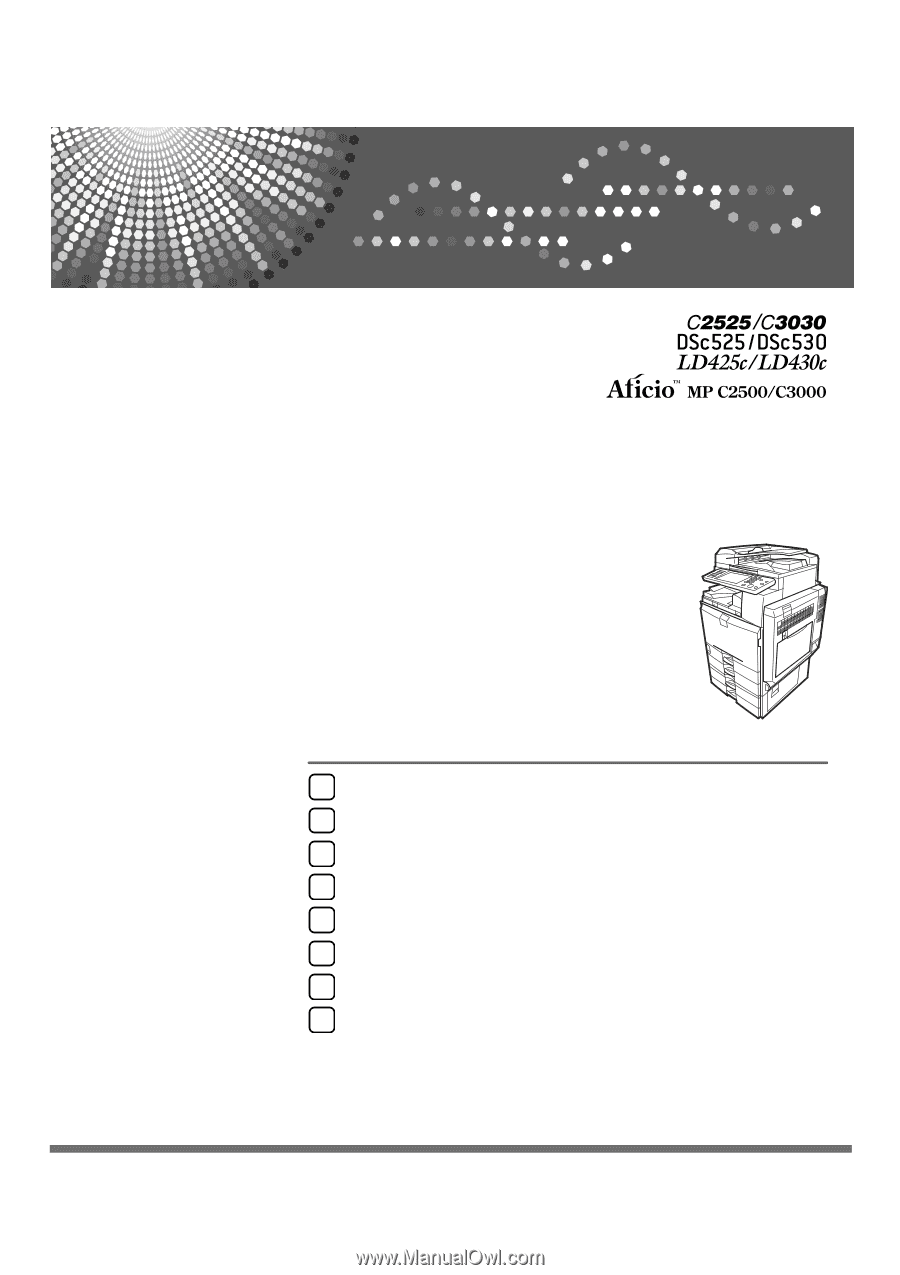
Operating Instructions
Troubleshooting
Read this manual carefully before you use this machine and keep it handy for future reference. For safe and correct use, be sure to read the
Safety Information in "About This Machine" before using the machine.
When the Machine Does Not Operate as Wanted
Troubleshooting When Using the Copy Function
Troubleshooting When Using the Facsimile Function
Troubleshooting When Using the Printer Function
Troubleshooting When Using the Scanner Function
Adding Paper, Toner and Staples
Clearing Misfeeds
Remarks
1
2
3
4
5
6
7
8