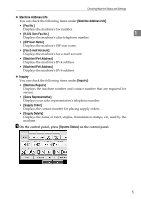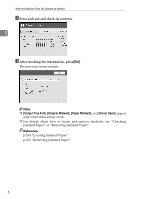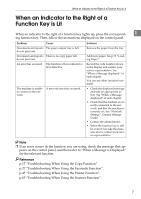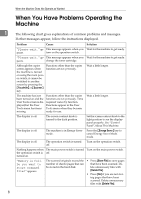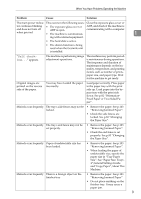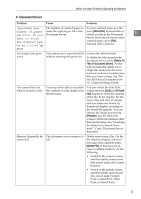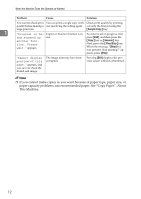Ricoh Aficio MP C3000 Troubleshooting - Page 17
When You Have Problems Operating the Machine, Problem, Cause, Solution
 |
View all Ricoh Aficio MP C3000 manuals
Add to My Manuals
Save this manual to your list of manuals |
Page 17 highlights
When You Have Problems Operating the Machine Problem Cause Solution The main power indica- This occurs in the following cases: Close the exposure glass cover or tor continues blinking • The exposure glass cover or ADF, and check if the machine is and does not turn off ADF is open. communicating with a computer. when pressed. • The machine is communicat- 1 ing with external equipment. • The hard disk is active. • The dial-in function is being used when the facsimile unit is installed. "Self checking..." appears. The machine is performing image adjustment operations. The machine may perform periodic maintenance during operations. The frequency and duration of maintenance depends on the humidity, temperature, and printing factors such as number of prints, paper size, and paper type. Wait for the machine to get ready. Original images are printed on the reverse side of the paper. You may have loaded the paper incorrectly. Load paper correctly. Place paper in the paper tray with the print side up. Load paper into the bypass tray with the print side down. See p.82 "OrientationFixed Paper or Two-Sided Paper". Misfeeds occur frequently. The tray's side fences may not be • Remove the paper. See p.103 locked. "Removing Jammed Paper". • Check the side fences are locked. See p.83 "Changing the Paper Size". Misfeeds occur frequently. The tray's end fence may not be set properly. • Remove the paper. See p.103 "Removing Jammed Paper". • Check the end fence is set properly. See p.83 "Changing the Paper Size". Misfeeds occur frequently. Paper of undetectable size has been loaded. • Remove the paper. See p.103 "Removing Jammed Paper". • When loading the paper of undetectable size, specify the paper size in "Tray Paper Size". See "Paper Size: Tray14",General Settings Guide and "Copy Paper",About This Machine. Misfeeds occur frequently. There is a foreign object on the finisher tray. • Remove the paper. See p.103 "Removing Jammed Paper". • Do not place anything on the finisher tray. It may cause a paper jam. 9