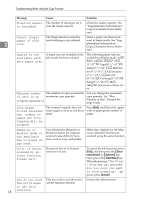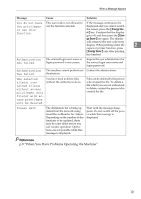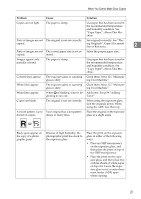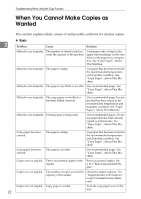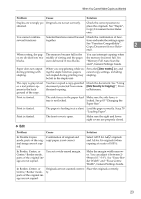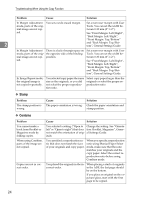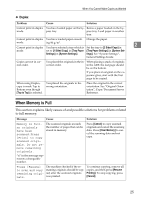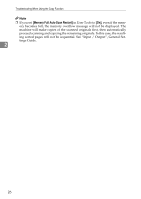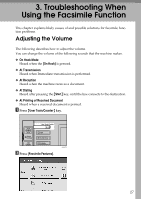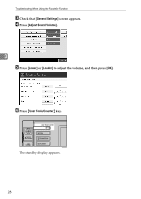Ricoh Aficio MP C3000 Troubleshooting - Page 31
Clear modes, Data Security for Copying, When You Cannot Make Copies as Wanted
 |
View all Ricoh Aficio MP C3000 manuals
Add to My Manuals
Save this manual to your list of manuals |
Page 31 highlights
When You Cannot Make Copies as Wanted Problem Cause Solution Staples are wrongly po- Originals are not set correctly. sitioned. Check the correct position to place the originals. See "Staple", Copy/Document Server Reference. You cannot combine Selected functions cannot be used Check the combination of func- several functions. together. tions and make the settings again. See "Function Compatibility", Copy/Document Server Refer- 2 ence. When sorting, the pag- The memory became full in the es are divided into two middle of sorting and the pages blocks. were delivered in two blocks. You can interrupt copying when the memory becomes full. See "Memory Full Auto Scan Restart", General Settings Guide. Paper does not output during printing with stapling. When you stop printing while us- Press the {Clear modes} key and ing the staple function, papers cancel copy settings, including not stapled during printing may stapling. be left in the staple unit. The copy is grayed out or a text pattern appears in the background of the copy. You have copied a copy-guarded document protected from unauthorized copying. Check the document. See "Using [Data Security for Copying] ", Printer Reference. Print is slanted. The side fences in the paper feed Make sure the side fence is tray is not locked. locked. See p.83 "Changing the Paper Size". Print is slanted. The paper is feeding in at a slant. Load the paper correctly. See p.79 "Loading Paper". Print is slanted. The front cover is open. Make sure the right and lower right covers are properly closed. ❖ Edit Problem Cause Solution In Double Copies mode, parts of the original image are not copied. Combination of original and copy paper is not correct. Select A3L for A4K originals and A4 for A5 originals (when copying at a ratio of 100%). In Border, Centre, or You set a wide erased margin. Centre/ Border mode, parts of the original image are not copied. Make the margin width narrower. You can adjust it between 299mm (0.1"-3.9"). See "Erase Border Width" and "Erase Centre Width", General Settings Guide. In Border, Centre, or Originals are not scanned correct- Place the originals correctly. Centre/ Border mode, ly. parts of the original image are not copied. 23