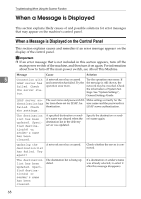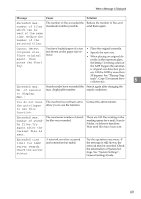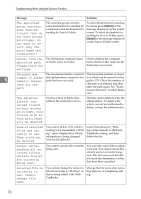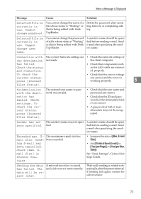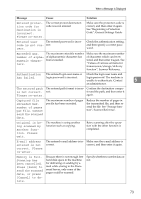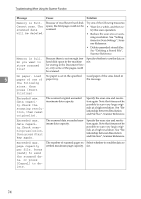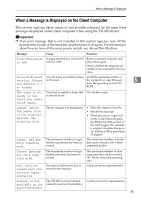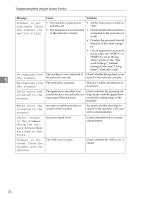Ricoh Aficio MP C3000 Troubleshooting - Page 80
Files Status]., Scanned Files
 |
View all Ricoh Aficio MP C3000 manuals
Add to My Manuals
Save this manual to your list of manuals |
Page 80 highlights
Troubleshooting When Using the Scanner Function 5 72 Message Cause Solution Transmission has While a file was being sent, a net- Try the operation once more. If failed. To check work error occurred and the file the message is still shown, the the current sta- could not be sent correctly. network may be crowded. Con- tus, press [Scanned Files Status]. tact the administrator. If multiple files were sent, use the Scanned Files Status screen to check for which file the problem occurred. Transmission has failed. Insufficient memory in the destination hard disk. To check the current status, press [Scanned Files Status]. Transmission has failed. There was not enough free space on the hard disk of the SMTP server, FTP server, or client computer at the destination. Allocate sufficient space. Output buffer is full. Sending the data has been cancelled. Please try again later. Too many jobs are in standby Retry sending after sending jobs state, and sending was cancelled. in standby state completes. Exceeded max. The file being stored has exceed- number of pages ed the max. number of pages for per file. Do you one file. want to store the scanned pag- es as 1 file? Specify whether to use the data or not. Scan the pages that were not scanned and store them as a new file. See Storing Files Using the Scanner Function Scanner Reference. Exceeded maximum number of file to store. Delete all unnecessary files. Too many files are waiting to be delivered. Please try again after they have been delivered. Exceeded max. Too many files are waiting to be number of stored delivered. files. Cannot send the scanned data as captur- ing files is un- available. Please try again after they have been delivered. Exceeded max. number of files which can be used in Document Server at the same time. The maximum number of files that can be stored in the document server has been exceeded. Check the files stored by the other functions, and then delete unneeded files. See "Document Server", Copy/Document Server Reference.