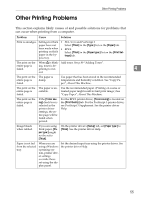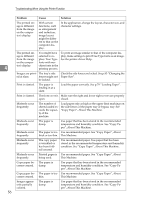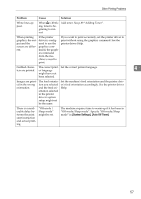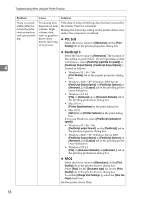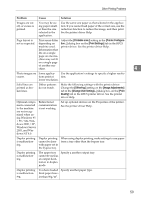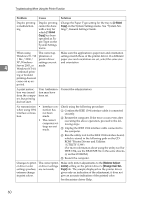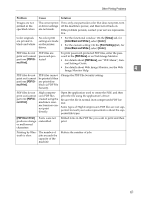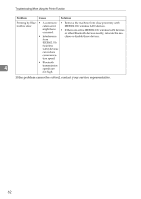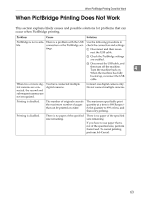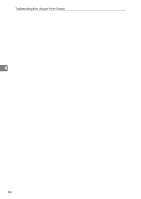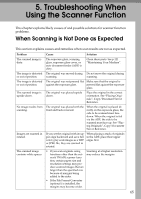Ricoh Aficio MP C3000 Troubleshooting - Page 68
Sided, Balance Adjust, ments, Change User Set, tings, on the System Settings menu. See System Set
 |
View all Ricoh Aficio MP C3000 manuals
Add to My Manuals
Save this manual to your list of manuals |
Page 68 highlights
Troubleshooting When Using the Printer Function Problem Cause Solution Duplex printing is malfunctioning. Duplex printing cannot be done with a tray for which [1 Sided Copy] has been specified as Paper Type on the System Settings menu. Change the Paper Type setting for the tray to [2 Sided Copy] on the System Settings menu. See "System Settings", General Settings Guide. When using The correct ap- Make sure the application's paper size and orientation Windows 95 / 98 plication or settings match those of the printer driver. If a different / Me / 2000 / printer driver paper size and orientation are set, select the same size XP, Windows settings are not and orientation. 4 Server 2003, or made. Windows NT 4.0, combined print- ing or booklet printing does not come out as ex- pected. A print instruction was issued from the computer, but printing did not start. User Authentication may have been set. Contact the administrators. No transmission • Interface con- Check using the following procedure: when using 1394 nection has A Confirm the IEEE 1394 interface cable is connected interface connec- not been securely. tion. made. B Restart the computer. If the error occurs even after • The correct executing the above operation, proceed to the fol- computer set- lowing steps. tings are not made. C Unplug the IEEE 1394 interface cable connected to the computer. D Run the utility tool for the IEEE 1394 interface board, which is stored in the following path on the CDROM "Printer Drivers and Utilities: \UTILITY\1394\ (For more information about using the utility tool for IEEE 1394, see the README file in the same directory on the CD-ROM.) E Restart the computer. Changes to print- The correct print- Make only minor adjustments to the [Balance Adjust- er driver color er driver settings ments] setting on the printer driver's [Change User Set- settings produce are not made. tings] tab. The sample displayed on the printer driver extreme change gives only an indication of the adjustment, it does not in print colors. give an accurate indication of the printed color. See the printer driver Help. 60