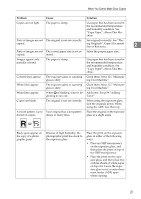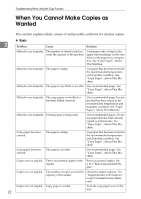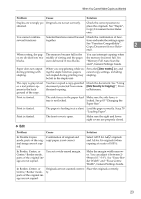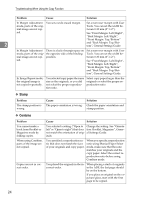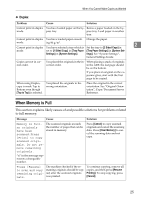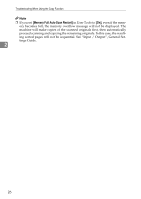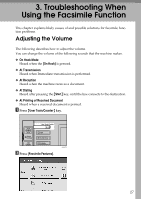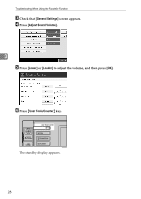Ricoh Aficio MP C3000 Troubleshooting - Page 33
When Memory is Full, Duplex
 |
View all Ricoh Aficio MP C3000 manuals
Add to My Manuals
Save this manual to your list of manuals |
Page 33 highlights
When You Cannot Make Copies as Wanted ❖ Duplex Problem Cause Solution Cannot print in duplex You have loaded paper on the by- Remove paper loaded on the by- mode. pass tray. pass tray. Load paper in another tray. Cannot print in duplex You have loaded paper exceed- Change the paper. mode. ing 90 g/m2. 2 Cannot print in duplex You have selected a tray which is Set the tray to [2 Sided Copy] in mode. set to [1 Sided Copy] in [Tray Paper [Tray Paper Settings] in [System Set- Settings] in [System Settings]. tings]. See "System Settings", General Settings Guide. Copies are not in correct order. You placed the originals in the in- When placing a stack of originals correct order. in the ADF, the last page should be on the bottom. If you place an original on the exposure glass, start with the first page to be copied. When using Duplex, copy is made Top to Bottom even though [Top to Top] is selected. You placed the originals in the wrong orientation. Place the original in the correct orientation. See "Original Orientation", Copy/Document Server Reference. When Memory is Full This section explains likely causes of and possible solutions for problems related to full memory. Message Cause Solution Memory is full. nn originals have been The scanned originals exceeds the number of pages that can be stored in memory. scanned.Press [Print] to copy scanned origi- nals. Do not re- move remaining originals. Press [Cancel] to copy scanned originals and cancel the scanning data. Press [Clear Memory] to cancel the scanning data and not copy. "n" in the message represents a changeable number. Press [Resume] to scan and copy remaining originals. The machine checked if the remaining originals should be copied, after the scanned originals was printed. To continue copying, remove all copies, and then press [Resume Printing]. To stop copying, press [Cancel]. 25