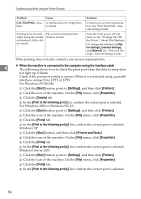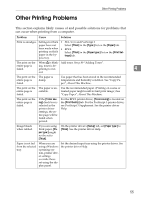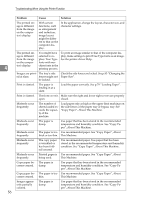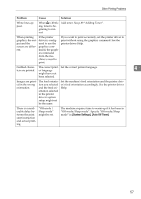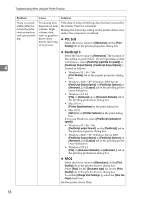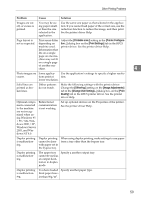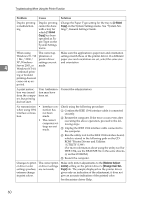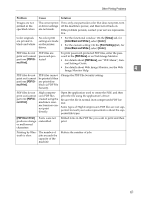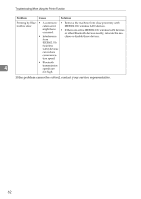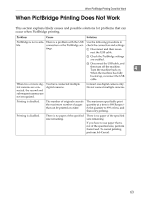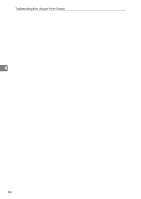Ricoh Aficio MP C3000 Troubleshooting - Page 67
Printable area, Printer Configura, Print Settings, Dithering, Image Adjustments, Print, Quality
 |
View all Ricoh Aficio MP C3000 manuals
Add to My Manuals
Save this manual to your list of manuals |
Page 67 highlights
Other Printing Problems Problem Cause Solution Images are cut off, or excess is printed. You may be using paper smaller than the size selected in the application. Use the same size paper as that selected in the application. If you cannot load paper of the correct size, use the reduction function to reduce the image, and then print. See the printer driver Help. Page layout is Print areas differ Adjust the [Printable area:] setting in the [Printer Configura- not as expected. depending on tion...] dialog box on the [Print Settings] tab in the RPCS machine used. printer driver. See the printer driver Help. Information that fits on a single page on one ma- chine may not fit on a single page of another machine. 4 Photo images are Some applica- Use the application's settings to specify a higher resolu- coarse. tions print at tion. lower resolution. Solid lines are printed as broken lines. Dither patterns do not match. Make the following settings with the printer driver: Change the [Dithering:] setting on the [Image Adjustments] tab in the [Change User Settings...] dialog box, on the [Print Quality] tab in the RPCS printer driver. See the printer driver Help. Optional components connected to the machine are not recognized when using Windows 95 / 98 / Me, Windows 2000 / XP, Windows Server 2003, and Windows NT 4.0. Bidirectional communication is not working. Set up optional devices on the Properties of the printer. See the printer driver Help. Duplex printing is malfunctioning. Duplex printing cannot be done with paper set in the bypass tray. When using duplex printing, make settings to use paper from a tray other than the bypass tray. Duplex printing is malfunctioning. The upper tray cannot be used as an output destination in duplex mode. Specify a another output tray. Duplex printing is malfunctioning. You have loaded Specify another paper type. thick paper heavier than 90g/m2. 59