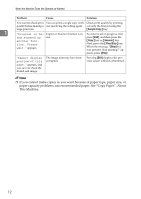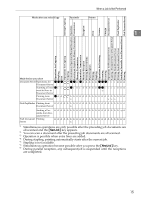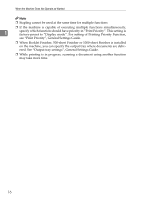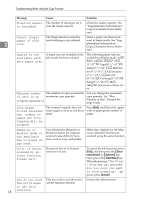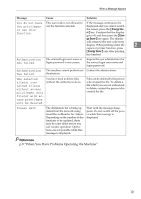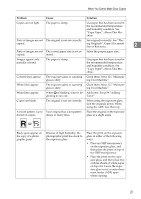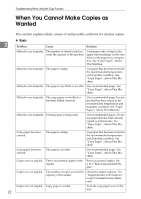Ricoh Aficio MP C3000 Troubleshooting - Page 25
Troubleshooting When Using the Copy Function, When a Message Appears
 |
View all Ricoh Aficio MP C3000 manuals
Add to My Manuals
Save this manual to your list of manuals |
Page 25 highlights
2. Troubleshooting When Using the Copy Function This section explains likely causes of and possible solutions for copier function problems. When a Message Appears This section explains the machine's main messages. If other messages appear, follow the instructions they contain. Important ❒ For messages that are not listed here, see "When You Have Problems Operating the Machine". Message Cause Solution Cannot detect Improper original is placed. original size. Select paper manually, not in Auto Paper Select mode, and do not use Auto Reduce/Enlarge function. See "Sizes difficult to detect", Copy/Document Server Reference. Cannot detect Improper original is placed. original size. Place the original on the exposure glass. See "Placing Originals on the Exposure Glass" and "Sizes difficult to detect", Copy/Document Server Reference. Cannot detect Original is not placed. original size. Place your originals. Check original Original is not placed in a proper Change the orientation of the orientation. orientation. original. Check paper size. Improper paper size is set. If you press the {Start} key, copy will start onto the selected paper. Rotate Sort is not available with this paper size. A size of paper for which Rotate Sort is not available is selected. Select the proper paper size. See "Sort", Copy/Document Server Reference. Cannot punch The Punch function cannot be this paper size. used with paper size selected. The following paper sizes are available for Punch mode: A3L, B4L, A4KL, B5KL, A5K, 11"×17"L, Legal(81/2"×14")L, Letter(81/2"×11")KL, Half Letter (51/2"×81/2"), Excecutive (71/4"×101/2")KL, F/GL (8"×13")K, Foolscap (8"×13")L, Folio (81/4"×13")L ,8KL, 16KKL. Select one of these sizes. 17