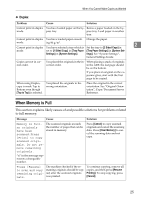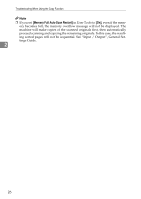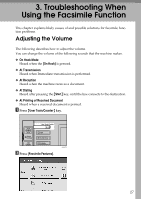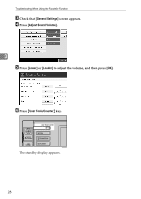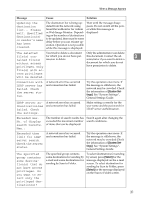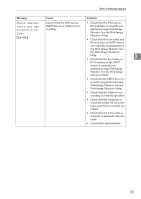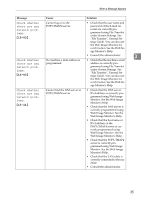Ricoh Aficio MP C3000 Troubleshooting - Page 38
When a Message Appears
 |
View all Ricoh Aficio MP C3000 manuals
Add to My Manuals
Save this manual to your list of manuals |
Page 38 highlights
Troubleshooting When Using the Facsimile Function When a Message Appears This section explains the machine's main messages. If other messages appear, follow their instructions. Message Cause Solution Put original back, check it and press the Original jammed during Memory Place originals that have not been Transmission. scanned on the exposure glass or ADF again. Start key. 3 Cannot detect The machine failed to detect the Place original again, and then original size. size of the original. press {Start} key. Place original again, then press the Start key. Functional prob- There is a problem with the fax. lems with facsimile. Data will be initialized. Record the code number shown in the display and contact your service representative. Other functions can be used. Remove the paper The Internal Tray 1 is full. from Internal Tray 1. Remove the paper. If the other tray is also full, the tray name shown in the display changes. Remove paper from the tray indicated in the display. Original is being scanned by another function. Switch to the following function, then press the Stop key to cancel scanning or press the Start key to continue. The machine is scanning an original under another function. Before sending a file by fax, cancel the job in progress. To do this, press [Exit], and then press the {Copy} or {Document Server} key to display the suspended function. Then, on the copier or document server screen, press the {Clear/Stop} key to display the "The Stop key has been pressed. Are you sure you want to stop copy- ing? " or "The Clear / Stop key was pressed. Are you sure you want to stop scanning? " prompt, and then press [Stop]. 30