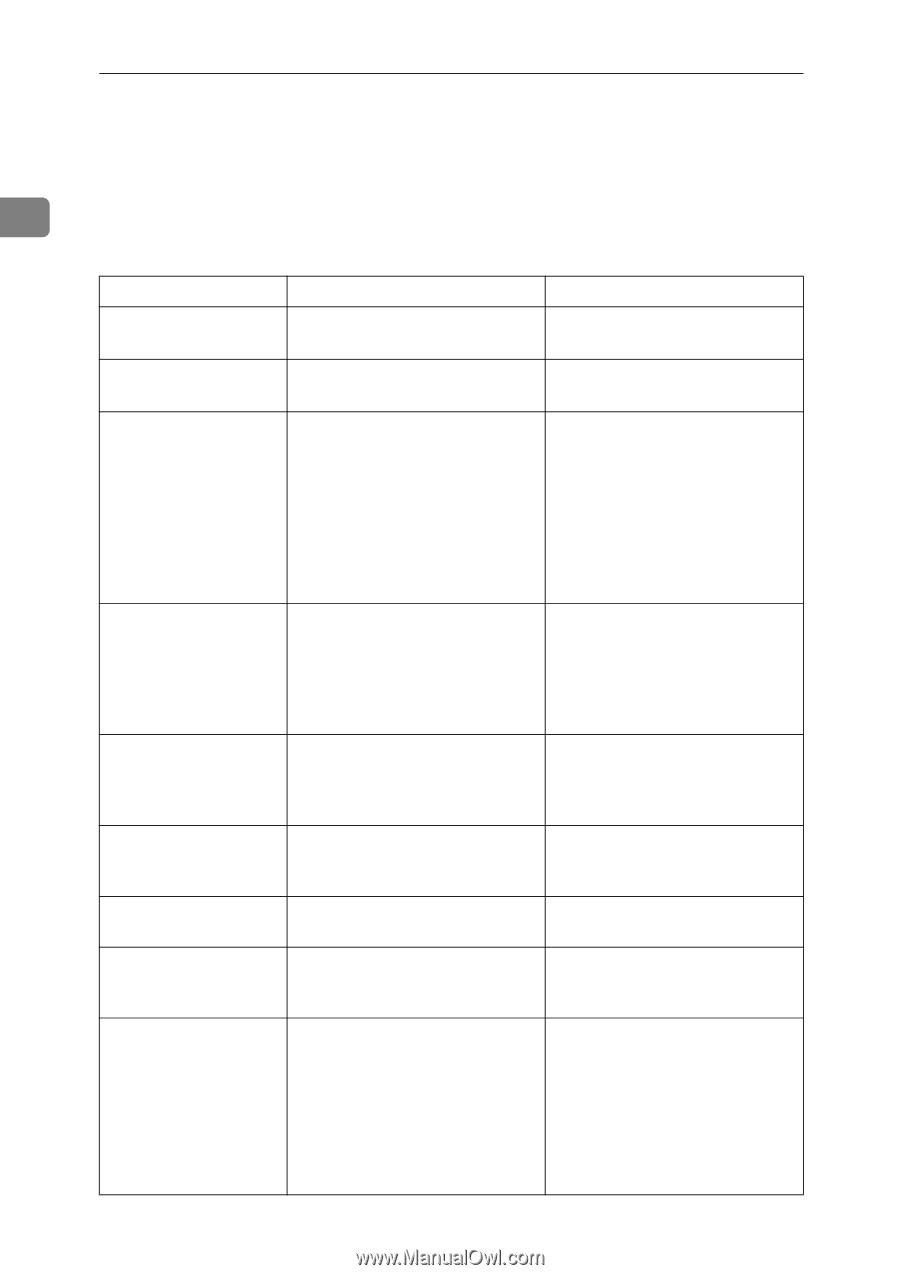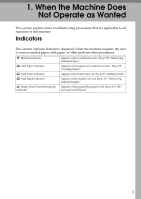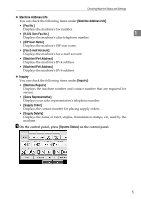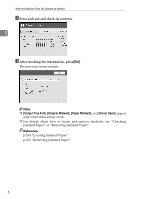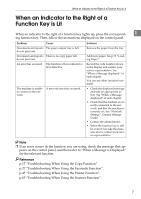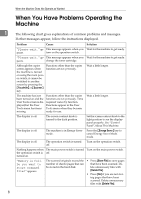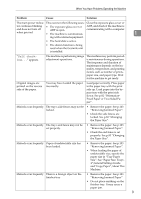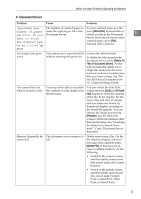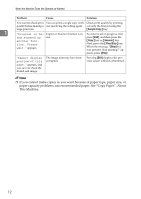Ricoh Aficio MP C3000 Troubleshooting - Page 16
When You Have Problems Operating the Machine
 |
View all Ricoh Aficio MP C3000 manuals
Add to My Manuals
Save this manual to your list of manuals |
Page 16 highlights
When the Machine Does Not Operate as Wanted When You Have Problems Operating the Machine 1 The following chart gives explanations of common problems and messages. If other messages appear, follow the instructions displayed. Problem Cause Solution "Please wait." ap- This message appears when you Wait for the machine to get ready. pears. turn on the operation switch. "Please wait." ap- This message appears when you Wait for the machine to get ready. pears. change the toner cartridge. Although the copier Functions other than the copier screen appears when function are not yet ready. the machine is turned on using the main power switch, it cannot be switched to another screen by pressing the {Facsimile} or {Scanner} key. Wait a little longer. The machine has just Functions other than the copier been turned on and the function are not yet ready. Time User Tools screen is dis- required varies by function. played,but the User Functions appear in the User Tools menu has items Tools menu when they become missing. ready for use. Wait a little longer. The display is off. The screen contrast knob is turned to the dark position. Set the screen contrast knob to the light position to see the display panel properly. See "Control Panel",About This Machine. The display is off. The machine is in Energy Saver mode. Press the {Energy Saver} key to cancel Energy Saver Mode. mode. The display is off. The operation switch is turned off. Turn on the operation switch. Nothing happens when The main power switch is turned Turn on the main power switch. the operation switch is off. turned on. "Memory is full. Do you want to store scanned file?" appears. The scanned originals exceed the • Press [Store File] to store pages number of sheets/pages that can that have been scanned. De- be stored in the hard disk. lete unnecessary files with [Delete File]. • Press [No] if you are not storing pages that have been scanned. Delete unnecessary files with [Delete File]. 8