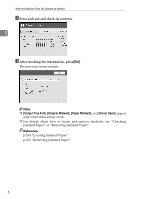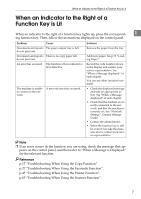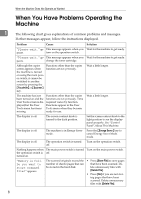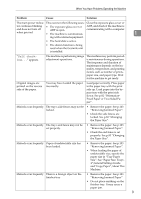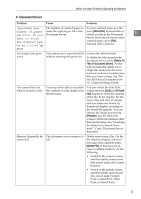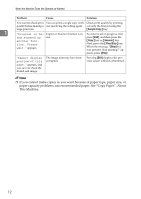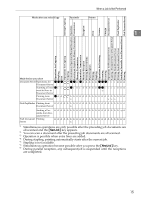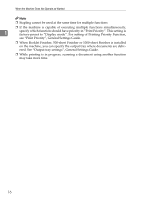Ricoh Aficio MP C3000 Troubleshooting - Page 19
Document Server, Store File, Delete All, Files in Document Server, Thumb, Preview
 |
View all Ricoh Aficio MP C3000 manuals
Add to My Manuals
Save this manual to your list of manuals |
Page 19 highlights
When You Have Problems Operating the Machine ❖ Document Server Problem Cause Solution "Exceeded max. The number of scanned pages ex- To store scanned pages as a file, number of pages ceeds the capacity per file of the press [Store File]. Scanned data is per file. Do you Document Server. stored as a file in the Document 1 want to store Server. If you do not want to store the scanned pag- scanned pages, press [No]. es as 1 file?" ap- Scanned data is deleted. pears. You forgot your password. You cannot access a protected file without entering the password. Contact the administrator. To delete the files stored in the document server, select [Delete All Files in Document Server]. As this will permanently delete every single file, make sure the document server does not contain any files you want to keep. See "Delete All Files in Document Server", General Settings Guide. You cannot find out what is stored in a file. You may not be able to ascertain the contents of a file simply from the file name. You can switch the Select File screen between [List] and [Thumbnail] display to check the contents of the file. In list display, the file name, date and time of storage, and user name are shown. In thumbnail display, an image of the stored file appears. You can enlarge the image by pressing [Preview]. Use the Select File screen to check information other than the file name. See "Checking the Details of a Stored Document", Copy/Document Server Reference. Memory frequently becomes full. The document server memory is full. Delete unnecessary files. On the file selection display, select unnecessary files, and then press [Delete File]. If this does not increase available memory, do the following. • Switch to the scanner screen, and then delete unnecessary files stored under the scanner function. • Switch to the printer screen, and then delete unnecessary files stored under Sample Print, Locked Print, Hold Print, or Stored Print. 11