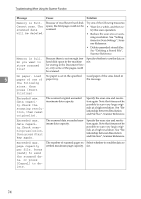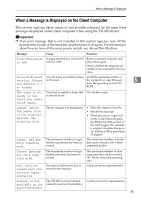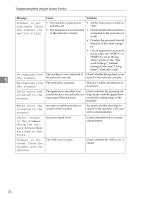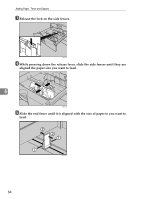Ricoh Aficio MP C3000 Troubleshooting - Page 87
Adding Paper, Toner and Staples, Loading Paper, Loading Paper into the Paper Trays
 |
View all Ricoh Aficio MP C3000 manuals
Add to My Manuals
Save this manual to your list of manuals |
Page 87 highlights
6. Adding Paper, Toner and Staples This chapter explains troubleshooting procedures that are applicable to all the machine's functions. Loading Paper This section explains what to do when paper runs out and needs reloading. R CAUTION: • When loading paper, take care not to trap or injure your fingers. Tray 1 and LCT use 81/2"×11" K exclusively. Load only 81/2"×11" K paper at all times. Note ❒ Fan the paper before loading. ❒ Straighten curled or warped paper before loading. ❒ If you want to load A4K paper in Tray 1 or LCT, contact your service repre- sentative. ❒ For paper types and sizes, see "Recommended Paper Sizes and Types", About This Machine. ❒ To load paper in the bypass tray, see "Using the Bypass Tray", Copy/Docu- ment Server Reference. Loading Paper into the Paper Trays The following procedure explains loading paper (in paper tray 2 as an example). Important ❒ Tray 1 uses only 8 1/2" × 11" K paper. If you want to load A4 K, contact your service representative. ❒ The position of the side and end fences can be changed in tray 2, 1 tray paper unit, and 2 tray paper unit. Paper of various sizes can then be loaded in them. When changing paper size, see "Changing the Paper Size". ❒ Do not stack paper over the limit mark. 79