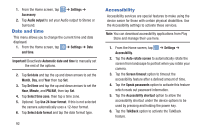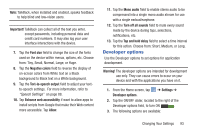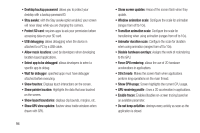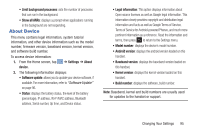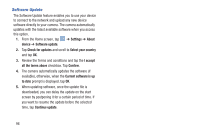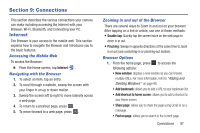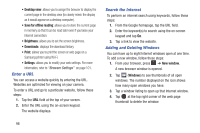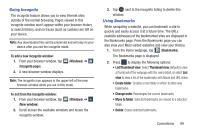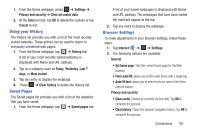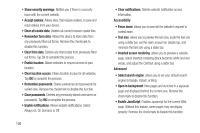Samsung EK-GC110 User Manual Generic Ek-gc110 Galaxy Camera English User Manua - Page 101
Connections, Internet, Accessing the Mobile Web, Navigating with the Browser
 |
View all Samsung EK-GC110 manuals
Add to My Manuals
Save this manual to your list of manuals |
Page 101 highlights
Section 9: Connections This section describes the various connections your camera can make including accessing the Internet with your Browser, Wi-Fi, Bluetooth, and Connecting your PC. Internet The Browser is your access to the mobile web. This section explains how to navigate the Browser and introduces you to the basic features. Accessing the Mobile Web To access the Browser: Ⅲ From the Home screen, tap Internet . Navigating with the Browser 1. To select an item, tap an entry. 2. To scroll through a website, sweep the screen with your finger in an up or down motion. 3. Sweep the screen left to right to move laterally across a web page. 4. To return to a previous page, press . 5. To move forward to a web page, press . Zooming in and out of the Browser There are several ways to Zoom in and out on your browser. After tapping on a link or article, use one of these methods: • Double tap: Quickly tap the screen twice on the web page to zoom in or out. • Pinching: Sweep in opposite directions at the same time to zoom in or out (use a pinching-in or pinching-out motion). Browser Options 1. From the home page, press to access the following options: • New window: displays a new window so you can browse multiple URLs. For more information, refer to "Adding and Deleting Windows" on page 98. • Add bookmark: allows you to add a URL to your bookmark list • Add shortcut to home screen: allows you to add a shortcut to your Home screen. • Share page: allows you to share the page using Gmail or as a message. • Find on page: allows you to search in the current page. Connections 97