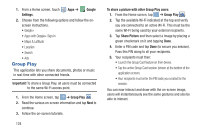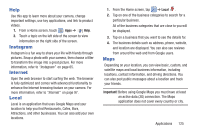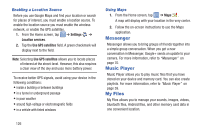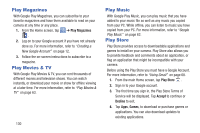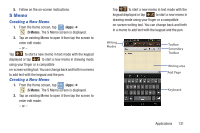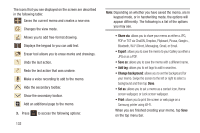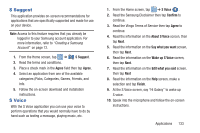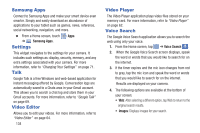Samsung EK-GC110 User Manual Generic Ek-gc110 Galaxy Camera English User Manua - Page 133
Paper Artist, Photo Wizard, Play Books, Obtaining Driving Directions
 |
View all Samsung EK-GC110 manuals
Add to My Manuals
Save this manual to your list of manuals |
Page 133 highlights
Obtaining Driving Directions Your camera's built-in GPS hardware allows you to get realtime driving directions to selected locations or establishments based on your current location. Using a Physical Address 1. From the Home screen, tap ➔ Navigation . 2. Tap either Speak Destination or Type Destination. 3. If typing in the address, enter the address, City, and State using the keypad. As you type, possible addresses will be displayed. Tap on one when you see the address you want. The route will be displayed. 4. If speaking the address, the Voice guidance screen is displayed. For voice-guided navigation you need to install text-to-speech support from the Play Store. Tap Install to install the application or tap Skip to exit. Note: You will need to be signed on to your Google account before downloading applications from the Play Store. For more information, refer to "Creating a New Google Account" on page 12. 5. As you drive the route display will be updated and you will receive voice-guided navigation directions. Paper Artist Paper Artist provides access to an in-device graphics program. You can start from an empty canvas or import a picture from your Gallery to get you started. 1. From the Home screen, tap ➔ Paper Artist . 2. Follow the on-screen instructions. Photo Wizard Allows you to edit your photos. For more information, refer to "Photo Wizard" on page 64. Play Books With Google Play Books, you can find more than 3 million free e-books and hundreds of thousands more to buy in the eBookstore. 1. From the Home screen, tap ➔ Play Books . 2. Log on to your Google account. For more information, refer to "Creating a New Google Account" on page 12. 3. Follow the on-screen instructions for using the Play Books application. Applications 129