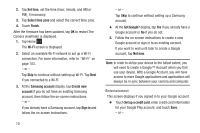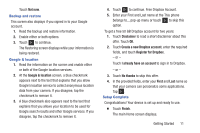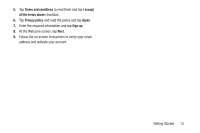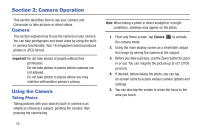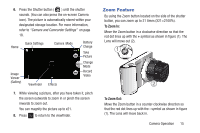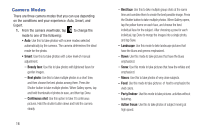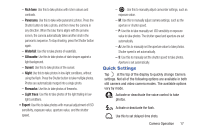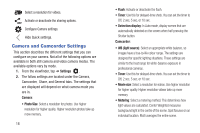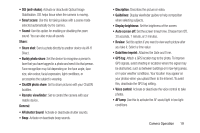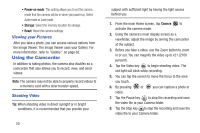Samsung EK-GC110 User Manual Generic Ek-gc110 Galaxy Camera English User Manua - Page 19
Zoom Feature, To Zoom - lens
 |
View all Samsung EK-GC110 manuals
Add to My Manuals
Save this manual to your list of manuals |
Page 19 highlights
6. Press the Shutter button ( ) until the shutter sounds. (You can also press the on-screen Camera icon). The picture is automatically stored within your designated storage location. For more information, refer to "Camera and Camcorder Settings" on page 18. Quick Settings Home Camera Mode Image Viewer (Gallery) Viewfinder Effects Battery Charge Take Picture Change Mode Record Video 7. While viewing a picture, after you have taken it, pinch the screen outwards to zoom in or pinch the screen inwards to zoom out. You can magnify the picture up to x21. 8. Press to return to the viewfinder. Zoom Feature By using the Zoom button located on the side of the shutter button, you can zoom up to 21 times (X21=2100%). To Zoom In: Move the Zoom button in a clockwise direction so that the red dot lines up with the + symbol as shown in figure (1). The Lens will move out (2). To Zoom Out: Move the Zoom button in a counter-clockwise direction so that the red dot lines up with the - symbol as shown in figure (1). The Lens will move back in. Camera Operation 15