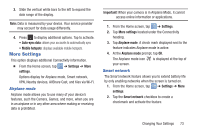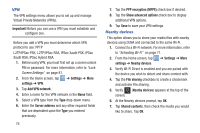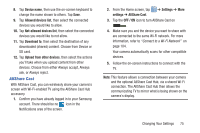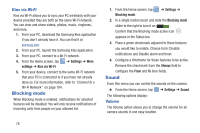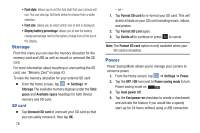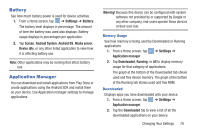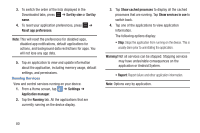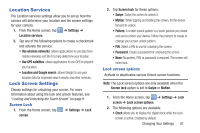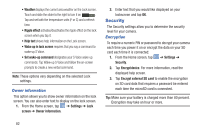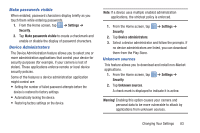Samsung EK-GC110 User Manual Generic Ek-gc110 Galaxy Camera English User Manua - Page 82
Storage, Power, Format SD card
 |
View all Samsung EK-GC110 manuals
Add to My Manuals
Save this manual to your list of manuals |
Page 82 highlights
• Font style: allows you to set the font style that your camera will use. You can also tap Get fonts online to choose from a wider selection. • Font size: allows you to select which size of font is displayed. • Display battery percentage: allows you to see the battery charge percentage next to the battery charge icon at the top of the display. Storage From this menu you can view the memory allocation for the memory card and USB as well as mount or unmount the SD card. For more information about mounting or unmounting the SD card, see "Memory Card" on page 43. To view the memory allocation for your external SD card: Ⅲ From the Home screen, tap ➔ Settings ➔ Storage.The available memory displays under the Total space and Available space headings for both Device memory and SD card. SD card Ⅲ Tap Unmount SD card to unmount your SD card so that you can safely remove it, then tap OK. 78 - or - 1. Tap Format SD card to re-format your SD card. This will delete all data on your SD card including music, videos, and photos. 2. Tap Format SD card again. 3. Tap Delete all to continue or press to cancel. Note: The Format SD card option is only available when your SD card is mounted. Power Power Saving Mode allows you to manage your camera to conserve power. 1. From the Home screen, tap ➔ Settings ➔ Power. 2. Tap the OFF / ON icon next to Power saving mode to turn Power saving mode on I. 3. Tap Auto power off. 4. Tap the Fast power-on checkbox to create a checkmark and activate the feature if you would like a speedy start-up for 24 hours without using a USB connection.