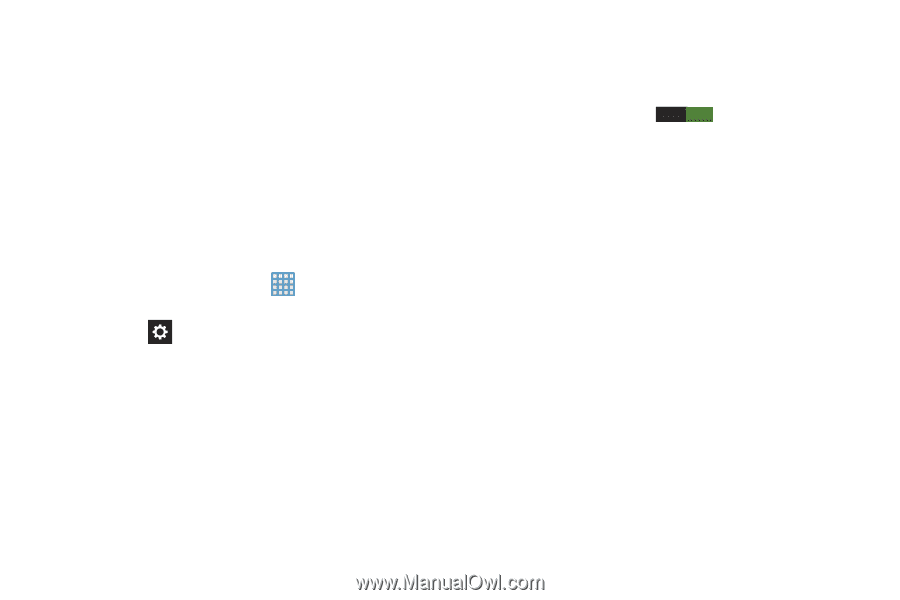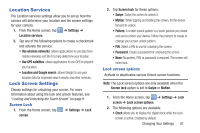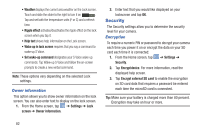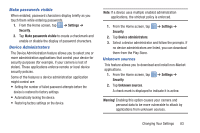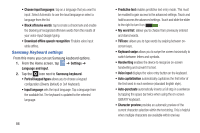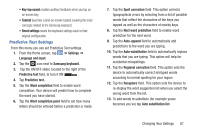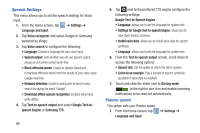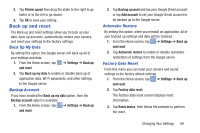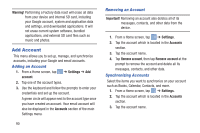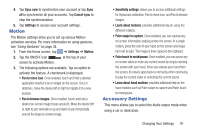Samsung EK-GC110 User Manual Generic Ek-gc110 Galaxy Camera English User Manua - Page 90
Samsung Keyboard settings, Samsung keyboard
 |
View all Samsung EK-GC110 manuals
Add to My Manuals
Save this manual to your list of manuals |
Page 90 highlights
• Choose input languages: tap on a language that you want to input. Select Automatic to use the local language or select a language from the list. • Block offensive words: tap to create a checkmark and enable the blocking of recognized offensive words from the results of your voice-input Google typing. • Download offline speech recognition: Enables voice input while offline. Samsung Keyboard settings From this menu you can set Samsung keyboard options. 1. From the Home screen, tap ➔ Settings ➔ Language and input. 2. Tap the icon next to Samsung keyboard. • Portrait keypad types allows you to choose a keypad configuration (Qwerty [default] or 3x4 Keyboard). • Input language sets the input language. Tap a language from the available list. The keyboard is updated to the selected language. 86 • Predictive text enables predictive text entry mode. This must be enabled to gain access to the advanced settings. Touch and hold to access the advanced settings. Touch and slide the slider to the right to turn it on I. • My word list: allows you to choose from previously entered and stored words. • T9Trace: allows you to type words by swiping between on- screen keys. • Keyboard swipe allows you to swipe the screen horizontally to switch between letters and symbols. • Handwriting enables the device to recognize on-screen handwriting and convert it to text. • Voice input displays the voice entry button on the keyboard. • Auto capitalization automatically capitalizes the first letter of the first word in each sentence (standard English style). • Auto-punctuate automatically inserts a full stop in a sentence by tapping the space bar twice when using the on-screen QWERTY keyboard. • Character preview provides an automatic preview of the current character selection within the text string. This is helpful when multiple characters are available within one key.