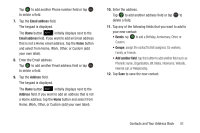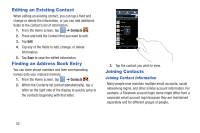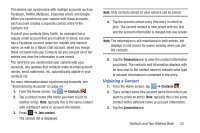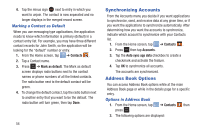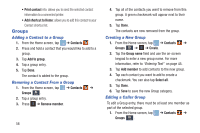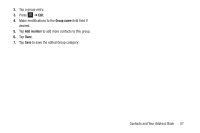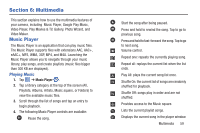Samsung EK-GC110 User Manual Generic Ek-gc110 Galaxy Camera English User Manua - Page 60
Groups, Contacts, Add to group, Remove member, Create, Group name, Add member, Select all
 |
View all Samsung EK-GC110 manuals
Add to My Manuals
Save this manual to your list of manuals |
Page 60 highlights
• Print contact info: allows you to send the selected contact information to a connected printer. • Add shortcut to Home: allows you to add this contact to your Contact shortcut list. Groups Adding a Contact to a Group 1. From the Home screen, tap ➔ Contacts . 2. Press and hold a contact that you would like to add to a group. 3. Tap Add to group. 4. Tap a group entry. 5. Tap Done. The contact is added to the group. Removing a Contact From a Group 1. From the Home screen, tap ➔ Contacts ➔ Groups . Groups 2. Tap a group entry. 3. Press ➔ Remove member. 56 4. Tap all of the contacts you want to remove from this group. A green checkmark will appear next to their name. 5. Tap Done. The contacts are now removed from the group. Creating a New Group 1. From the Home screen, tap ➔ Contacts ➔ Groups Groups ➔ ➔ Create. 2. Tap the Group name field and use the on-screen keypad to enter a new group name. For more information, refer to "Entering Text" on page 45. 3. Tap Add member to add contacts to the new group. 4. Tap each contact you want to add to create a checkmark. You can also tap Select all. 5. Tap Done. 6. Tap Save to save the new Group category. Editing a Caller Group To edit a Group entry, there must be at least one member as part of the selected group. 1. From the Home screen, tap ➔ Contacts ➔ Groups . Groups