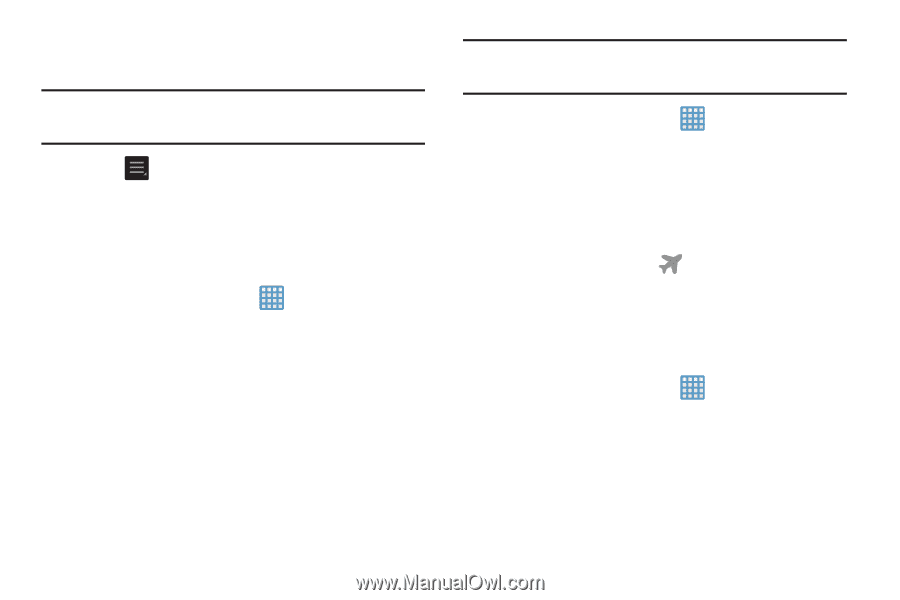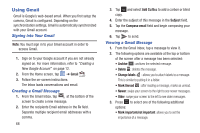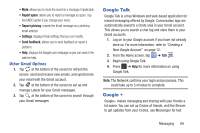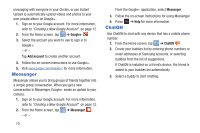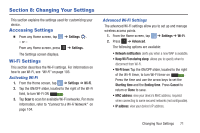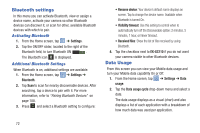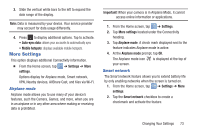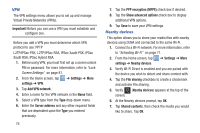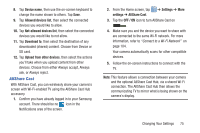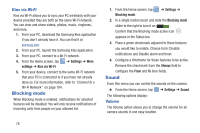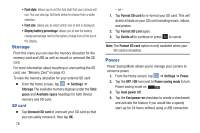Samsung EK-GC110 User Manual Generic Ek-gc110 Galaxy Camera English User Manua - Page 77
More Settings, Auto-sync data, Settings, Important, Airplane mode, Smart network
 |
View all Samsung EK-GC110 manuals
Add to My Manuals
Save this manual to your list of manuals |
Page 77 highlights
3. Slide the vertical white bars to the left to expand the date range of the display. Note: Data is measured by your device. Your service provider may account for data usage differently. 4. Press to display additional options. Tap to activate. • Auto-sync data: allows your accounts to automatically sync • Mobile hotspots: displays available mobile hotspots. More Settings This option displays additional Connectivity information. Ⅲ From the Home screen, tap ➔ Settings ➔ More settings. Options display for Airplane mode, Smart network, VPN, Nearby devices, AllShare Cast, and Kies via Wi-Fi. Airplane mode Airplane mode allows you to use many of your device's features, such the Camera, Games, and more, when you are in an airplane or in any other area where making or receiving data is prohibited. Important! When your camera is in Airplane Mode, it cannot access online information or applications. 1. From the Home screen, tap ➔ Settings. 2. Tap More settings located under the Connectivity heading. 3. Tap Airplane mode. A check mark displayed next to the feature indicates Airplane mode is active. 4. At the Airplane mode prompt, tap OK. The Airplane mode icon is displayed at the top of your screen. Smart network The Smart network feature allows you to extend battery life by only enabling networks when the screen is turned on. 1. From the Home screen, tap ➔ Settings ➔ More settings. 2. Tap the Smart network checkbox to create a checkmark and activate the feature. Changing Your Settings 73