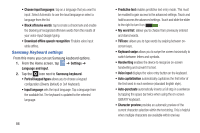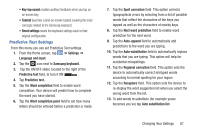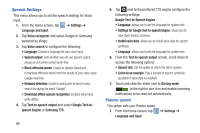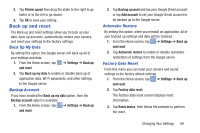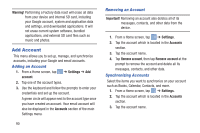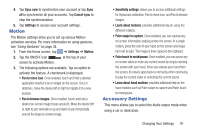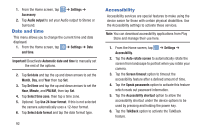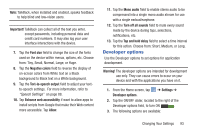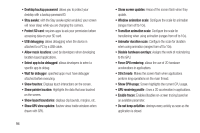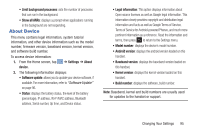Samsung EK-GC110 User Manual Generic Ek-gc110 Galaxy Camera English User Manua - Page 94
Add Account, Adding an Account, Synchronizing Accounts
 |
View all Samsung EK-GC110 manuals
Add to My Manuals
Save this manual to your list of manuals |
Page 94 highlights
Warning! Performing a Factory data reset will erase all data from your device and internal SD card, including your Google account, system and application data and settings, and downloaded applications. It will not erase current system software, bundled applications, and external SD card files such as music and photos. Add Account This menu allows you to set up, manage, and synchronize accounts, including your Google and email accounts. Adding an Account 1. From a Home screen, tap ➔ Settings ➔ Add account. 2. Tap one of the account types. 3. Use the keyboard and follow the prompts to enter your credentials and set up the account. A green circle will appear next to the account type once you have created an account. Your email account will also be displayed in the Accounts section of the main Settings menu. 90 Removing an Account Important! Removing an account also deletes all of its messages, contacts, and other data from the device. 1. From a Home screen, tap ➔ Settings. 2. Tap the account which is located in the Accounts section. 3. Tap the account name. 4. Tap Remove account, then tap Remove account at the prompt to remove the account and delete all its messages, contacts, and other data. Synchronizing Accounts Select the items you want to synchronize on your account such as Books, Calendar, Contacts, and more. 1. From a Home screen, tap ➔ Settings. 2. Tap the account which is located in the Accounts section. 3. Tap the account name.