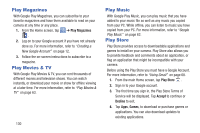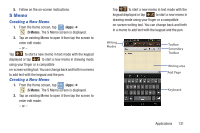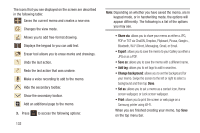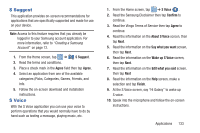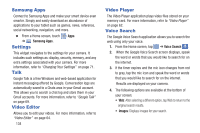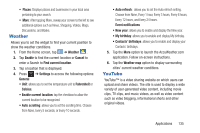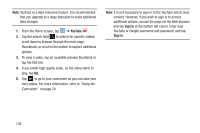Samsung EK-GC110 User Manual Generic Ek-gc110 Galaxy Camera English User Manua - Page 136
PDF or TXT via ChatON, Dropbox, Flipboard, Picasa, Google, Bluetooth, Wi-Fi Direct, Messaging, Gmail
 |
View all Samsung EK-GC110 manuals
Add to My Manuals
Save this manual to your list of manuals |
Page 136 highlights
The icons that you see displayed on the screen are described in the following table: Saves the current memo and creates a new one. Changes the view mode. Allows you to add free-format drawing. Displays the keypad to you can add text. Eraser tool allows you to erase marks and drawings. Undo the last action. Redo the last action that was undone. Make a voice recording to add to the memo. Hide the secondary toolbar. Show the secondary toolbar. Add an additional page to the memo. 3. Press to access the following options: 132 Note: Depending on whether you have saved the memo, are in keypad mode, or in handwriting mode, the options will appear differently. The following is a list of the options you may see. • Share via: allows you to share your memo as either a JPG, PDF or TXT via ChatON, Dropbox, Flipboard, Picasa, Google+, Bluetooth, Wi-Fi Direct, Messaging, Gmail, or Email. • Export: allows you to save the memo to your Gallery as either a JPG or as a PDF. • Save as: allows you to save the memo with a different name. • Add tag: allows you to set tags to add in searches. • Change background: allows you to set the background for your memo. Swipe the screen to the left or right to select a background and then tap Done. • Set as: allows you to set a memo as a contact icon, Home screen wallpaper, or Lock screen wallpaper. • Print: allows you to print the screen or web page on a Samsung printer using Wi-Fi. When you are finished creating your memo, tap Save on the top menu bar.