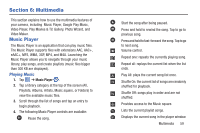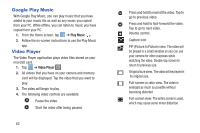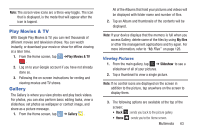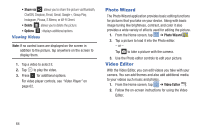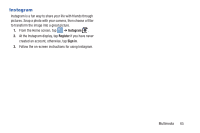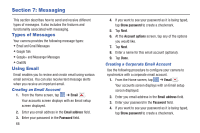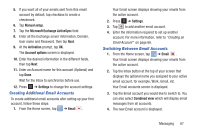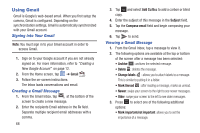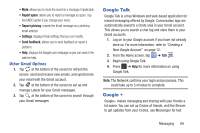Samsung EK-GC110 User Manual Generic Ek-gc110 Galaxy Camera English User Manua - Page 68
Photo Wizard, Video Editor, Viewing Videos
 |
View all Samsung EK-GC110 manuals
Add to My Manuals
Save this manual to your list of manuals |
Page 68 highlights
• Share via : allows you to share the picture via Bluetooth, ChatON, Dropbox, Email, Gmail, Google+, Group Play, Instagram, Picasa, S Memo, or Wi-Fi Direct. • Delete : allows you to delete the picture. • Options : displays additional options. Viewing Videos Note: If no control icons are displayed on the screen in addition to the picture, tap anywhere on the screen to display them. 1. Tap a video to select it. 2. Tap to play the video. 3. Press for additional options. For video player controls, see "Video Player" on page 62. Photo Wizard The Photo Wizard application provides basic editing functions for pictures that you take on your device. Along with basic image tuning like brightness, contrast, and color it also provides a wide variety of effects used for editing the picture. 1. From the Home screen, tap ➔ Photo Wizard . 2. Tap a picture to load it into the Photo editor. - or - Tap to take a picture with the camera. 3. Use the Photo editor controls to edit your picture. Video Editor With the Video Editor, you can edit videos you take with your camera. You can add themes and also add additional media to your videos such music and photos. 1. From the Home screen, tap ➔ Video Editor . 2. Follow the on-screen instructions for using the Video Editor. 64