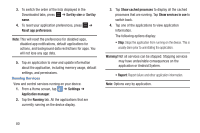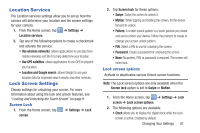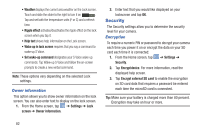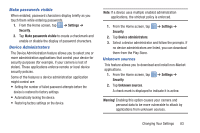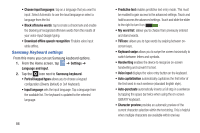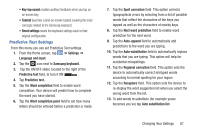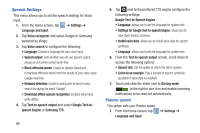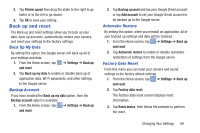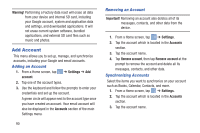Samsung EK-GC110 User Manual Generic Ek-gc110 Galaxy Camera English User Manua - Page 89
Language and input, Clear credentials, Language, Keyboards and Input Methods
 |
View all Samsung EK-GC110 manuals
Add to My Manuals
Save this manual to your list of manuals |
Page 89 highlights
Clear credentials Clear stored credentials. Note: This setting only appears if you have installed encrypted certificates. 1. From the Home screen, tap ➔ Settings ➔ Security. 2. Tap Clear credentials to remove all certificates. Language and input This menu allows you to configure the language in which to display the menus. You can also set onscreen keyboard options. Language You can change the language used by your device by following these steps: 1. From the Home screen, tap ➔ Settings ➔ Language and input ➔ Language. 2. Tap a language from the list. Keyboards and Input Methods You can change the keyboard used by your device by following these steps: 1. From the Home screen, tap ➔ Settings ➔ Language and input. 2. Tap Default and select a keyboard. Select Samsung keyboard. 3. Tap Set up input methods. 4. Tap the icon next to the input method that you would like to configure the settings for. 5. Based on your selection of input method, the appropriate settings will appear and are explained below. Google voice typing settings From this menu you can set Samsung keyboard options. 1. From the Home screen, tap ➔ Settings ➔ Language and input. 2. Tap the icon next to Google voice typing. 3. The following options are available: Changing Your Settings 85