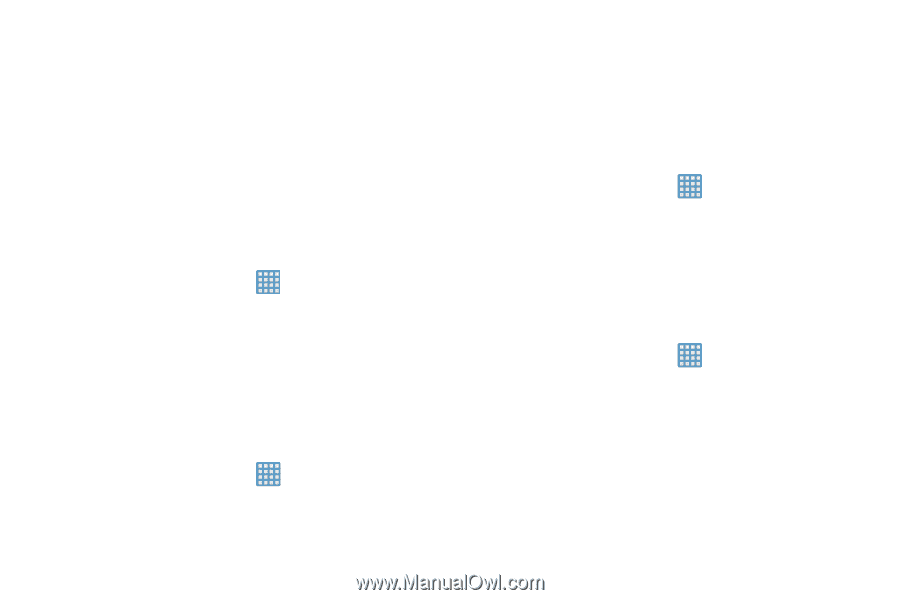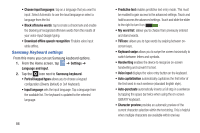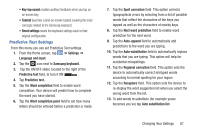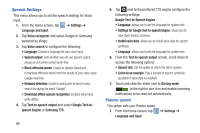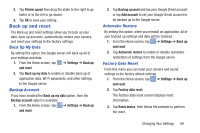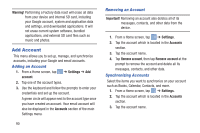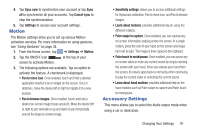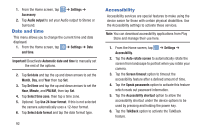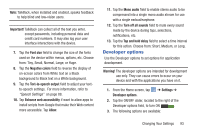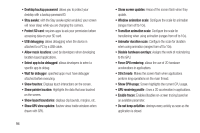Samsung EK-GC110 User Manual Generic Ek-gc110 Galaxy Camera English User Manua - Page 93
Back up and reset, Back Up My Data, Backup Account, Automatic Restore, Factory Data Reset - reset password
 |
View all Samsung EK-GC110 manuals
Add to My Manuals
Save this manual to your list of manuals |
Page 93 highlights
2. Tap Pointer speed then drag the slider to the right to go faster or to the left to go slower. 3. Tap OK to save your setting. Back up and reset The Back up and reset settings allow you to back up your data, back up accounts, automatically restore your camera, and reset your settings to the factory settings. Back Up My Data By setting this option, the Google server will back up all of your settings and data. 1. From the Home screen, tap ➔ Settings ➔ Back up and reset. 2. Tap Back up my data to enable or disable back up of application data, WI-Fi passwords, and other settings to the Google server. Backup Account If you have enabled the Back up my data option, then the Backup account option is available. 1. From the Home screen, tap ➔ Settings ➔ Back up and reset. 2. Tap Backup account and tap your Google Gmail account or tap Add account to set your Google Gmail account to be backed up to the Google server. Automatic Restore By setting this option, when you reinstall an application, all of your backed up settings and data will be restored. 1. From the Home screen, tap ➔ Settings ➔ Back up and reset. 2. Tap Automatic restore to enable or disable automatic restoration of settings from the Google server. Factory Data Reset From this menu you can reset your camera and sound settings to the factory default settings. 1. From the Home screen, tap ➔ Settings ➔ Back up and reset. 2. Tap Factory data reset. The Factory data reset screen displays reset information. 3. Tap Reset device, then follow the prompts to perform the reset. Changing Your Settings 89