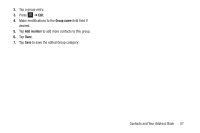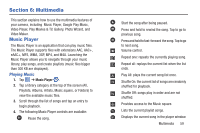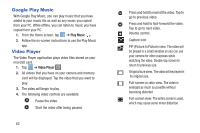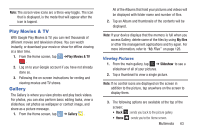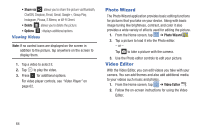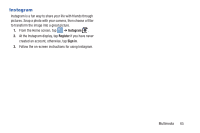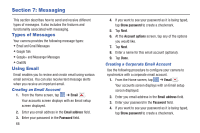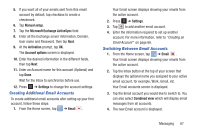Samsung EK-GC110 User Manual Generic Ek-gc110 Galaxy Camera English User Manua - Page 66
Google Play Music, Video Player, Play Music
 |
View all Samsung EK-GC110 manuals
Add to My Manuals
Save this manual to your list of manuals |
Page 66 highlights
Google Play Music With Google Play Music, you can play music that you have added to your music file as well as any music you copied from your PC. While offline, you can listen to music you have copied from your PC. 1. From the Home screen, tap ➔ Play Music . 2. Follow the on-screen instructions to use the Play Music app. Video Player The Video Player application plays video files stored on your microSD card. 1. Tap ➔ Video Player . 2. All videos that you have on your camera and memory card will be displayed. Tap the video that you want to play. 3. The video will begin to play. 4. The following video controls are available: Pause the video. Start the video after being paused. 62 Press and hold to rewind the video. Tap to go to previous video. Press and hold to fast-forward the video. Tap to go to next video. Volume control. Capture Icon PIP (Picture In Picture) view. The video will be played in a small window so you can use your camera for other purposes while watching the video. Double-tap screen to return to previous size. Original size view. The video will be played in its original size. Full-screen in ratio view. The video is enlarged as much as possible without becoming distorted. Full-screen view. The entire screen is used, which may cause some minor distortion.