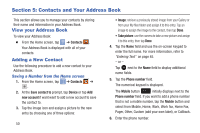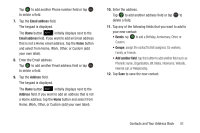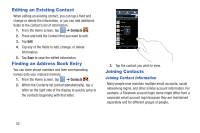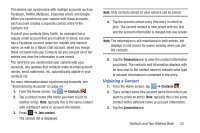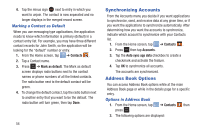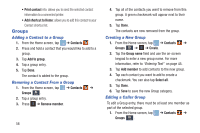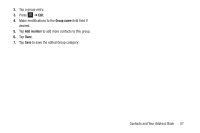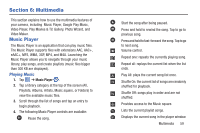Samsung EK-GC110 User Manual Generic Ek-gc110 Galaxy Camera English User Manua - Page 59
Options at Selected Contact Screen, Merge with Google
 |
View all Samsung EK-GC110 manuals
Add to My Manuals
Save this manual to your list of manuals |
Page 59 highlights
• Delete: allows you to delete 1 or more of your contacts. • Import/Export: allows you to move contacts to or from your memory card or USB storage. You can also send a namecard via Bluetooth, ChatON, Email, Gmail, or Wi-Fi Direct. • Merge with Samsung account: allows you to merge your contacts together with your Samsung account contacts. • Merge with Google: allows you to merge your contacts together with your Google account contacts. • Accounts: allows you to add and manage your Samsung, ChatON, Google, LDAP (Lightweight Directory Access Protocol), and Microsoft Exchange ActiveSync accounts. Tap Add account and then follow the on-screen instructions. • Send email: allows you to send an email using your Google account. • Contacts to display: You can choose to display all of your contacts or only display contacts on your Device, SIM, or contacts stored to other accounts. You can also tap Customized list to change other options on how your contacts are displayed. • Settings: allows you to choose set the following options: - Only contacts with phones: allows you to only display contacts that have phone numbers. - List by: allows you to sort by First name or Last name. - Display contacts by: allows you to sort by First name or Last name first. - Contact sharing settings: allows you to send all or individual contacts via Bluetooth in the form of namecards. Options at Selected Contact Screen 1. From the Home screen, tap ➔ Contacts . 2. Tap a contact and at the contact's display screen, press . 3. The following options are displayed: • History: allows you to add information to this contact. • Edit: allows you to edit the contact's information. • Delete: allows you to delete the contact from your Address Book. • Join contact: allows you to join the selected contact with other contacts in your list. • Mark as default: allows you to set this contact name and number as the default for this contact. • Share namecard via: allows you to send the contact's information via Bluetooth, ChatON, Email, Gmail, or Wi-Fi Direct. Contacts and Your Address Book 55