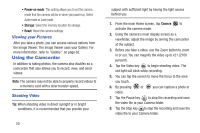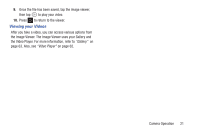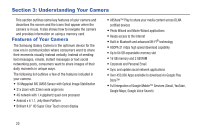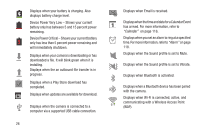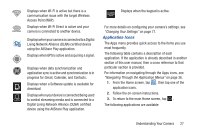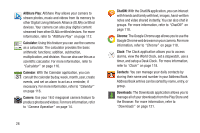Samsung EK-GC110 User Manual Generic Ek-gc110 Galaxy Camera English User Manua - Page 29
Primary Shortcuts, Indicator Icons, Back key, Home key, Menu key, Application icons
 |
View all Samsung EK-GC110 manuals
Add to My Manuals
Save this manual to your list of manuals |
Page 29 highlights
2. Indicator icons: shows the information needed to operate your camera, such as the received signal strength, battery level, time, unread Emails, etc. 3. Back key: allows you step backwards when navigating a menu or web page. 4. Home key: allows you to return to the main Home screen from any Home screen or menu. Press and hold to display Task Manager. 5. Menu key: allows you to access sub-menus with additional options for different features and applications such as Home screen, Contacts, Messaging, and Browser. 6. Application icons: you can place shortcuts to your favorite applications on the Home screen. The Camera and Apps icons appear on all home pages and are referred to as Primary Shortcuts. 7. Google Quick Search bar: a shortcut to Google Search that allows you to search for items on the internet. 8. Home screen indicator: shows which Home screen is presently displayed. Primary Shortcuts There are two non-movable Application Shortcuts that appear at the bottom of all Home screens. The default shortcuts are: • Camera for quick access to our camera. • Apps for accessing the applications on your camera. For more information, refer to "Adding and Removing Primary Shortcuts" on page 39. Indicator Icons This list identifies the symbols you'll see on your camera's display and Indicator area: Indicates that the Airplane Mode is active. You cannot send or receive any messages or access online information. Displays when your camera is in Blocking mode. Displays when there is a system error or alert. Displays your battery charge level. Icon shown is fully charged. Understanding Your Camera 25